-
Automations
-
Integrations
-
Import & Export
-
Privacy and Security
-
Infinity Partner Programs
-
Announcements
How to Onboard and Invite Your Team
Once you start using Infinity, it’s time to introduce your team to the tool and get the collaboration going.
After all, Infinity was created for teams (although it works perfectly for individuals as well), and you’ll need your team there to get the most out of this tool.
Before we get to the technical details of how you will actually invite your teammates to join the platform, first you might want to introduce your team to the idea of using Infinity.
Here are some tips on how you can do that:
- Hold a brief meeting where you will explain to your team why you have chosen Infinity (maybe it’s the complete flexibility, its ability to be the core of your workflow or your business is scaling and you need a more powerful tool to catch up with your growth, etc.).
- Quickly explain how Infinity works and what features your team can expect to see. You can show them how you’re using Infinity and what your favorite features are.
- Point them to the Help Center where they will be able to find practical articles to get started with Infinity.
How to Invite Team Members to a Workspace
Now that your team is prepared, it’s time for the exciting part—inviting them to join Infinity.
On the dashboard, you will be able to see your existing workspaces and boards, as well as add new ones.
Here’s the easiest way to invite your teammates to join a workspace:
- Click on the name of the workspace you want to add members to.
- Select the Members option from the drop-down menu.
- Click on the Add Members button, type in the email of the person you want to invite and choose their permission level.
- Click Add More to keep adding more members following the same principle.
- Finish up by clicking the Invite Members button.
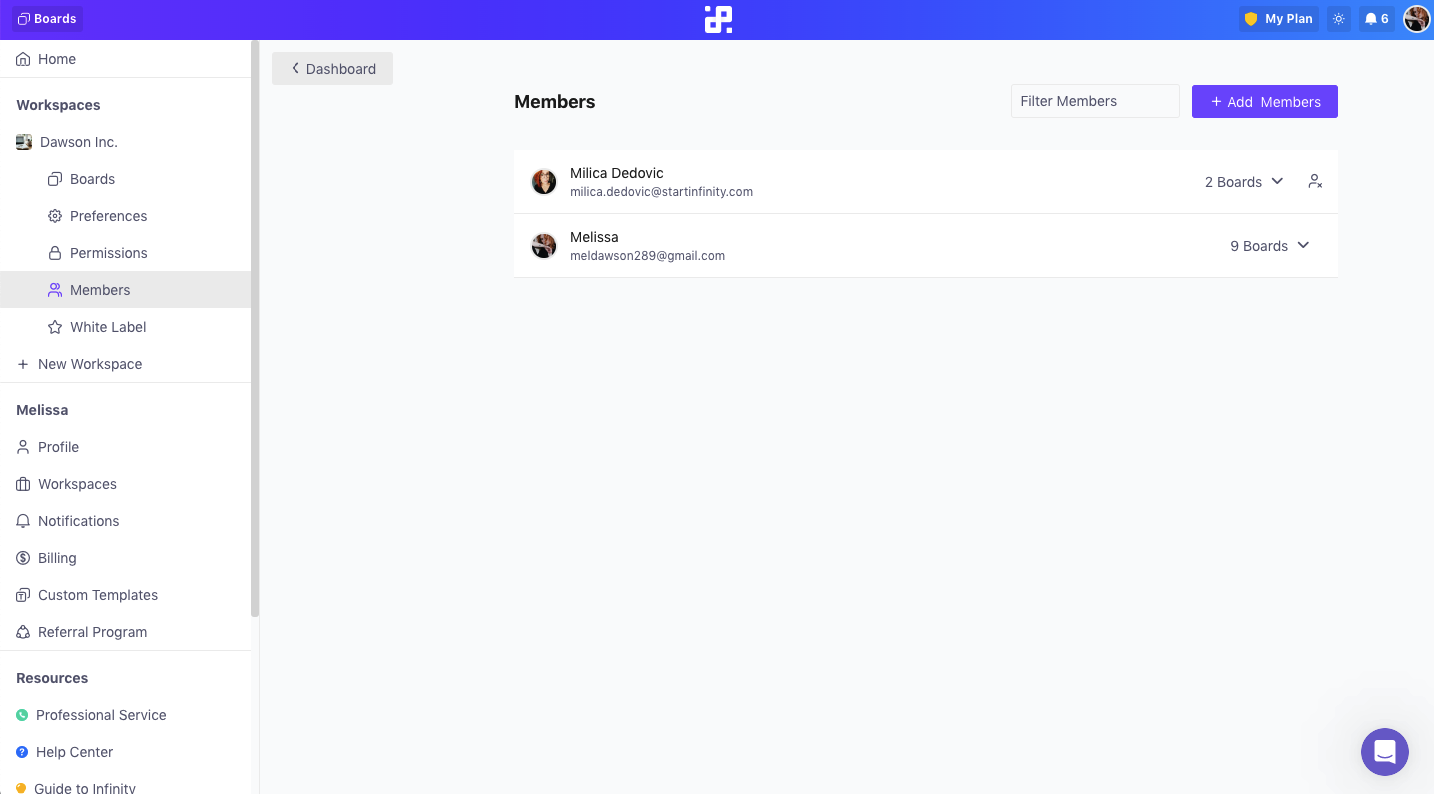
How to Invite Team Members to a Board
Sometimes you’ll need specific team members working on specific boards. There are three ways you can invite a new team member to join a board.
1) You can add new members when creating a new board. Here’s how it works:
- On the main dashboard, find a gray rectangular button with a plus sign (always located right after the last created board).
- As you hover over the button, Create New Board will appear.
- Click the button.
After you click on Create New Board, a new screen will appear where you will be able to add and customize board members. Here, you will see the current workspace members and you’ll be able to choose which ones you want to include in your new board.
Above the Members section, you will be able to either search for the existing members in your workspace or add new ones to the board. Once you choose which one you want to join your board, click continue.
2) You can also invite new members directly from the board. Here’s how to do it:
- Enter the board you want to add new members to.
- Find and click the Invite button at the top right corner of the board.
- Type in the email of the person you want to invite and choose their permission level.
- To keep adding members, click +Add More and follow the same process.
- Once you’re done, click the Invite button.
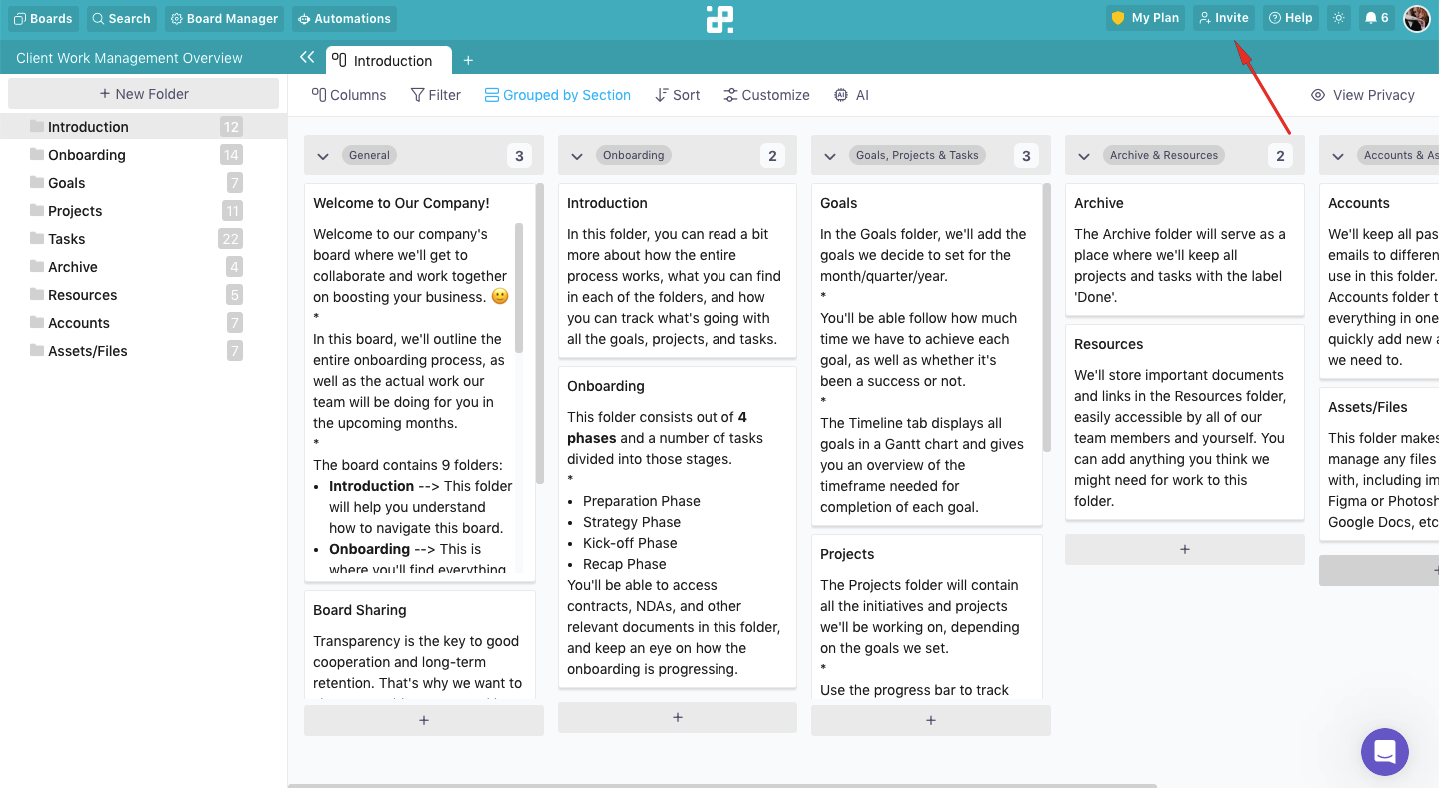
3) Finally, you can add team members to different boards from the Members section of your workspace. Here’s how:
- From your dashboard, click on 'Workspaces' in your left sidebar, then on the name of the workspace.
- Next, click on 'Members'.
- Click on the number of boards next to the user’s name (drop-down menu).
- Tick off all the boards you want to add a certain member to.
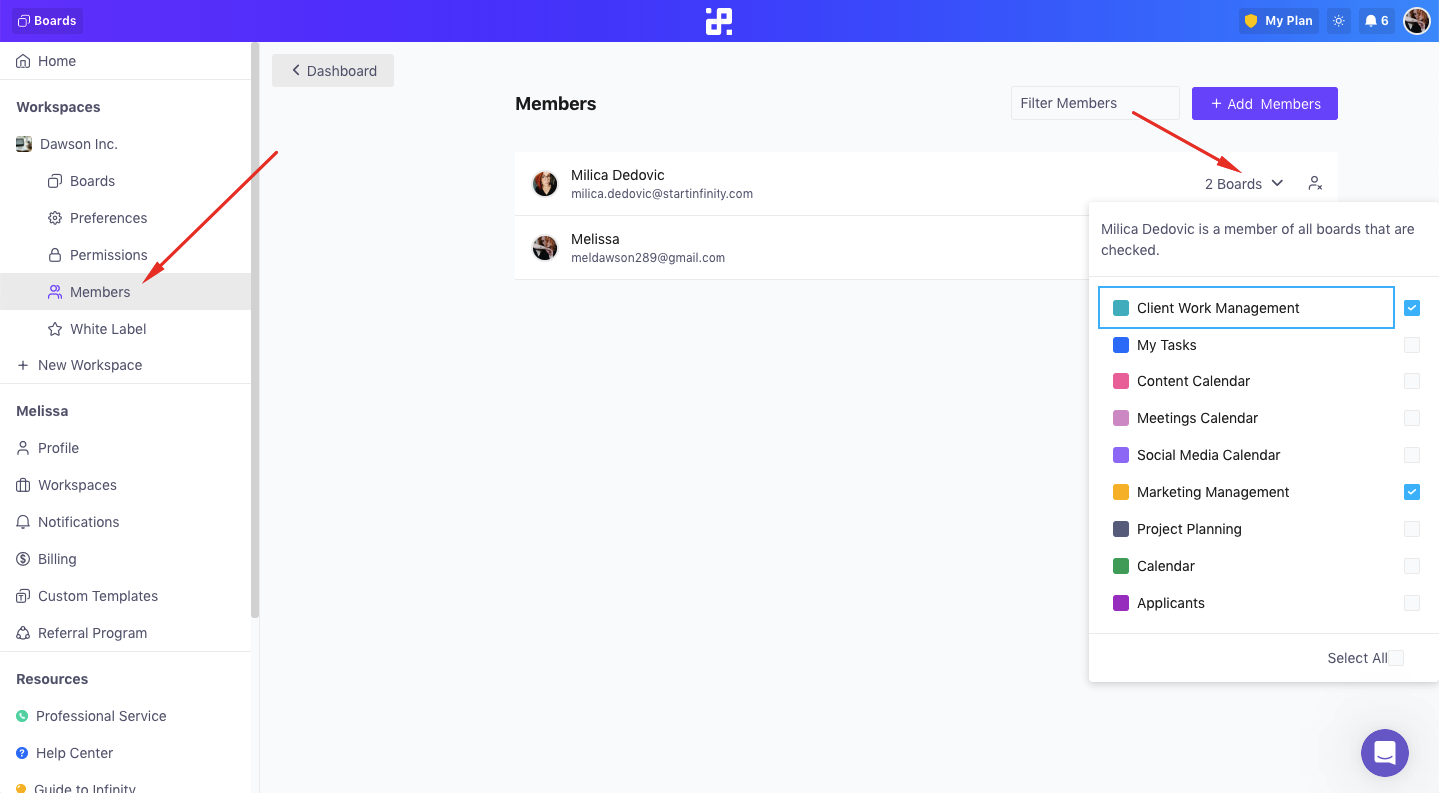
- Next to the number of boards, you also have a small icon which allows you to remove someone from your team.
If you need more assistance with onboarding your team, just give us a shout at team@startinfinity.com and we’ll provide you with a demo to help you get your team up and running in no time.
