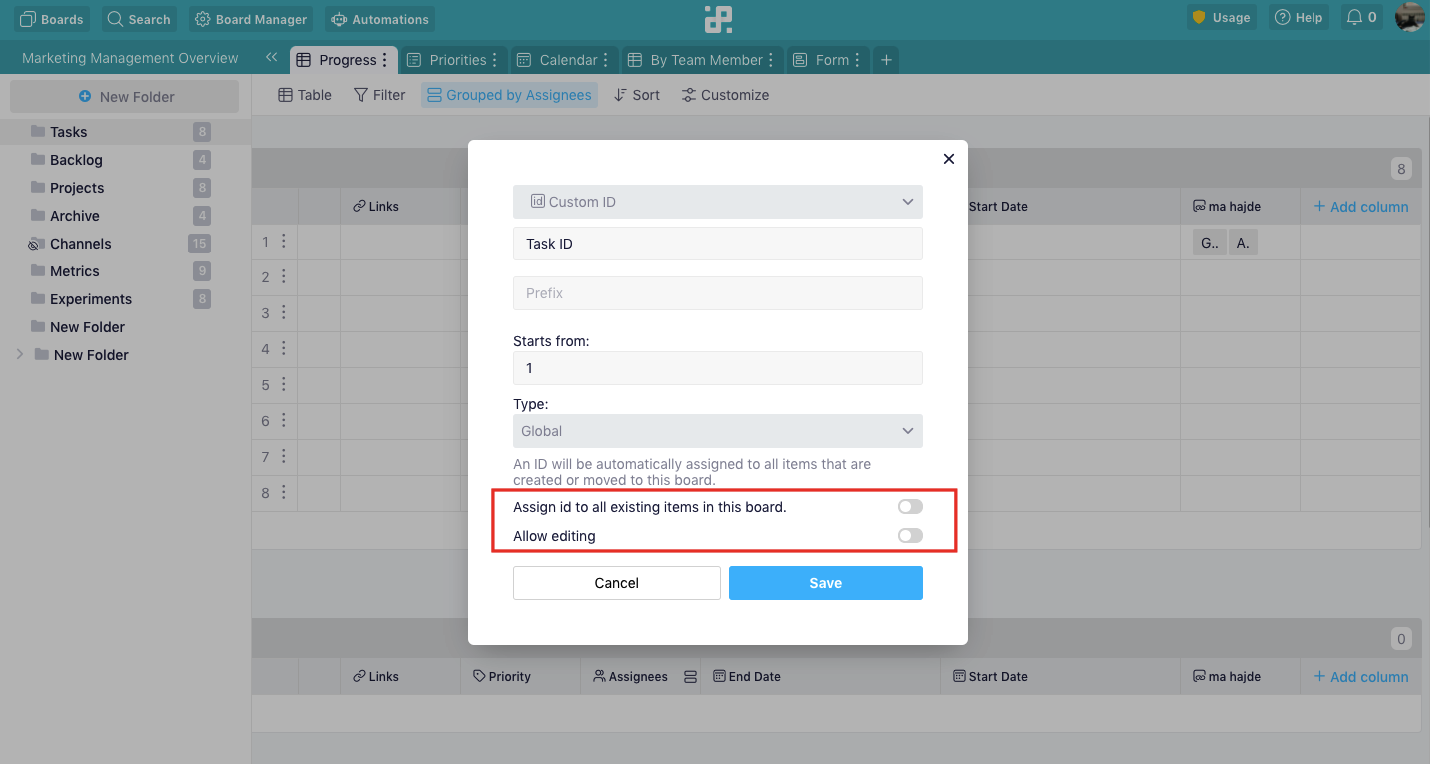-
Automations
-
Integrations
-
Import & Export
-
Privacy and Security
-
Infinity Partner Programs
-
Announcements
Custom ID
The Custom ID attribute will allow you to add your own IDs to items you create in different boards and folders, and make it easier to sort and find those items that you need.
When creating the Custom ID attribute, you’ll be able to decide if you want to add a prefix to it (e.g. if you’re listing apartments, you’d add APT - [the number of ID will be inserted automatically], as well as whether you want to start listing IDs from number 1 or another number that works for you.
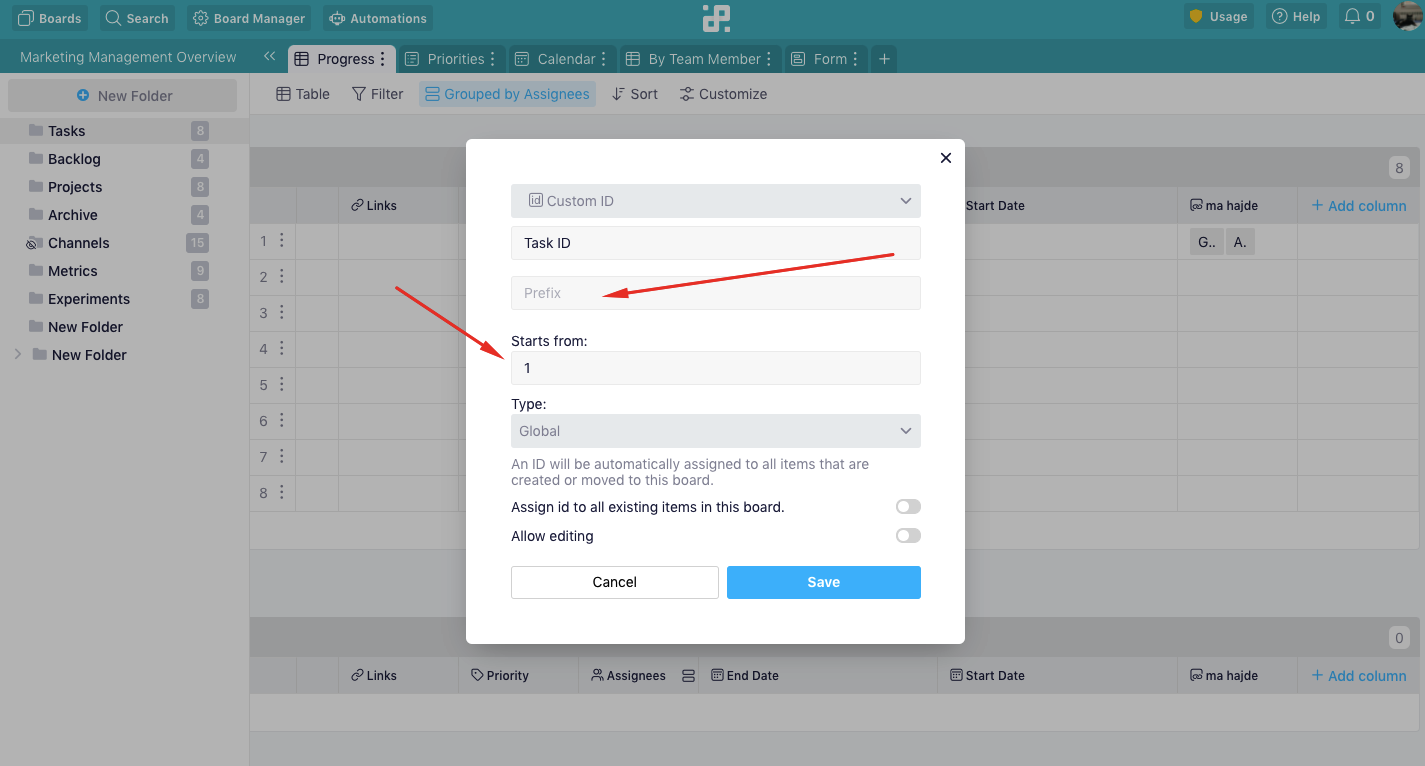
There are three types of Custom ID you can add:
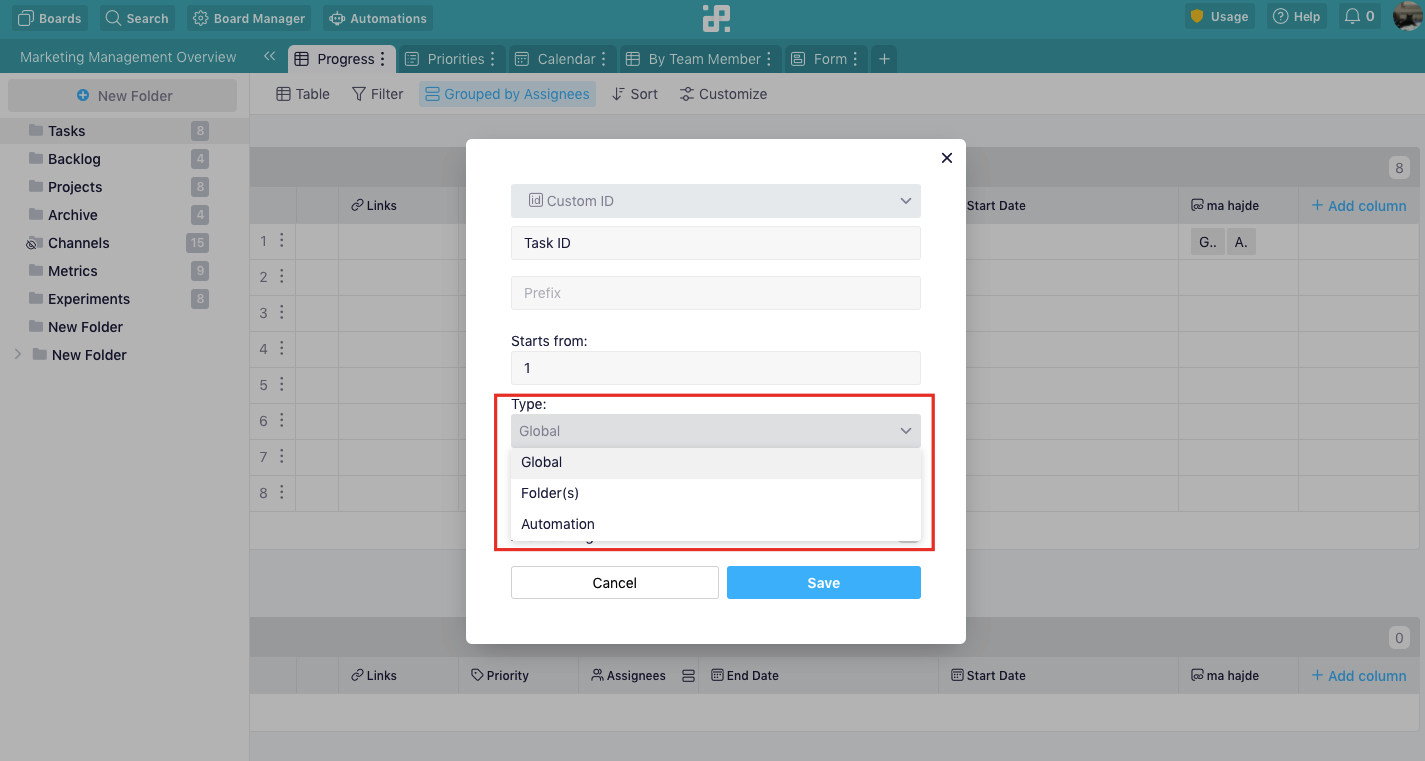
- Global—This option will add IDs to the entire board and all of the folders you created. Additionally, any items that you move to this board will get the ID, as well.
- Folder(s)—Use this option if you want to assign IDs to items created only in certain folders. Again, if you move items to one of the selected folders, they will get the corresponding ID.
- Automation—Use this option in combination with the Assign ID action to add IDs to your items through automations.
{primary} NOTE: If needed, you can always go back and change any of these options later.
There are a couple of more options you can use when creating Custom IDs:
- Assign IDs to Existing Items—This will add an ID to all items where the Custom ID field is empty, in the order of their creation date. This means that if you have items in your folders/board and you do not toggle this option to ‘on’, the ID fields of these items will remain empty.
- Allow Editing—This option will allow you to type in the ID number in a Custom ID field on your own.