-
Automations
-
Integrations
-
Import & Export
-
Privacy and Security
-
Infinity Partner Programs
-
Announcements
Phone
The Phone attribute will prove itself useful in case you decide to create a database with contacts, companies, or employees, and need a place for all of your important phone numbers.
Creating a Phone attribute functions the same as creating an Email attribute—when you choose it from the drop-down menu, you’ll be asked to give your new attribute a name and then decide if you need a default phone number on all items or not.
When you click on the Save button, the attribute will appear in the item modal/sidebar, as well as certain views.
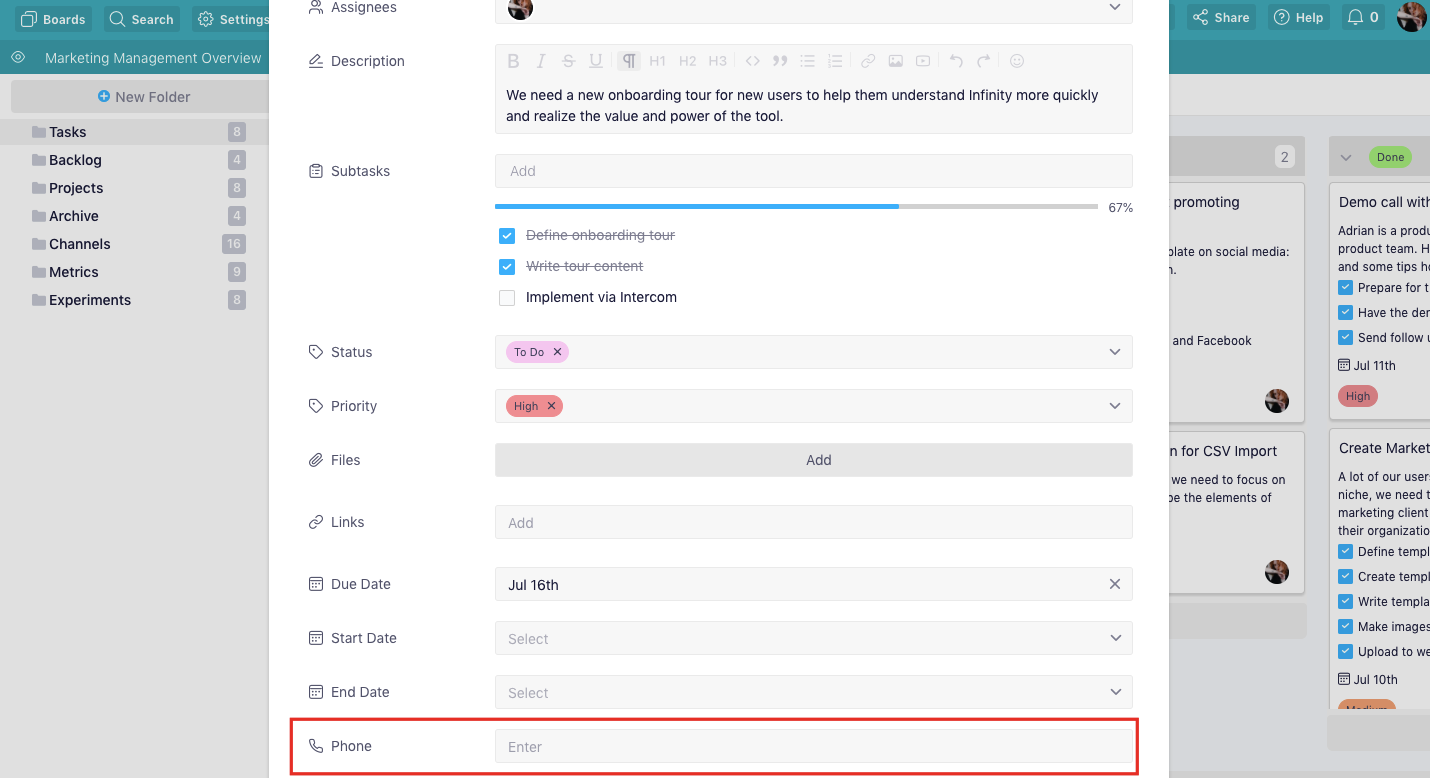
As is the case with emails, you can type in one phone number per attribute, so if you need to add more, you will need to create an additional attribute and name it differently.
The Phone attribute will have a phone symbol next to it in the sidebar/modal and the Columns view, whereas in lists and tables you’ll see the entire number without the symbol.
{primary} NOTE: When you click on the phone number in your item, you will get the options to call the number, send an SMS, copy and edit the number.
