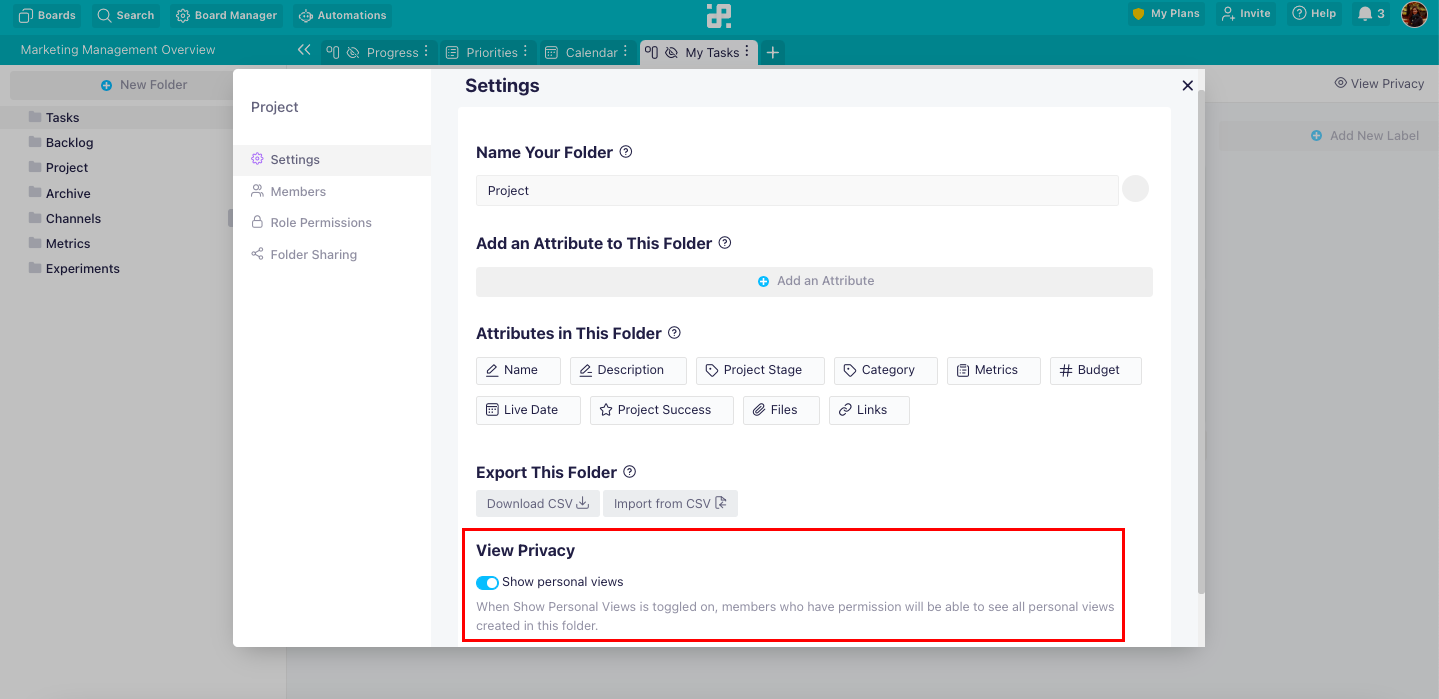-
Automations
-
Integrations
-
Import & Export
-
Privacy and Security
-
Infinity Partner Programs
-
Announcements
View Privacy
View privacy will allow you and your team to further customize what data you will see at any given moment.
Aside from regular, shared tabs that all folder members can see, now you and your team will be able to create personal and locked views.
You will find View Privacy at the top right corner of each tab/view you created.
{primary} NOTE: Owners will always be able to see View Privacy, even for tabs they didn’t create.
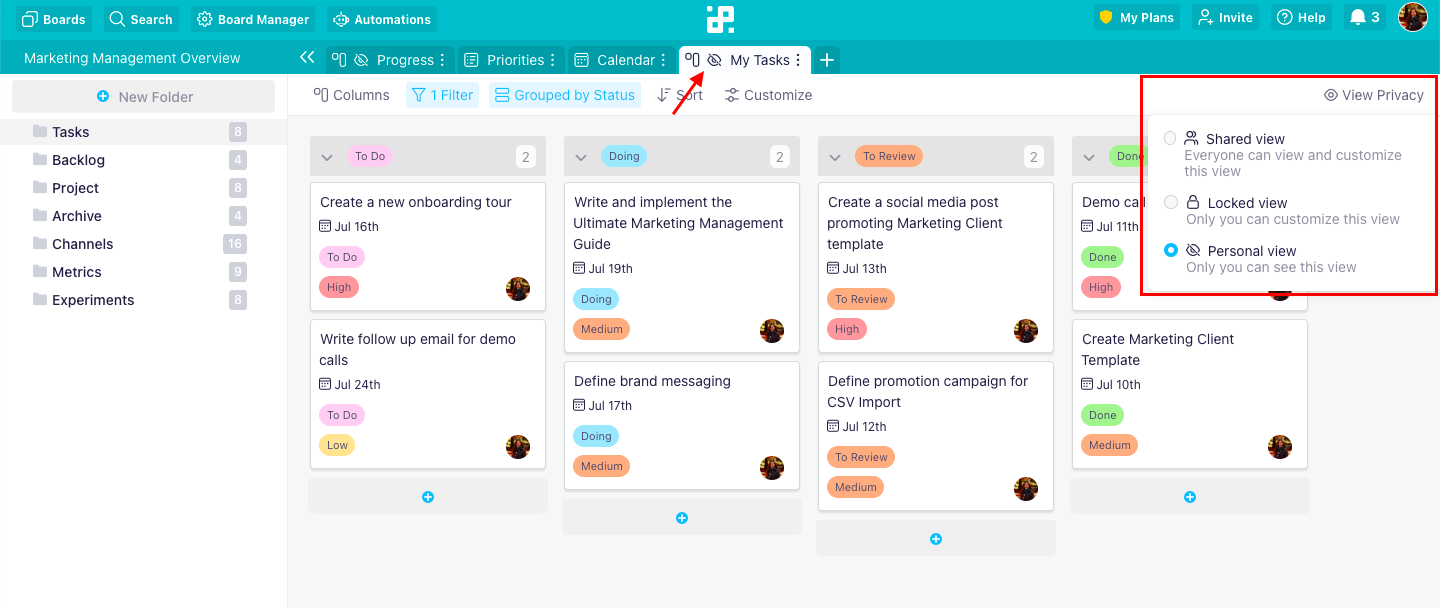
Once you click it, you will see three options:
- Shared View - Everyone will be able to access and customize this view - change the view, filtering, grouping, etc.
- Locked View - Everyone will be able to access this view, but only you (as its creator) will be able to customize it. Members who have permission to edit locked views will also be able to customize it.
- Personal View - Only you will be able to see and customize this view AND the members who have permission to access private views.
Only one of these three options can be selected as they are mutually exclusive.
{primary} NOTE: Keep in mind that team members will still be able to see and edit items in this folder, provided they have permission to do so, as the same data is still shared across the whole folder.
When it comes to permissions related to this feature, there are a few things to mention.
All team members who have permission to create views will be able to create private and locked views, but you will be able to set permissions regarding who will be able to access and edit them.
First, in Board and Folder Permissions (both Member and Role Permissions), you will be able to set a permission to ‘Access Personal & Locked Views’. This permission will allow members to access personal views and edit locked views.
The second level of permission can be found in Folder Settings, at the very bottom of the modal. Only members who have the permission (Access Personal & Locked Views) will be able to see it.
Here, you will be able to toggle ‘Show Personal Views’. If toggled on, you will be able to see all the personal views in that folder. If not, you will only be able to see shared views and your own personal views.
It’s important to note that each individual user will be able to set this up for themselves. This is useful because even if you have permission to view personal views, you will be able to choose if and when you will show/hide these views - and in this way declutter your folder.