-
Automations
-
Integrations
-
Import & Export
-
Privacy and Security
-
Infinity Partner Programs
-
Announcements
Offline Mode
Infinity now comes with offline mode which means you can load and use the tool without an Internet connection.
How Offline Mode Works
When your device is connected to an internet server, we will cache the data you access so that you can work with it whenever you want - even offline.
While your device is offline, changes you make in Infinity will be stored and then sent to the server later when you come back online.
It’s important to note that, in order to work offline, you will first need to load the boards and folders you want to work with while you are online. Once loaded, the data will be cached and you will be able to access the data that you've opened during your current session (since you last logged in).
What You Can Do with Offline Mode
In this version, Offline Mode works on the following devices:
- Web App (In-browser version) on all devices and operating systems
- Desktop App for Windows, Mac and Linux
- Mobile app for Android (iOS is not supported at the moment)
When you are disconnected from the Internet, you will notice a small icon at the top right corner of your screen indicating that you are offline.
![]()
At the bottom right corner of your screen, a message will appear whenever you try to do something that is not possible to do in offline mode. For example, if you try to open a folder that wasn’t opened in the ongoing session (while you were online).
With Infinity’s offline mode, you will be able to perform a lot of actions that are available online. You will be able to create, update and delete items, attributes and folders. You will be able to create and remove views/tabs as well as change customization options.
Some actions which require an immediate server response are not supported in Offline Mode such as loading templates, moving folders to another board, duplicating folders, creating automations, executing automations, submitting forms and others.
All the unavailable actions will be clearly indicated so you won’t get confused about what you can and can’t do while offline. You can see an example of this in the image below.
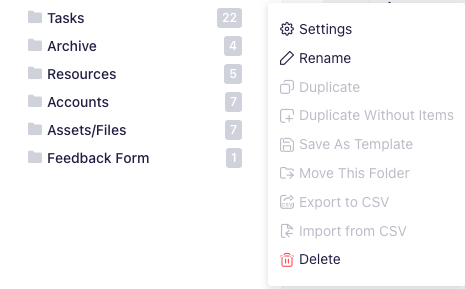
You will also not be receiving notifications and updates that other users are making while you are offline, instead, you can expect to see them when you are back online.
