-
Automations
-
Integrations
-
Import & Export
-
Privacy and Security
-
Infinity Partner Programs
-
Announcements
White Label
- Your White Label Dashboard
- How to set up CNAME
- How to Add Custom Logos and Images
- How to Set Up Your Email Settings (SMTP configuration)
Infinity’s White Label solution allows users to customize Infinity even more and add their own branding to the URLs, email settings, logos, images, etc.
Aside from that, White Label will also allow you to create your branded work and data management solutions which you can integrate into your ecosystem, pass the ownership to your clients and customers, or offer them access for free.
Keep in mind that by enabling White Label you are agreeing to our White Label terms of service so make sure to read through it and understand both the benefits and limitations of this service.
Below you will find all the White Labeling options in Infinity and how you can use them.
Your White Label Dashboard
Before we get to all the different options, what they are and how you can use them, let’s briefly explain where you will be able to find your White Label dashboard in Infinity.
Each workspace can have its own White Label dashboard, meaning that if you own several workspaces, you can have White Label options enabled on just one of them, or more.
On the left-hand side of your main dashboard you will see a list of your workspaces. Click on the one where you wish to view and set up White Label options.
Once you do, a dropdown will appear where you will notice White Label as one of the options. Click on it.
First, you will need to enable White Label on that workspace. You will do this by clicking on the 'Start White Label Trial' button.
Alternatively, you can directly open the White Label dashboard here. If you have multiple workspaces, you will first need to choose the workspace you wish to enable White Label on.
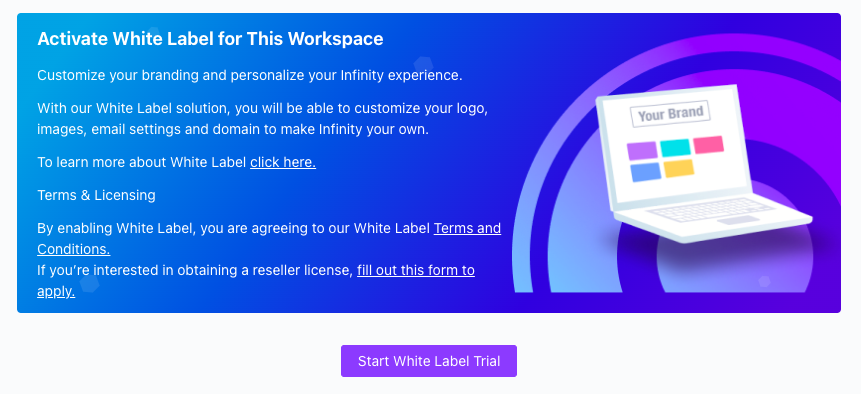
Now you are looking at your White Label dashboard where you will be able to set up CNAME, custom images and email settings.
{primary} NOTE: Keep in mind that White Label is a paid option, so you will first need to buy the White Label add-on for the workspace(s) where you wish to apply it. Our 14-day refund policy also applies to the White Label add-on which means that you can try the add-on and get a full refund if you decide to cancel it in the first 14 days.
How to set up CNAME
With White Label, it is possible to use your own custom domain or subdomain. This is the first option in your White Label dashboard. You will have two options:
- Set up a subdomain e.g. infinity.mycompany.com
- Set up a root domain e.g. mycompany.com We recommend going with the first option as your website is probably on your root domain.
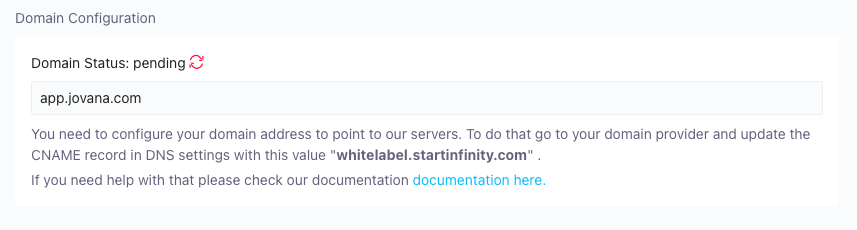
In the DNS records for your domain name, add a CNAME entry pointing from your domain or subdomain, e.g. infinity.mycompany.com, to whitelabel.startinfinity.com
Verify CNAME with https://dnschecker.org/. To further help you with this, here is a list of documentation on this topic for several top domain name providers:
- Godaddy.com – Adding or Editing CNAME Records
- Namecheap.com – How to set up a CNAME record
- Dreamhost.com – Custom CNAME Record
- Hover.com – CNAME Records
- eNom.com – Help with Host Records
If your domain name provider is not on this list, you can reach out to their support team to help you add your unique CNAME to your DNS record.
When it comes to the second option, configuring your DNS provider for a root domain is similar to doing it for a subdomain. The difference is that with subdomains the type of record to configure is always a CNAME, while with root domains the type of record depends on the DNS provider. Here are some resources for the most common DNS providers:
- ALIAS at DNSimple
- ANAME at DNS Made Easy
- ANAME at easyDNS
- ALIAS at PointDNS
- CNAME at Cloudflare
- ALIAS at Namecheap
- ALIAS at DreamHost
How to Add Custom Logos and Images
In the second section of your White Label dashboard you will be able to set your own custom logos and images for several purposes.
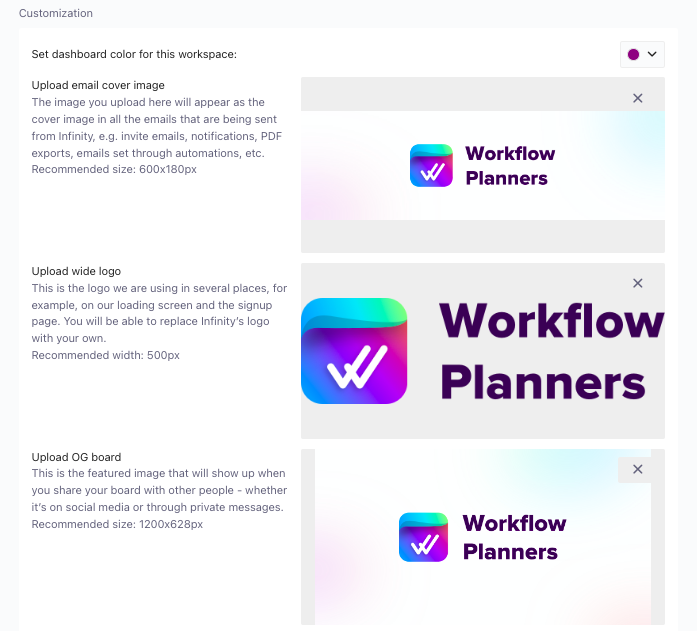
Email Cover Image - The image you upload here will appear as the cover image in all the emails that are being sent from Infinity, e.g. invite emails, notifications, PDF exports, emails set through automations, etc.
Wide Logo - This is the logo we are using in several places, for example, on our loading screen and the signup page. You will be able to replace Infinity’s logo with your own.
OG Board - This is the featured image that will show up when you share your board with other people - whether it’s on social media or through private messages.
Favicon - The image (or logo) you upload here will be your new favicon instead of Infinity’s logo, which will be shown when you share links from Infinity.
{primary} NOTE: You can also change the workspace logo in the Workspace Settings - this is a free option outside of the White Label solution.
How to Set Up Your Email Settings (SMTP configuration)
With White Label you will also be able to set up custom email settings, which you will find in the third section.
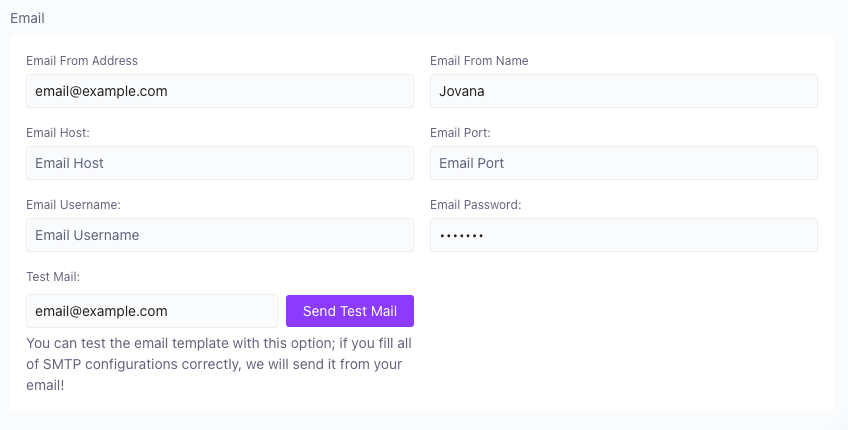
In this section, you will be able to set up parameters that we will use when sending emails from Infinity. The parameters in question will need to be taken from your email sending service provider and entered into Infinity.
Here are some useful tutorials on how to do this for the most popular email providers:
- Tutorial For AWS SES
- Tutorial For Gsuite
- Tutorial For SendGrid
- Tutorial For mailgun
- Tutorial For Office365
{primary} NOTE: If you are using Gmail, keep in mind that Google has made some changes recently to no longer support the use of third-party apps or devices which ask you to sign in to your Google Account using only your username and password. To be able to use SMTP with Gmail, you will have to edit your Google settings to ‘Allow less secure apps’. Read more here.
If you are using a different provider not listed above, please check their documentation on how to set up SMTP.
If you are having trouble finding your SMTP data, please contact your email sending service provider.
Once you have entered all the data in the corresponding fields, in the last field, you will be able to enter an email address to send the test email to review if everything looks correct.
Finally, at the bottom of your White Label dashboard, you will see the button to ‘Disable White Label’ on this workspace which you can do at any time.
