-
Automations
-
Integrations
-
Import & Export
-
Privacy and Security
-
Infinity Partner Programs
-
Announcements
Overview
What Is the Overview Mode?
The Overview mode in Infinity allows you to see all items in all of your folders and subfolders—no matter how many of them you previously created.
Each board you create comes with the Overview button in the top left corner of the screen, right above the +New Folder button.
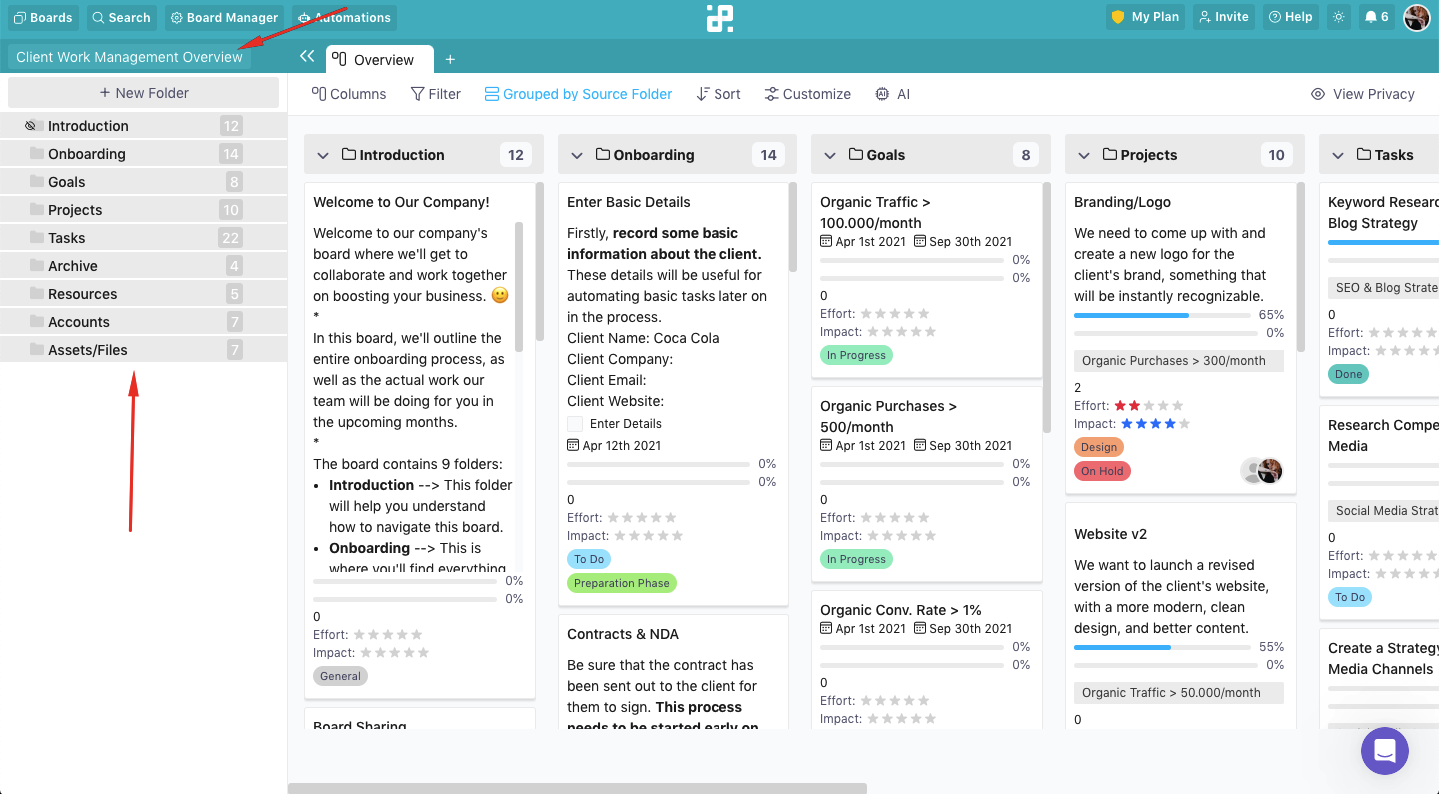
Once you click on this button, all the folders will be highlighted and a new tab will appear on your screen, with all the folders/subfolders displayed.
This tab will simply be called ‘Overview’.
How to Use Infinity's Overview
In your Overview tab, you get to choose how you want to display your items by selecting one of the six views available. Bear in mind that, for the Columns view, you’ll need to select a label, whereas for Gantt you need a date range.
While in this mode, you can also filter, group, and sort your items, so that it’s easier for you to know what you’re working on, what needs to be done, and so on.

You can also open up another tab if you want to see e.g. all items assigned to a certain team member or all items that have the label ‘High Priority’.
The important thing to remember is that whenever you return to the Overview mode, all of your preferences will be saved (e.g. filters, tabs, and so on).
To exit the Overview screen, you just need to click on the button at the top of the left sidebar of your board.
Using the Source Folder Attribute
In the Overview screen, all the items will automatically be grouped by the Source Folder attribute. The Source Folder, in this case, presents both the parent and subfolders in your board, and this grouping helps you see all your items and folders they belong to in one place.

It's important to remember that the Source Folder attribute is not available in our database of attributes. It can only be used in the Overview mode.
