-
Automations
-
Integrations
-
Import & Export
-
Privacy and Security
-
Infinity Partner Programs
-
Announcements
List
If you want a simple and straightforward overview of the items in one folder or one tab, then the List view might be just what you need.
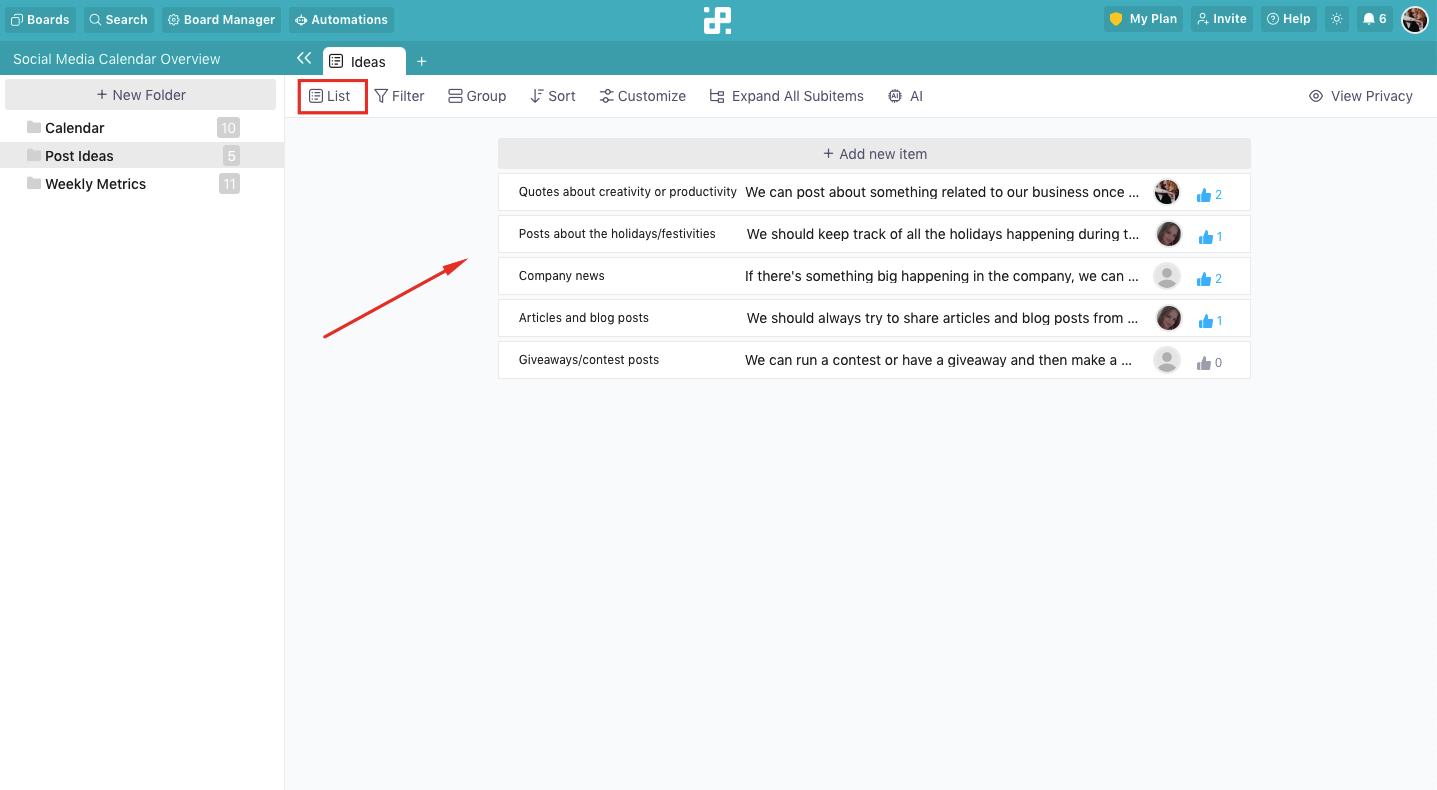
Lists can come in handy whenever you need to quickly view your team members’ tasks, or e.g. skim through the tasks that are still pending. This view can also help you create to-do lists and then tick off tasks that are done.
Each rectangular ticket (or line) on a list represents one item.
How to Add Items to a List
To add a new item to your list, all you need to do is click on the +Add New Item button.
If you've already got some items on your list, then this item will be located at the top of the list.

If you don't have any items on your list and are starting from scratch, then you'll only see this button on your screen.
After you click on the button, give your item a name in the pop-up or sidebar that opens up, and then continue to customize your list with various attributes.
Add more items by repeating the same process.
How to Create a To-Do List
Instead of ticking off your tasks in a notebook or on a piece of paper, you can easily create a to-do list in Infinity and tick off tasks that you're done with.
To do so, you're first going to need to add some items to your list, and then add our Checkbox attribute to your items.

Whenever you complete a tasks, just tick it off!
You can even create a new tabs in which you will filter your list according to checked/unchecked items.
How to Customize Your List
As is the case with other views in Infinity, you can also customize your list to the fullest so that it shows only what you need.
As we've mentioned, you can filter out only tasks that are completed in one tab, and then tasks that are not completed in another.
You can also group items in your list for a better overview of what everyone is doing.
And with the Customize option, you can decide what you want to see on your list and what you don't want to see. This means that a list can be as simple as you want it to be, and as complicated as you need it to be.
