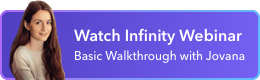Automate Your Workflows in a Few Simple Clicks
Create reminders, recurring tasks, IFTTT automations, and more to build processes, reduce busywork, and save time.
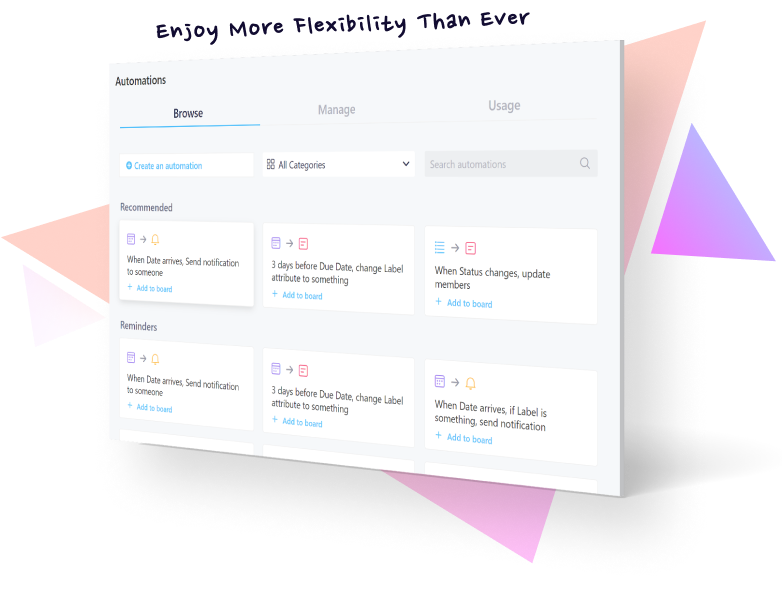

 20,000+ companies around the world use Infinity
20,000+ companies around the world use Infinity

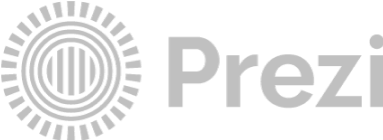
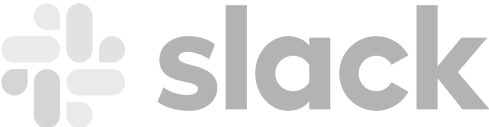
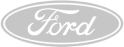
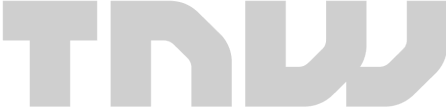

Work Better and More
Efficiently with Automations

Never Forget Anything
Set reminders for meetings, projects, daily standups, tasks, or team building activities, and always stay on top of what needs to be done.

Automate All Tasks
Got tasks you need repeated on certain days or weeks? Instead of entering them manually, schedule tasks to recur at a preferred frequency.

Save Valuable Time
Time is a precious commodity, which is why you should automate as many items as you can, whether it’s moving tasks or creating new ones.
Endless Possibilities to Be
More Productive
Send a Notification 5 Minutes Before a Meeting
Have an important meeting coming up? The ‘Date Arrives’ trigger and ‘Send Notification’ action will allow you to create an automation that will automatically alert your team members 5 or 10 minutes prior to the meeting—or even a day.
Get Started

Create an Item on a Daily Basis, at 11AM Precisely
Pick the ‘Every Time Period’ trigger, choose the days and time, and then combine it with ‘Create an Item’, and you’ll get tasks that will repeat themselves on those specific days, at specific times. Incredibly useful for daily standups!
Get StartedWhen the Status Changes to ‘Done’ Move Items
Instead of browsing through folders every time a task status changes and changing labels on your own, create IFTTT automations and have Infinity move the item for you to another folder, e.g. Archive or Done tasks. As simple as that!
Get Started
Automating Your Workflows:
Triggers and Actions
Choose your triggers, actions, and conditions, and easily automate
everything from sending notifications to creating new tasks.
Triggers
Trigger when the set date equals the chosen Date attribute.
Trigger when the value of the chosen date attribute changes.
Trigger when a new folder is created anywhere in the board.
Trigger when a folder is deleted anywhere in the board.
Trigger when an item is created from one of the views, from a form, and a shared form.
Trigger when an item is deleted anywhere in the board.
Trigger will happen at scheduled intervals. The user can use the scheduler to set it up.
Trigger automations straight from your items by clicking on the Button attribute.
Trigger whenever a new answer is submitted through a form.
Actions
Autobot will leave a comment on the item from the previous step.
Autobot will send a notification to selected member(s).
The chosen items and any selected attributes will be updated.
The chosen item will be moved to the destination folder picked by the user.
An item will be created in the destination folder.
A folder will be created in a chosen parent folder folder.
Are You Ready to Start
Automating Your Work and
Become More Productive?
Get Started
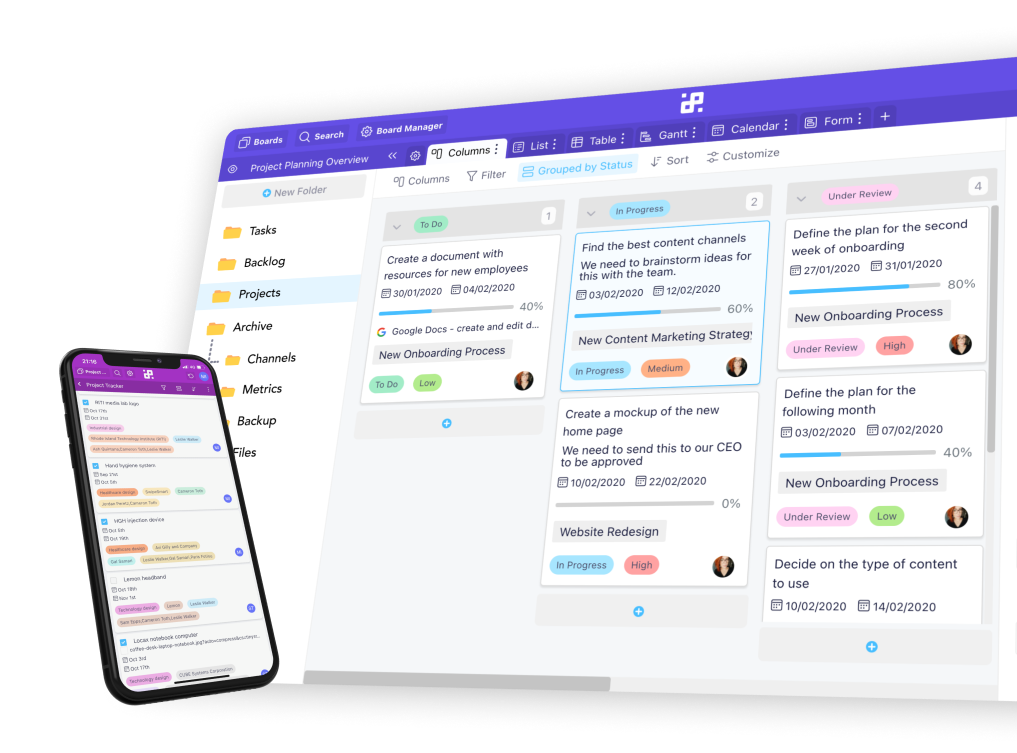

Lifetime Discount Is Waiting
Enjoy 50% off the Unlimited White Label plan. All features, unlimited users, and full white label access — one fixed price for life.
Get the Special Offer