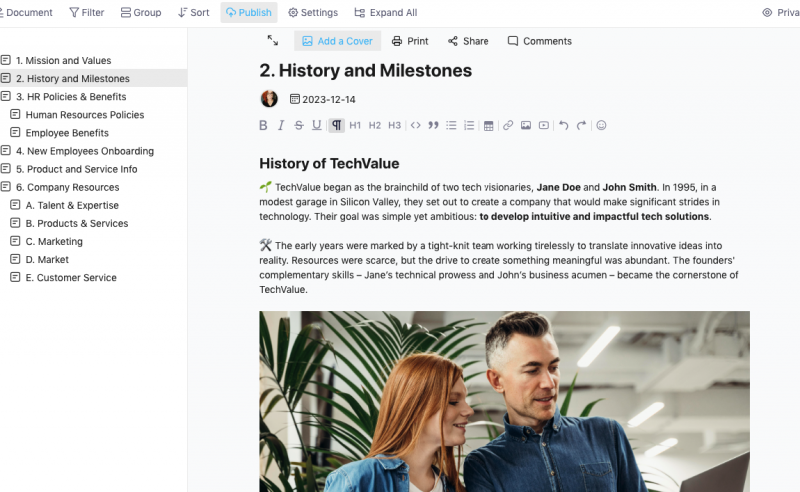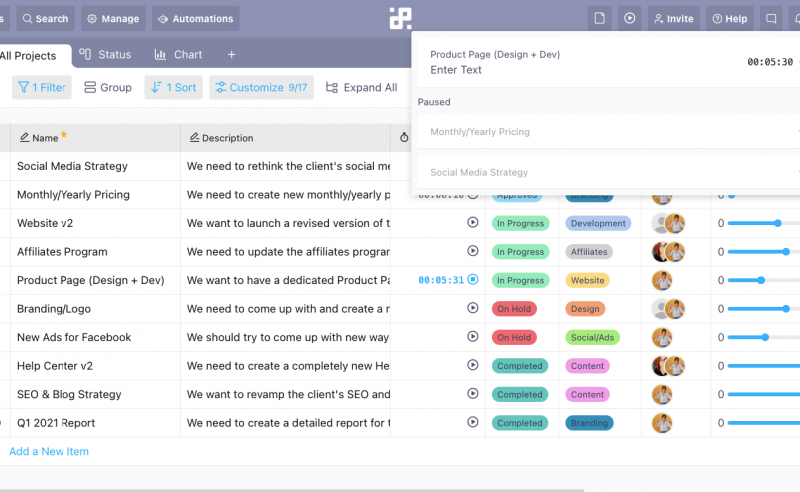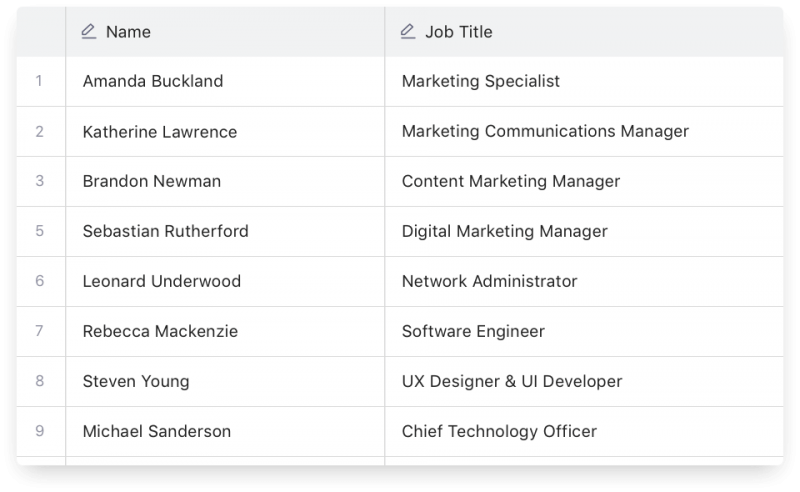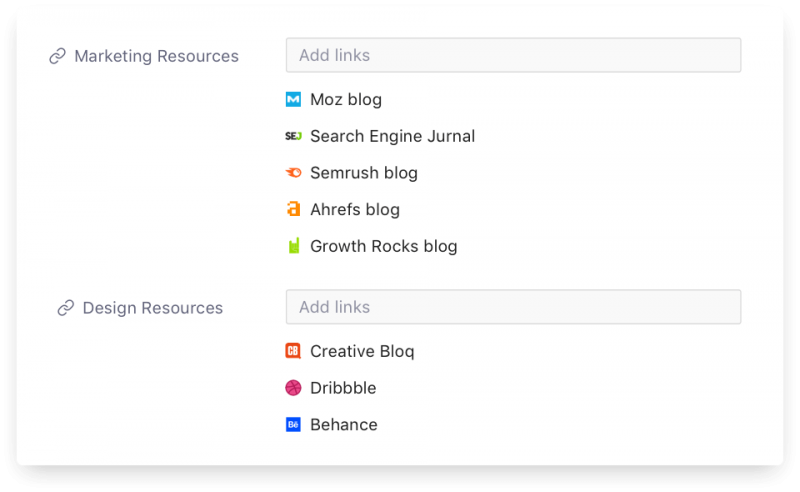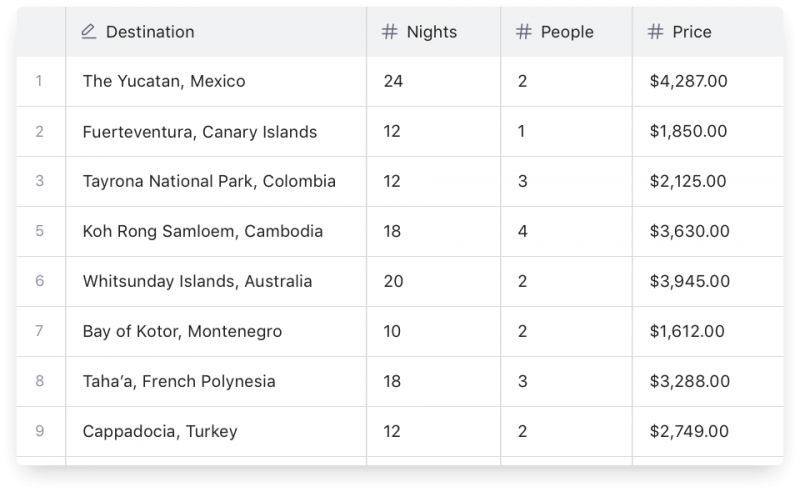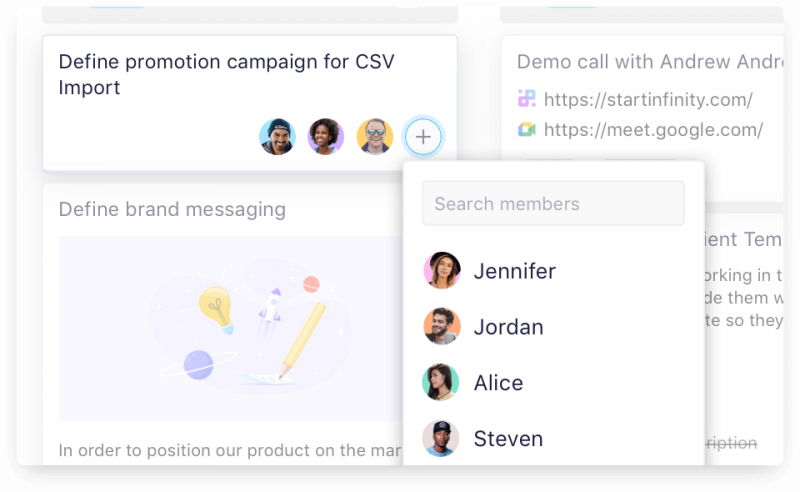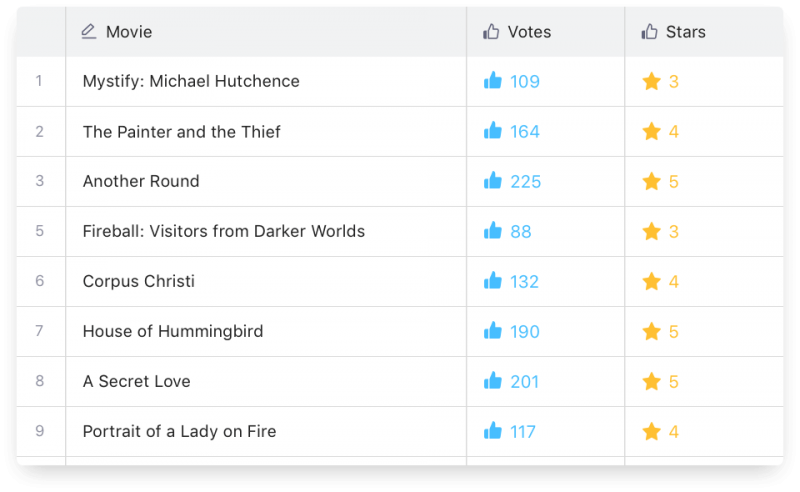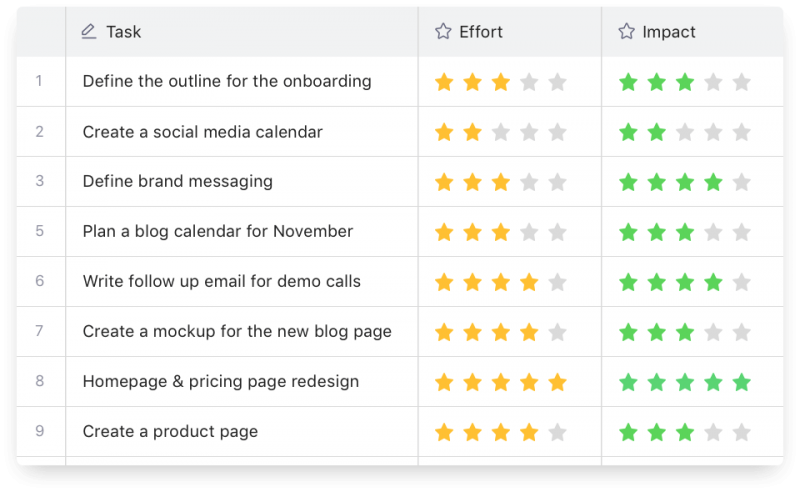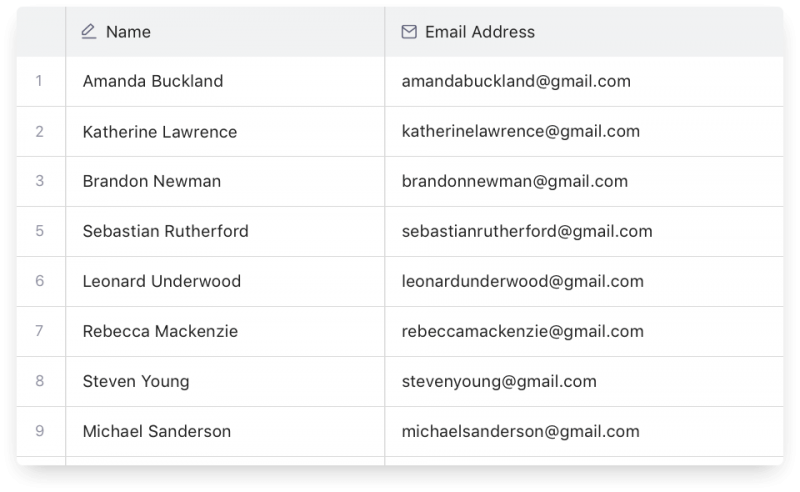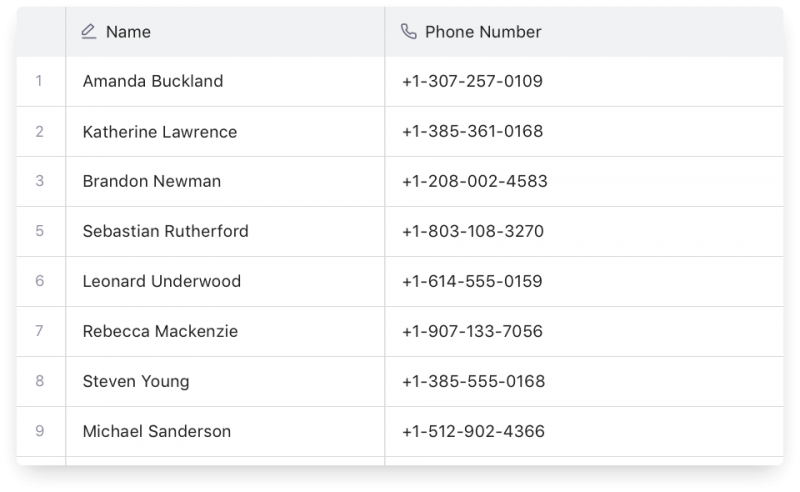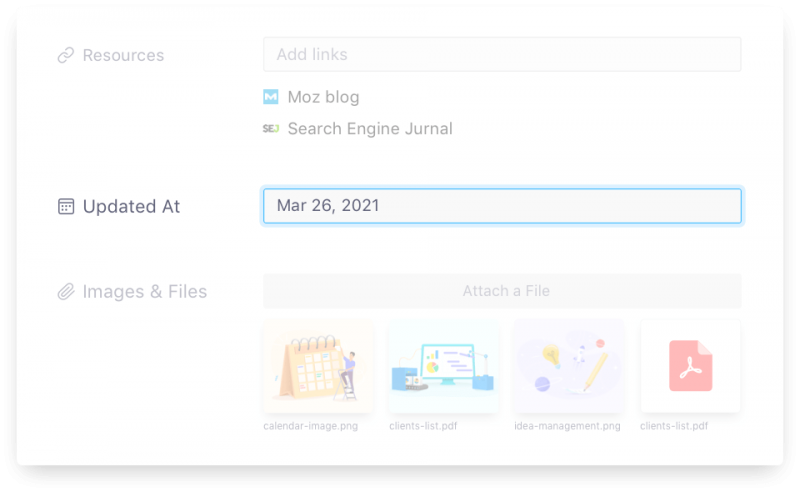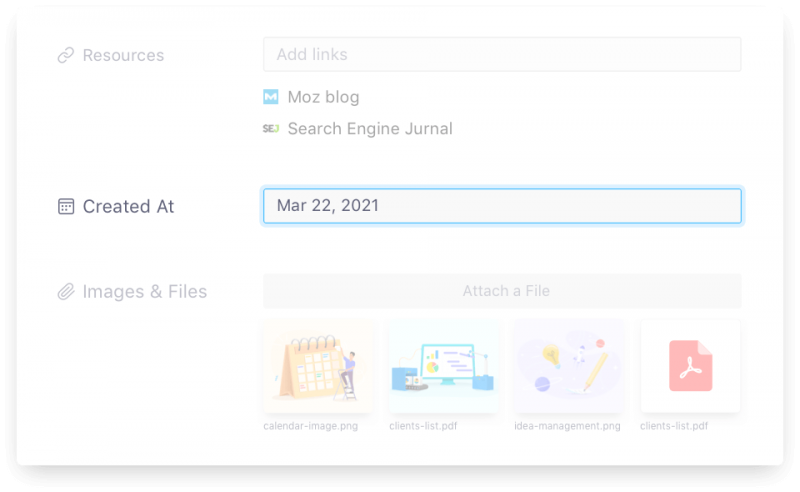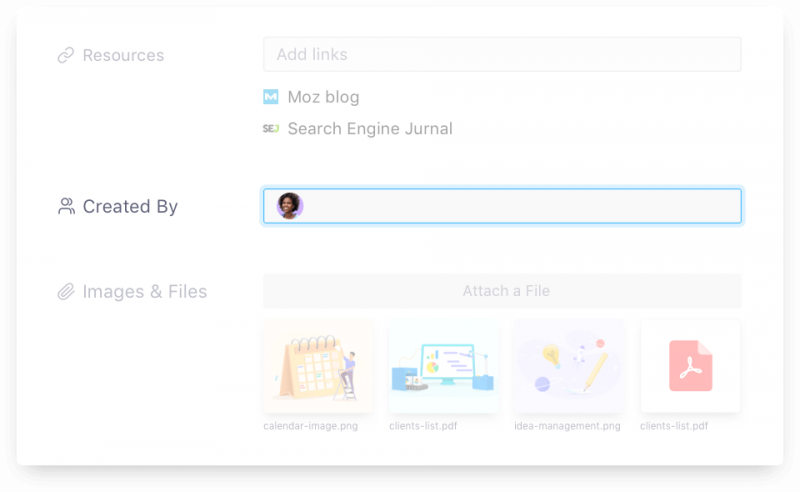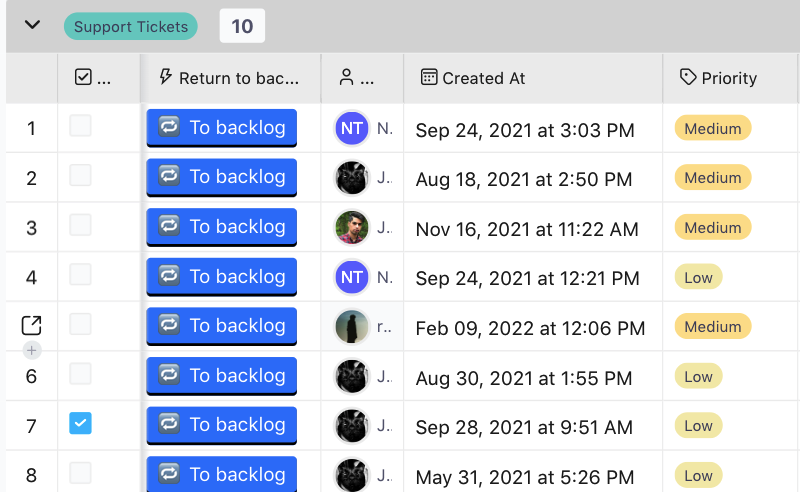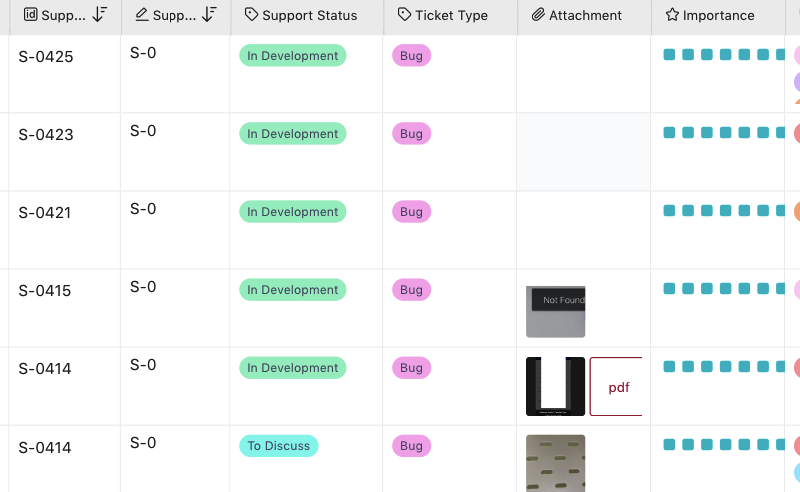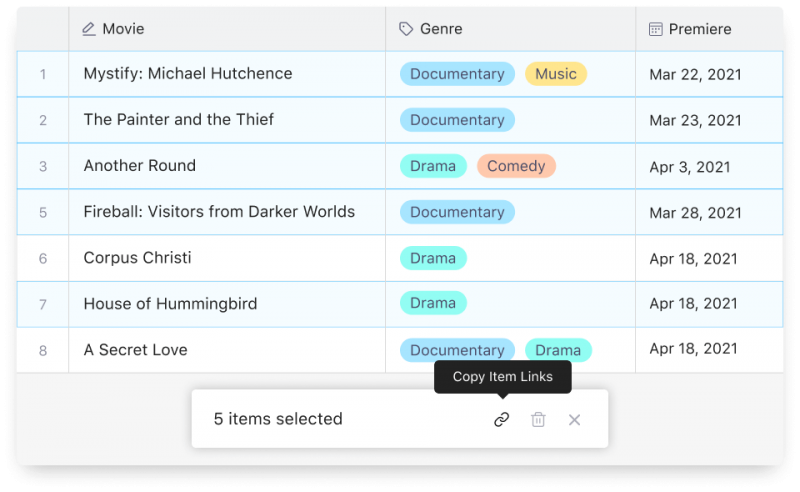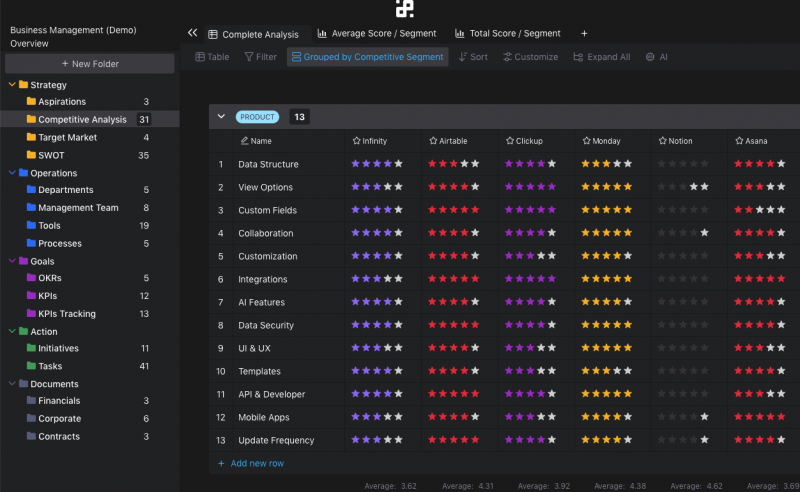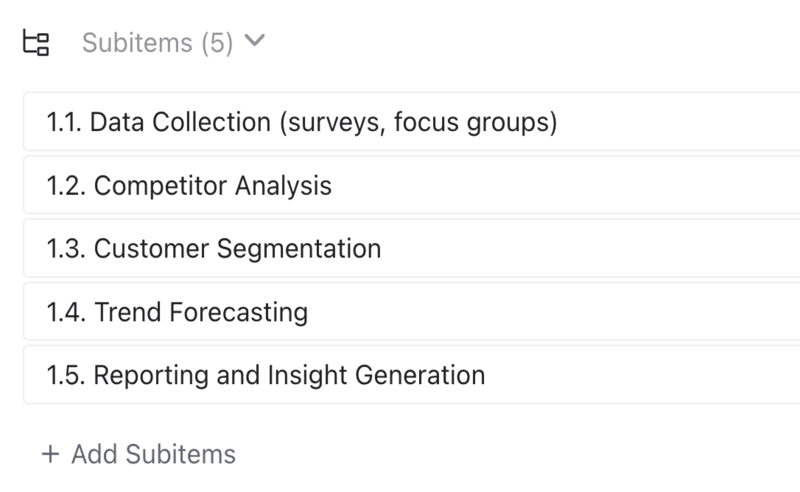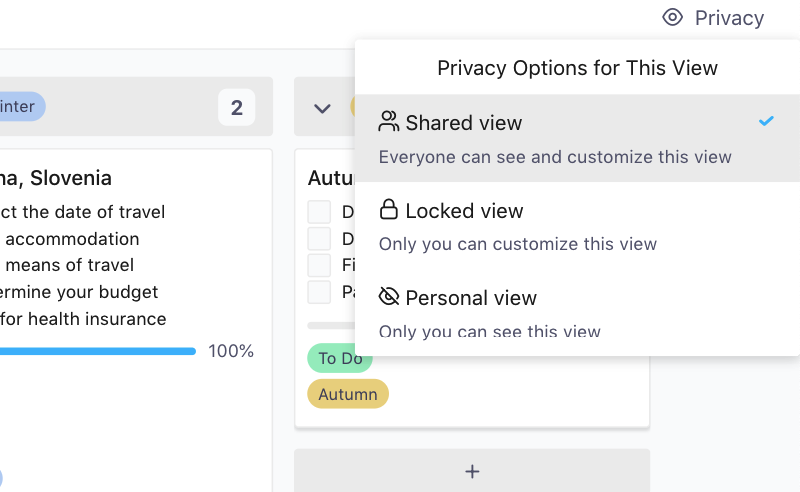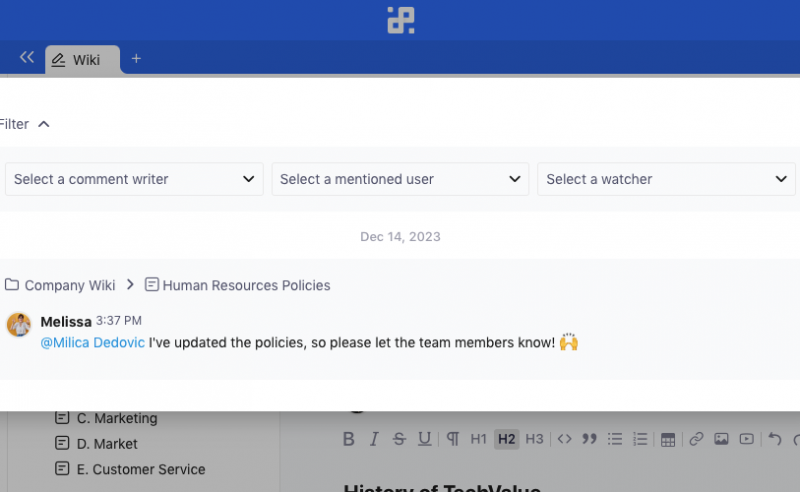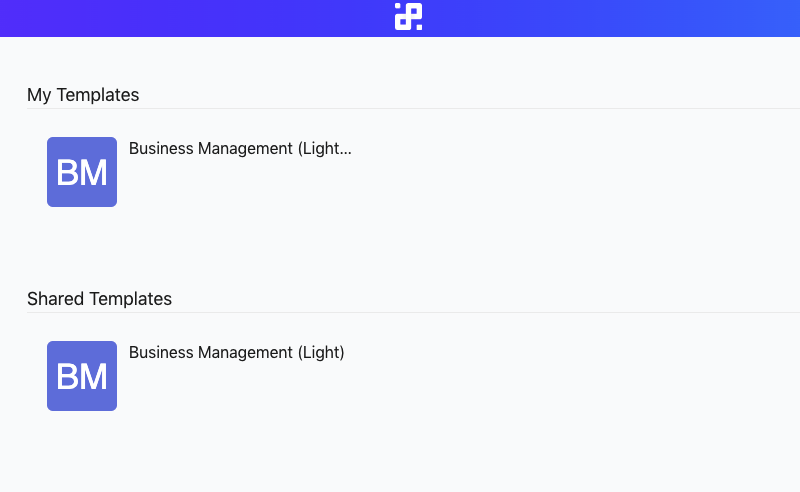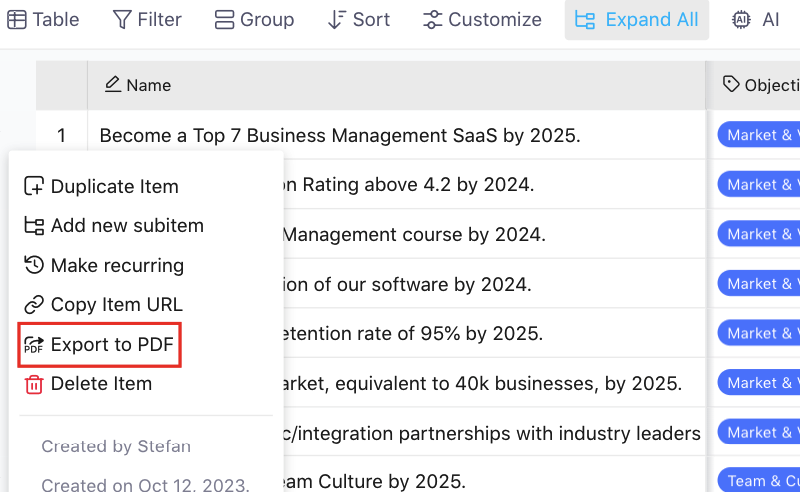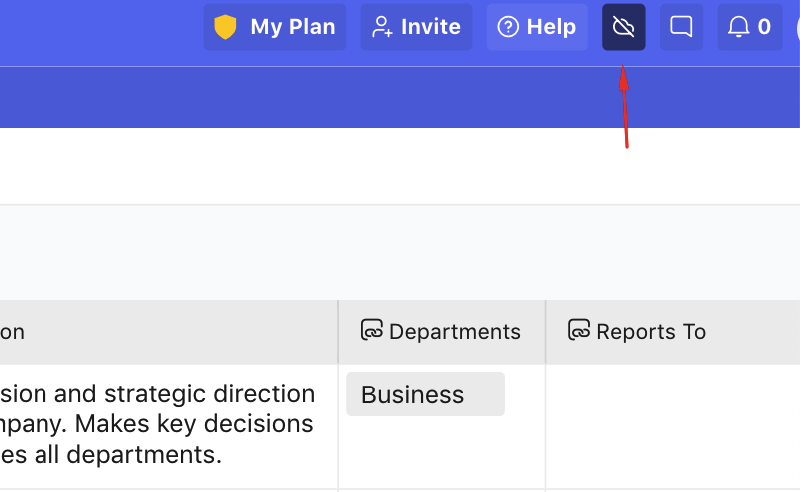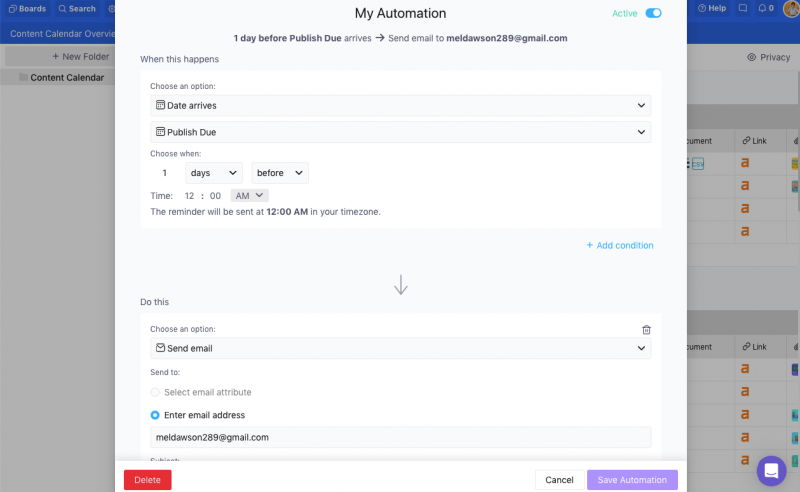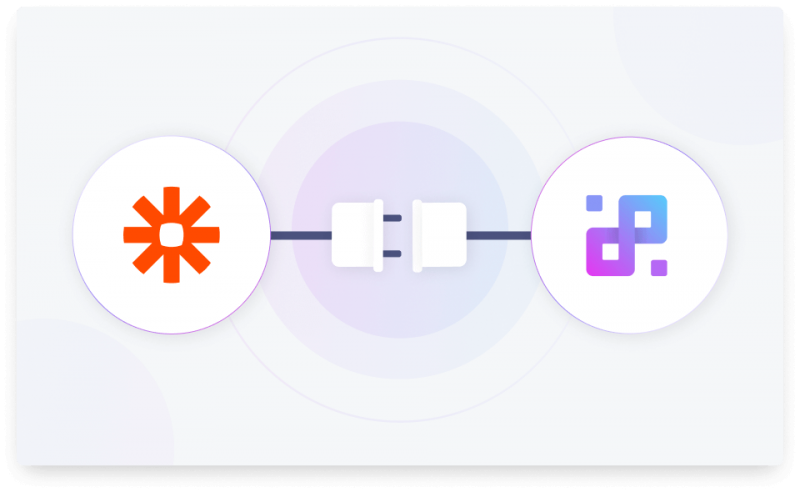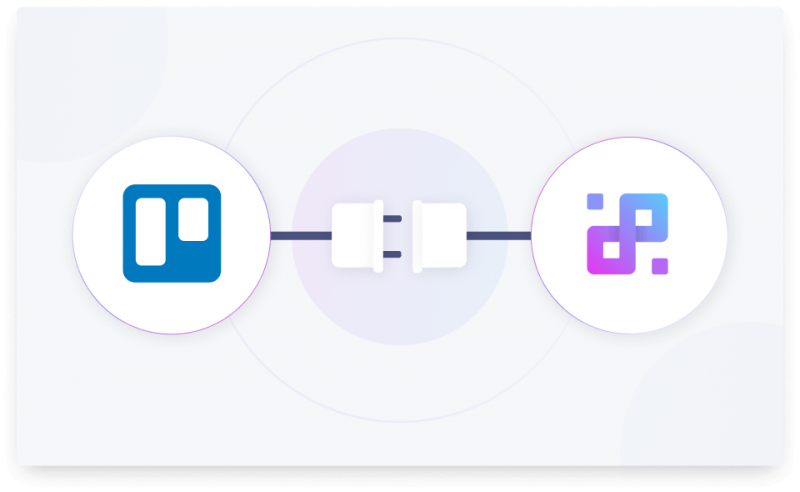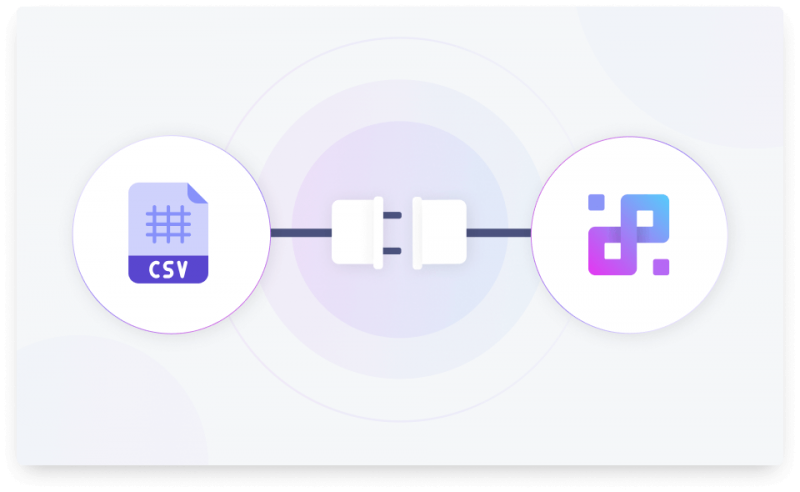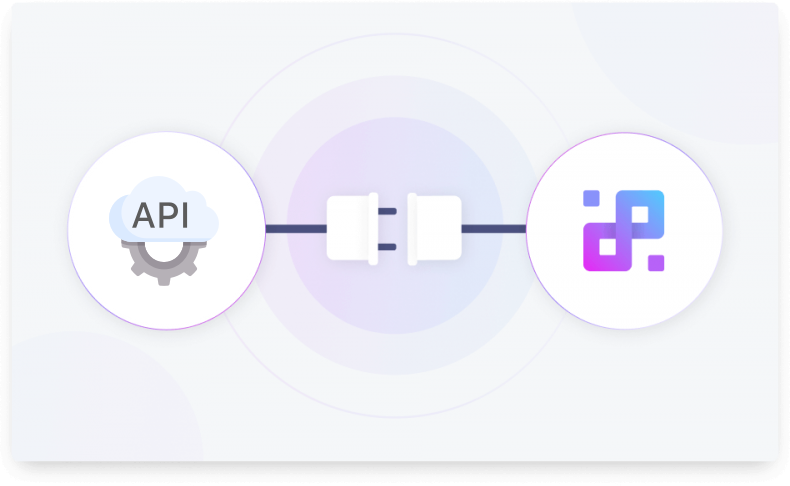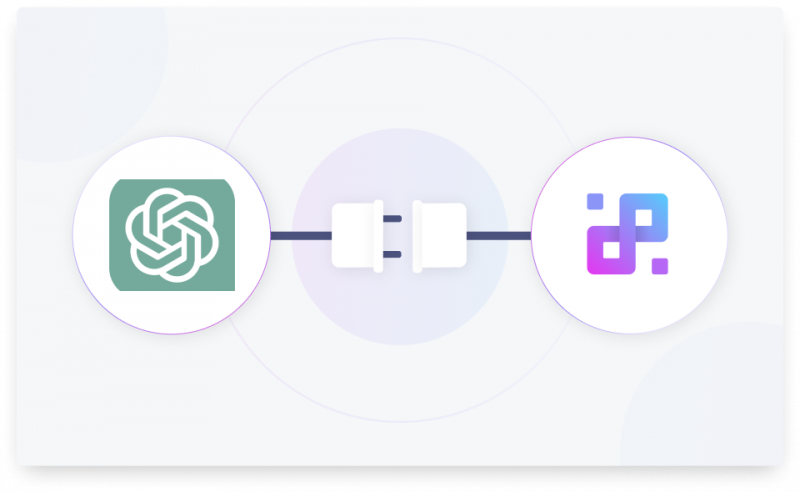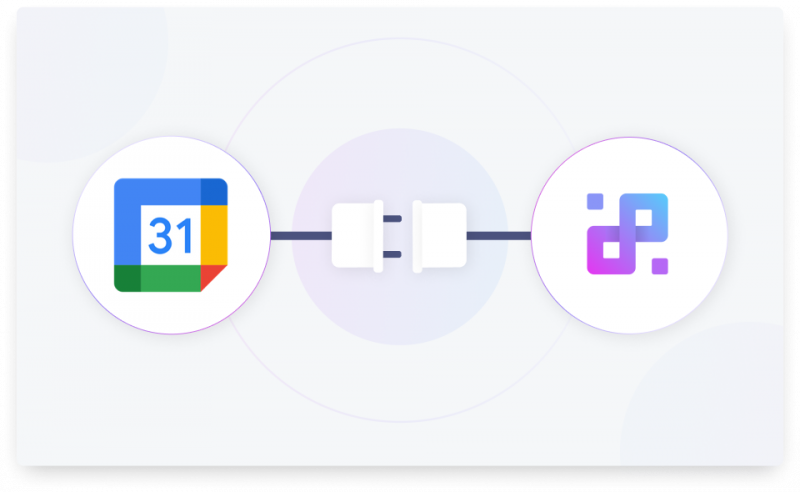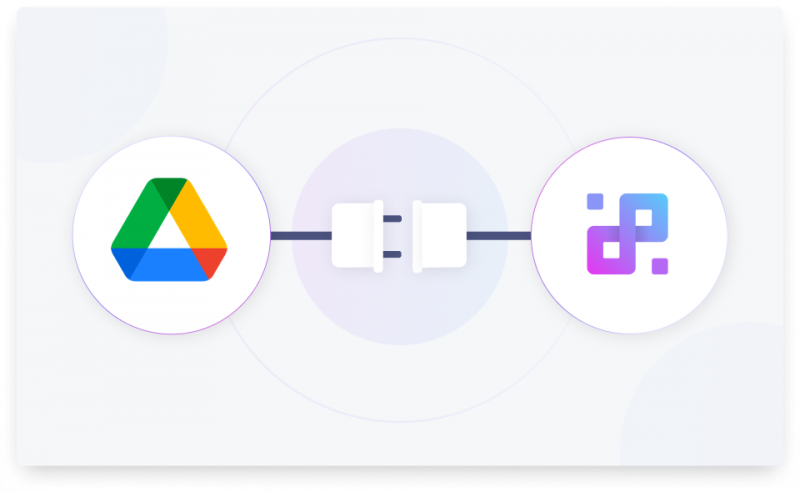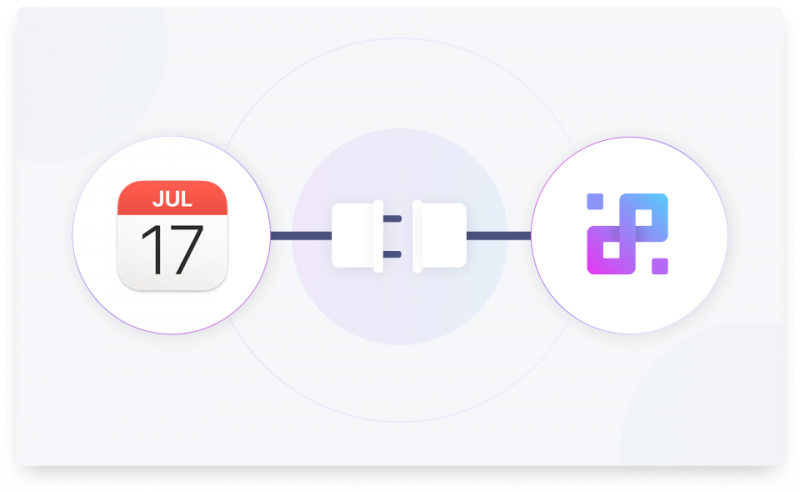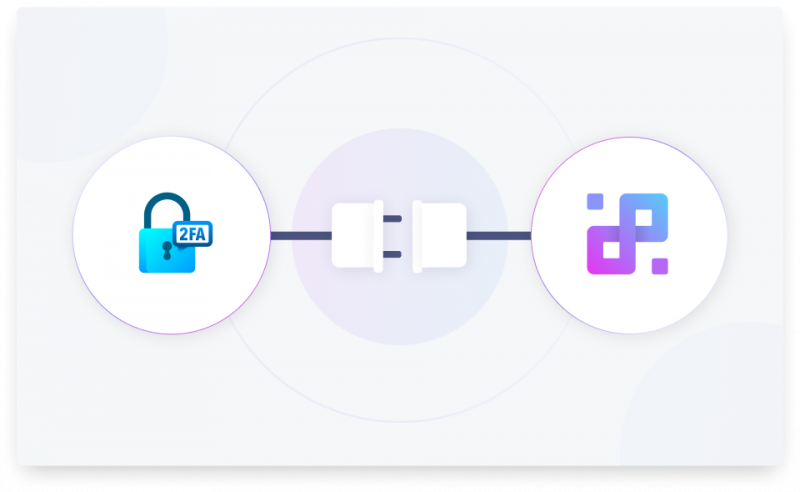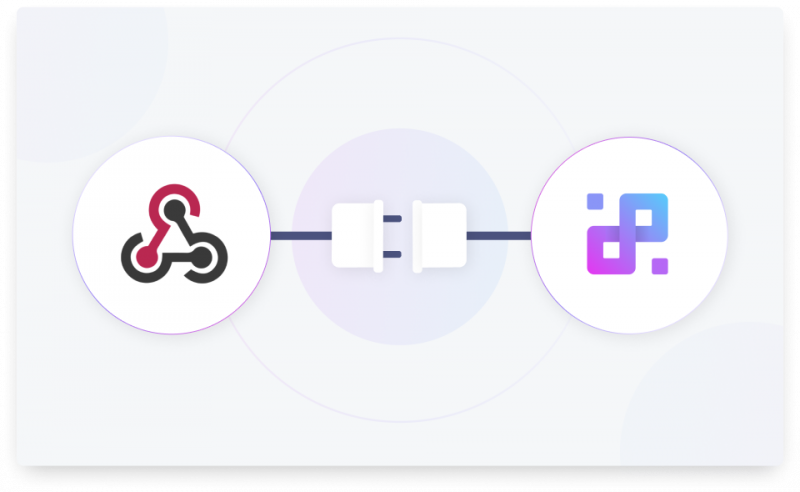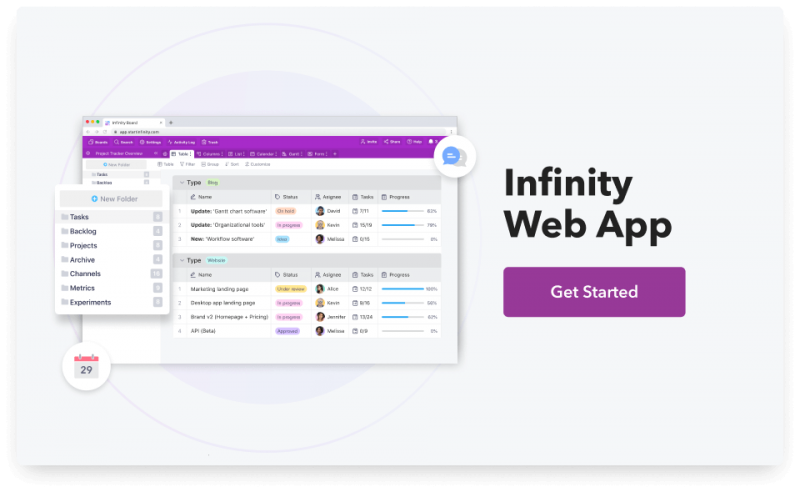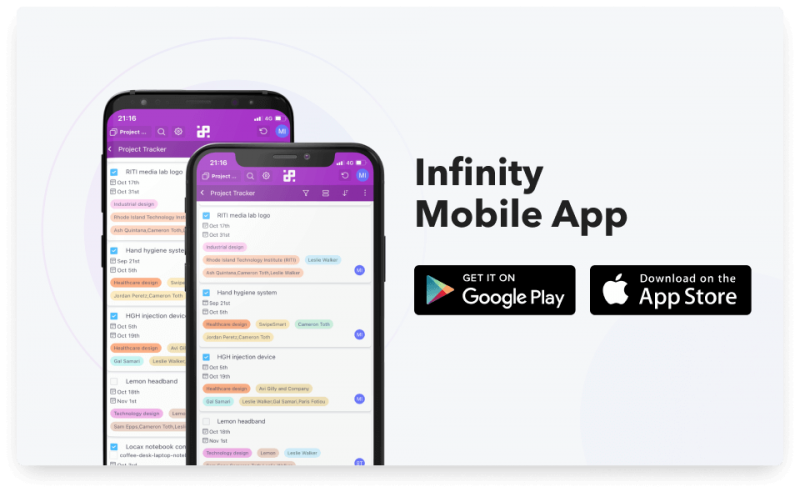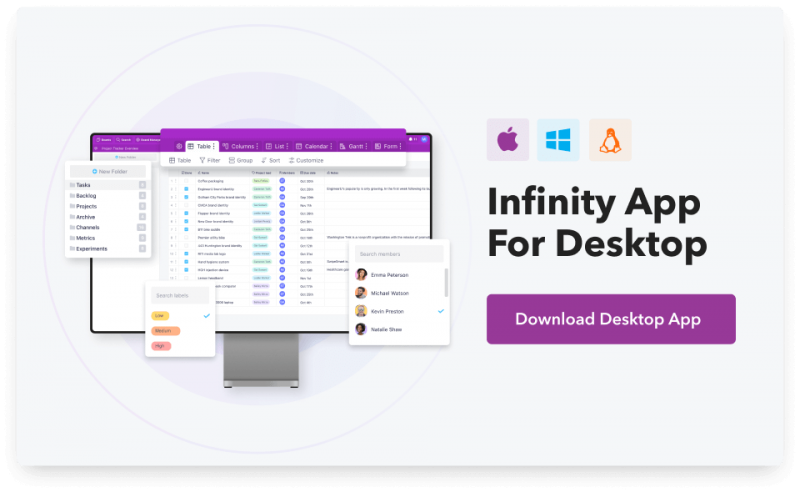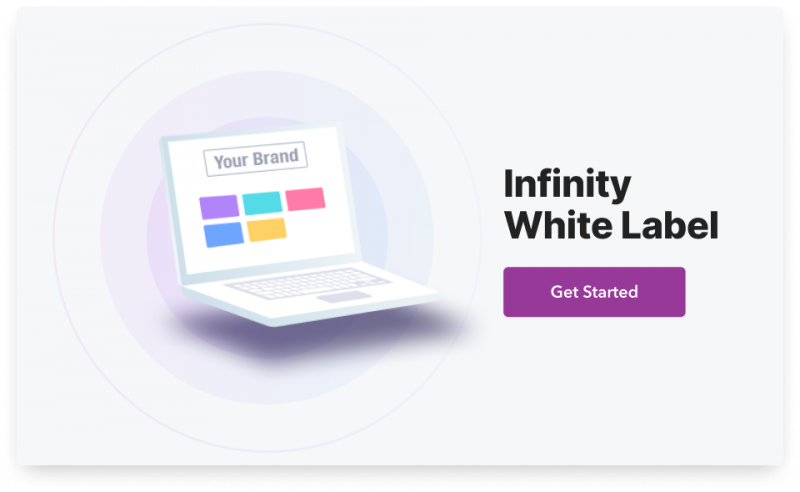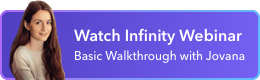Grab Our Unlimited White Label Plan Special Offer
Unlimited White Label Special Offer!
All Features You Need for Flawless Work Management
Plan, manage, and organize your tasks and projects in a single place for the ultimate efficacy and productivity.
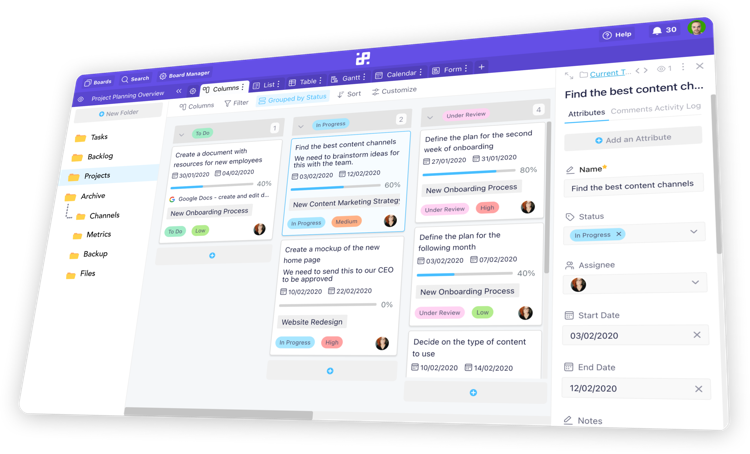

![]() Views
Views
8 Different Ways to View Your Data
Columns
A Kanban board is a great choice for anyone who wants to track their tasks, projects, and progress in a more visual way, and have all data displayed at a glance.
Table
If you’re used to working in Google Sheets, Excel, or CRMs, then the Table view is just for you. This condensed view is ideal for creating formulas, databases, etc.
Calendar
The Calendar view will help you organize and manage any time-sensitive items you might be working with, including meetings, events, and important dates.
Gantt
Use the Gantt view to create and visualize timelines for long-term projects, as well as capture start and end dates in one simple view. Great for project planning.
List
If you’re mostly dealing with to-do lists and need a straightforward view of your tasks, then the List view is the best choice. Gives you a quick overview of all tasks.
Form
With the Form view, you can create custom forms, share them with people outside of Infinity, or embed them on your website to collect data straight into Infinity.
Document
Create, manage and organize Wikis, API documentation, SOPs, blogs, and a lot more in a single place with the help of our Document view.
Chart
With the Chart view, you can visually represent your data through various graph options, enabling quick insights and analysis for better decision-making and reporting.
![]() Attributes
Attributes
23 Custom Attributes to Add to Your Items
Time Tracking
Track time effortlessly with the Time Tracking attribute. Monitor work progress, improve productivity, and easily log in your work hours within items in your boards.
Date
Add the Date attribute to any item representing an event or a meeting, and easily manage your obligations, as well as deadlines. You can add multiple dates to items.
Labels
Create a new set of labels whenever you need a specific tag for your tasks and projects. You can use labels for anything from tracking orders to sales phases.
Checkbox
Add a checkbox to your items and tick off tasks as you’re done with them. The Checkbox attribute can especially come in handy in to-do lists and the List view.
Text
Add a short line of text to any item in your board. The Text attribute is usually used to name tasks/projects, or to leave short notes for yourself or a team member.
Long Text
The Long Text attribute gives you a space on your items where you can add comments, instructions, and longer pieces of text. Ideal for the Columns view.
Checklist
If you need to create a list of subtasks on your items, then the Checklist attribute will definitely come in handy. You can tick off tasks on the list as you complete them.
Links
Make sure that important links and documents are at the tips of your fingers at all times with the help of the Links attribute. You can add multiple Links attributes to items.
Attachments
Use the Attachments attribute to add and keep important documents, images, reports, and any other files you and your team members might need in one place.
Number
Add the Number attribute to your items if you’re dealing with sales, metrics, or lead acquisition, and then choose the format you need, e.g. integer, decimal, currency, etc.
Reference
The Reference attribute will help you link related items to one another within a board. This is especially useful if you need to connect tasks to projects in different folders.
Members
If you want to assign different team members to items in your boards, then the Members attribute is the way to go. You can add several people to a single item, too.
Vote
By adding the Vote attribute to your items, you give your team members a chance to upvote new ideas, features, or upcoming projects within your folders/boards.
Progress
Add a progress bar to all of your items and track how your projects or tasks are progressing in a visual way. Moving the progress bar is as easy as clicking on it.
Rating
In case you need to rate ideas or your work, the Rating attribute will come in handy. Choose your rating symbol, pick a color, and a maximum value from 1 to 10.
When working with large databases, having emails of your contacts in a single place is a must. Easily add, copy, edit, and send emails from Infinity, in just a few clicks.
Phone
Whether you’re creating a client database or a list of your employees, you’ll need their phone numbers. Easily copy, edit, call, and send text messages straight from Infinity.
Formula
Calculate anything from yearly budgets to estimated costs using the Formula attribute. Make simple or advanced calculations between attributes within the same item.
Updated At
If you want to keep track of the exact date and time someone edited a certain item in your folder/board, then you’re going to find the Updated At pretty useful for sure.
Created At
The Created At attribute automatically adds a timestamp to all your items as you or your team members create them. The date and time are displayed and can’t be changed.
Created By
If you want to know who created each item in your folder/board, then the Created By attribute will come in handy. Automatically adds the icon and initials of a team member.
Button
The Button attribute adds interactive buttons to your items, which can trigger specific actions or automations, enhancing efficiency within your boards.
Custom ID
The Custom ID attribute lets you assign a unique identifier (your own ID) to each item within your board/folder, making it easier to track and reference specific tasks or projects.
![]() Customization
Customization
Multiple Options to Customize Your Data
Filter
Filters help you view only specific data within your folders/boards whenever you need to, such as high priority items only, tasks assigned to a certain team member, and so on.
Group
The Group option allows you to categorize items within any of your folders according to different attributes, and lets you see all of your data in a more organized and neat way.
Sort
Use the Sort option if you’d like to sort your items by different metrics, names, dates, etc. Sort can be used more than once, so you can sort your items by different criteria.
Show/Hide
If you don’t want to see certain attributes within a folder, you can use the Customize button next to Sort to easily hide those attributes. If you need them back, just toggle them on.
Reorder
Use the Reorder option if you want to rearrange the way attributes are displayed within your items. Reordering is as simple as drag and dropping attributes on your items.
Change View
In case you need to display your items within the same tab in a different way, you can easily use the view switcher next to Filter to change the current view of your folder.
Choose Colors
Customize your boards, folders, labels, and other attributes by picking different colors for them. Use the color picker to choose a custom color for all your data within boards.
Multiple Select
If you need to move a number of items to a different folder or delete unnecessary items in bulk, then Multiple Select will, without a doubt, come in handy to you while you’re working.
Summarize
If you’re not too familiar with formulas or you just need basic calculations for your columns, use the Summarize option beneath every column to get different values and results.
Dark Mode
The Dark Mode provides a darker, eye-friendly interface option, reducing eye strain in low-light conditions and offering a stylish alternative to the traditional light theme.
![]() Structure
Structure
Endless Possibilities to Organize Your Work
Workspaces
A workspace is the starting point of organization in Infinity, and it usually represents your business or your brand. It’s possible to have more workspaces than one.
Boards
In a workspace, you can have as many boards as you want. Boards are usually used for organizing different clients, projects, teams, departments, and so on.
Folders/Subfolders
Folders and subfolders help you classify your data within boards. Just like with boards, you can have as many folders and subfolders as you like, and they help you store your data without making clutter.
Tabs
Tabs help you view data within the same folder in another way. E.g. one tab can display the Table view, another the Columns view. Each can have different filters and sorts.
Items
Items are the basic, core units of organization in Infinity, and they can be anything you want them to be, from tasks and processes, to contacts, files, events, etc.
Sub-Items
Sub-items let you break down tasks into more manageable parts directly beneath a parent item, making project tracking and task management simpler and more organized.
![]() Collaboration
Collaboration
Different Ways for Your Team to Collaborate
Invite
Easily invite your colleagues and team members to join you in Infinity and start collaborating with you. Inviting people is as easy as adding their email address.
Comment
Leave comments on every item within your folder/board to communicate with the rest of your team. Mention them using the @ symbol to tag them in all the comments.
Assign Tasks
Ensure that everyone knows what they’re working on by assigning them to different tasks within your boards. Assigning people to tasks is possible through the Members attribute.
Activity Log
Keep an eye on all the changes happening within a board or an item thanks to the Activity Log. Filter out changes by team members or folders where the changes happened.
Notifications
Get email and in-app notifications whenever someone assigns a task to you, mentions you in a comment, or when someone completes a form you've been subscribed to.
Permissions
Quickly and easily set up permissions for all of your team members, either on the workspace, board or folder level. Set up permissions for roles and individual members, as well.
View Privacy
View Privacy lets you customize the way your team and collaborators can access different views. You can switch between the Shared View, Locked View, and Personal View options.
Board Comments Feed
The Board Comments Feed offers a centralized place for all comments within your boards, enhancing collaboration and keeping all relevant conversations in one accessible location.
Custom Templates
Create and save specific layouts, frameworks and systems that help you work better, streamlining the setup process for new projects and ensuring consistency across your work.
Export to PDF / Print
Export to PDF allows you to convert your views or items into PDF format, making it easy to share, present, and even print out your files for a report or any other purposes.
Offline Mode
Use the Offline Mode to continue working on important tasks and projects even when you don’t have an internet connection, with changes syncing automatically once you're back online.
![]() Automations
Automations
Automate Your Workflows
Reminders
Create reminders to stay on top of all your due dates, and never forget another important meeting, task, project, event, or even a team building activity ever again.
Recurring Tasks
Recurring tasks will help you avoid manually scheduling tasks days or weeks in advance, and help you automate this process, at your preferred frequency.
IFTTT Rules
Use If-Then rules to automate everything you're working on, whether it's moving items, creating new ones, or updating existing ones in your board.
Form Submitted
With the Form Submitted trigger, you'll be able to automate what happens with your items whenever someone submits a new answer through your Infinity form.
Send Email
Use Send Email automations to set up triggers to automatically send emails based on specific actions or criteria within your items, improving team efficiency.
![]() Integrations
Integrations
Powerful Integrations for the Ultimate Experience
Zapier
The Zapier integration allows you to easily connect Infinity to over 3,000 different apps and tools that you use on a daily basis, and that you can’t imagine working without.
Trello
If you’re a Trello user, then you’ll be happy to hear that you can import all of your data from Trello straight into Infinity in just a couple of steps, and continue working.
CSV
For anyone who’s got a lot of tables and Excel sheets, the CSV import will definitely come in handy. You can quickly import and export all of your data in CSV format into Infinity.
Clockify
Tracking time is a great way to keep track of how many hours you need for a certain task or a project. With the Clockify integration, you can be more productive and efficient.
API
Improve your workflows and automate routine work by connecting Infinity to your favorite third-party apps or any of the custom ones you build.
AI
The AI helps you generate ideas and tasks for your everyday projects, processes, and experiments, all the while enhancing your efficiency and productivity.
Google Calendar
Easily integrate any Infinity calendar with your Google Calendar to sync your project deadlines and events, ensuring you never miss an important date.
Google Drive
The Google Drive integration lets you connect your Infinity database to the one in Google Drive, enabling easy access and collaboration on shared documents.
iCalendar
Use the iCalendar integration to sync your Infinity calendar with any other calendar software you’re using, e.g. macOS Calendar, iOS Calendar, Facebook Events, etc.
2FA
2FA adds an extra layer of security to your account, requiring a second form of verification beyond just a password to ensure that only authorized users can access your account.
Webhooks
Webhooks provide a way for your platform to send real-time data to other applications whenever specific events happen, automating workflows and integrating with other services seamlessly.
![]() Apps
Apps
Web, Desktop & Mobile Apps to Help You Work
Web
Infinity’s web application lets you work on your projects and tasks straight from your browser of choice. Just open it up in a new tab and work in real time with your team members.
Mobile
Available for both iOS and Android, you can continue working even when you don’t have your laptop or desktop by your side. Infinity’s mobile app makes organizing flawless.
Desktop
Download Infinity to your macOS, Windows, or Linux desktop computer, and go about managing and organizing your data in a faster, distraction-free way.
White Label
Use our White Label option to customize the appearance of the Infinity platform to match your brand's look and feel, offering a seamless experience for your clients with your own logos and color schemes.
Better Organization
Equals Better Results
Say goodbye to switching between a bunch of different tools, and finally organize your work better.
Get Started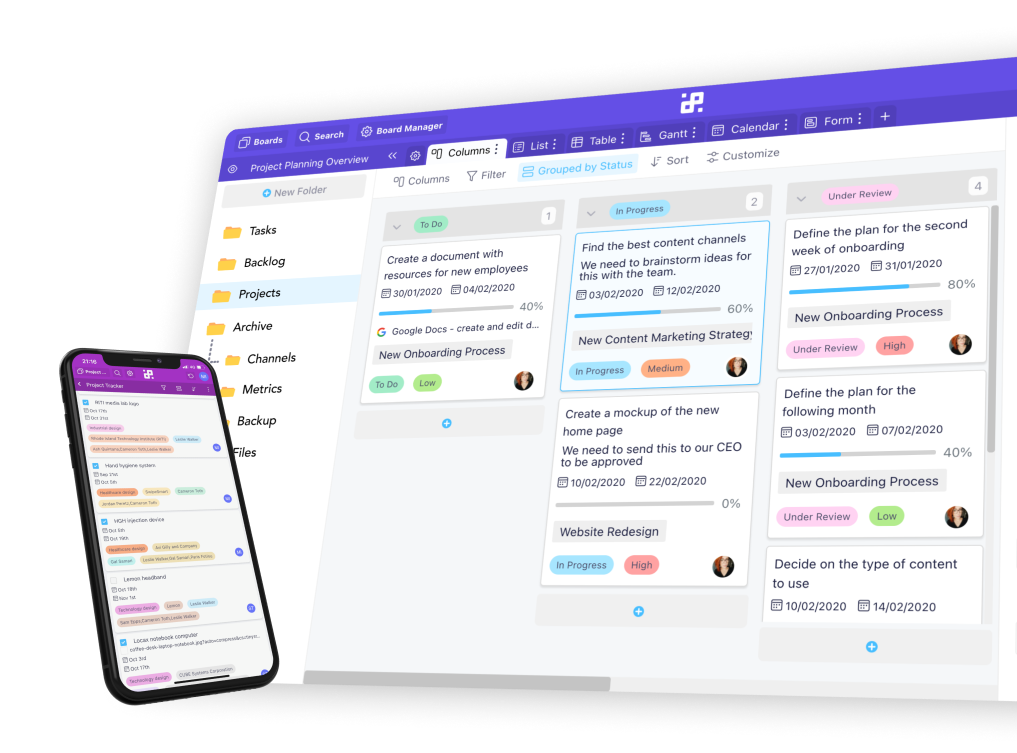

Unlimited White Label Plan
Lifetime Discount Is Waiting
Lifetime Discount Is Waiting
Enjoy 50% off the Unlimited White Label plan. All features, unlimited users, and full white label access — one fixed price for life.
Get the Special Offer