32 Best Project Management Software to Try Out in 2024
Project management understandably gets even more challenging when there are multiple teams, clients, and complex tasks involved, which is why it's not the worst idea in the world to use some tools to manage everything.
There are so many great and not-so-great software out there, and it can get overwhelming to look for the best one. Luckily, we’ve made a list of 32 project management software that deserves to be on your radar. It is a sort of a project management software comparison with the essential info, key features, and pricing plans so you can set different project management tools side by side.
But firstly, let’s consider why you should use a software tool to manage your projects.
Top Benefits of Great Project Management Software
- Simple Project Organization—How easy it is to create your project pipeline? Are there different views to choose from, like a calendar overview or a Gantt chart?
- Good Collaboration—Your team should be able to communicate in a fast and simple way. When choosing a project management tool, make sure to check whether it has a chat or messaging system that fits your team size and needs.
- Time Tracking and Invoicing—Most project planning tools have built-in time tracking features or 3rd-party software integrations. If you are creating client invoices, time trackers make it easy to split time spent on each project into billable and non-billable hours. Some project management software contains invoicing features that facilitate the whole process.
- Flexibility—Depending on your business processes, you might find it hard to find a tool flexible enough to clearly follow the workflow. Consider the flexibility of each tool and the different ways you can customize your workspace and items.
- Intuitive UI—A steep learning curve can discourage team members from using a certain tool. Some software on this list is harder to master, so make sure there are enough tutorials and support for tools with a complicated UI.
- Additional Features—Do you plan to use this app on the go? Look for products with mobile apps. How many templates are there for your industry? Are there formulas and advanced equations? These are just some of the questions to ask, depending on how you plan to use the project management software.
- Tech Support—If you get stuck or experience any issues, it’s essential to have great support. Some project management tools on this list don’t have live support, so consider that you may have to rely on email support that can take days.
- Pricing—If you’re a startup or a small business, a limited budget will often narrow down your options. This is why we made sure to include products with different price ranges, from free tools to those that fall into the expensive range.
Ready to start looking for the right software? Let’s get down to business and check the list of the best tools to use for project management!
Best 32 Project Management Tools to Consider in 2024
1. Infinity — An Infinitely Flexible, All-In-One Project Management Software![Infinity Project Management Software]()
Description
Forgive us for putting ourselves first, but we really are proud of Infinity’s capabilities. Its flexible structure allows you to tailor your workspace to your actual workflow, be it a small personal project or a multi-team enterprise project. Infinity works great for freelance projects, marketing or software development project management, and dozens of other use cases.
You can organize items within your workspace into folders, subfolders, and tabs. There are 15+ attributes to add to your items, such as date, labels, text, checkboxes, formulas, and attachments. Infinity lets you build customizable frameworks and processes using an unlimited number of boards within your workspace and structuring each board to follow your data flow.
Are you looking to organize your e-commerce orders by date in a calendar view? Want to group your employees by department? Infinity project management software offers multiple views—including Table, Columns, List, Calendar, Gantt, Form, Chart and Document—that allow you to see your data from a different angle, as well as filter, group, and customize options to display it in a way that makes the most sense.
“Infinity is like the photoshop of project management. There's so many ways to customize your workflow that fits your needs specifically. The price lured me into investigating the platform and the customization got me to sign up to check it out.” - Benjamin A.
The Zapier integration lets you connect Infinity to over 2,000 other apps, including Gmail. Infinity also integrates with Clockify, which enables you to track time spent on tasks within Infinity, review timesheets, and create reports. The Trello integration allows you to import all your data from Trello within seconds.
If you’re handling big data projects, Infinity has plans that start from 50 GB and go up to 5,000 GB. We use Digital Ocean servers located in the US and industry-leading Amazon Web Services (AWS) hosting infrastructure.
INFINITY TIP: Use Infinity templates to break down your projects into smaller tasks, assign them to the right people, set due dates, and keep track of everyone's progress.
Infinity also comes with various ready-made project management templates that save you time and effort while building your project pipeline. Check them out here:
Infinity offers an extensive combination of features that will have you all set for project management, organization and effective collaboration.
- Infinite Structure—Create an unlimited number of boards for different projects, departments, and clients, and customize each in an endless number of ways.
- Different Views—Organize every aspect of your projects in a way that seems most suitable. Use Columns and Gantt Charts to track task project progress, Lists to generate ideas and organize tasks using to-do lists, Calendars to schedule tasks and projects, Charts to view data in a visual way.
- Customizable Attributes—Pick from 22 attribute types: date, labels, checkbox, text, etc., and tailor them to your project’s needs.
- Drag & Drop Interface—Add and order elements in your workspace within seconds.
- Filters, Group & Sort—Customize which project data to see, and how you see it, filter out certain tasks within projects, sort items by any attribute, and group projects and tasks by the project lead, project team, status, and start and due dates to avoid clutter.
- Templates—Load one of 50+ ready-made templates (project planning, company projects, project tracker, business roadmap, and more) to kickstart your projects and save up some time.
- Team Collaboration—Collaborate with your team on projects in real-time, invite people to join tasks and projects, comment under tasks and mention team members in the comments to ensure a smooth workflow and to align actions with project goals and requirements.
- Document Management—Easily add documents to share with team members or organize within your personal workspace.
- CSV Import/Export—Easily add CSV files from other programs like Excel.
- Task Management—Create tasks in seconds, assign them to your teammates, set task priorities, and have them all conveniently displayed using Gantt charts so you can track progress, extend due dates at a click, identify bottlenecks, and tackle them faster.
- Activity Tracking—Keep track of recent changes, pending tasks, and team member activities.
- Progress Tracking—Check off completed tasks and track overall project progress.
- Access/Permission Control—Customize who can see and edit your data.
- Automatic Backups & Data Recovery—Never lose valuable information.
- Clockify, Trello, and Zapier Integrations—Connect to thousands of third-party apps, import data from Trello, track time your team needs to complete tasks, track profitability of your projects, create invoices, and more.
Infinity offers both Basic and Pro plans. Basic plans start from $6 per user per month, and pro plans start from $9 per user per month. There's also a 14-day trial you can use to explore Infinity and all of its features.
The ‘perfect’ project management software will never exist, right? People will always have different needs and opinions, but it’s up to the software to provide enough flexibility so there’s no need for people to adapt to the software, but rather let software adapt to them.
One of Infinity’s main assets is precisely its flexibility. After using it to organize multiple departments and projects in our own office, we’ve decided to objectively share a few basic pros and cons of the tool.
Pros:
- Ultra-flexible tool, which means you can easily organize any type of data and projects
- Powerful structuring options that let you shape your workspace according to your needs
- Unlimited capacity for storing and organizing your data
- Great abundance of customization options
- Beautiful and intuitive UX/UI
- 8 different views
- Integrations
Cons:
- The app is not fully optimized for iOS
Infinity offers a web application, both Android and iOS mobile apps, and a Desktop app in beta.
- Web Application
- Mobile version: Android & iOS
- Desktop App Beta (macOS, Windows, and Linux)
2. Trello — A Kanban-Based Project Tracking and Management Tool
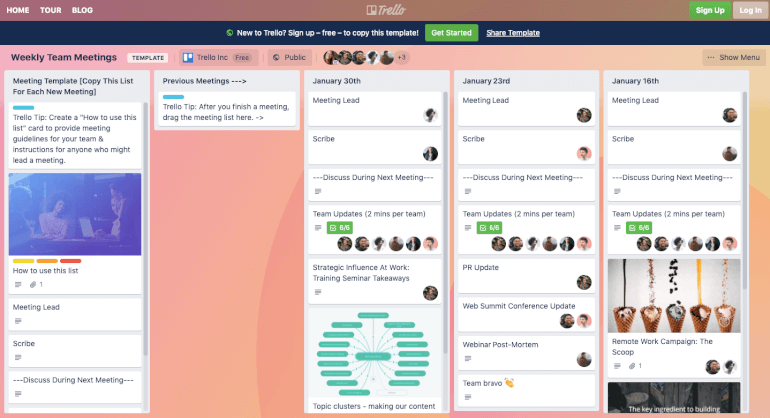
Image Source: trello.com
Description
Trello is a project management software based on the kanban view, a card-like overview of tasks and projects. Its structure is a double-edged sword: while the kanban view is clean and excellent for small projects, it cannot support complex project management. Trello doesn’t have views like table, list, forms, or calendar, which are sometimes better fitting for your workflow.
There are no folders or subfolders and no way to split subtasks within a checklist into smaller steps. If you’re handling tasks with lots of documents or branching, you’ll soon have a messy board.
Still, with Trello, the accent is on collaboration, and it can be an excellent choice for small teams and straightforward task management.
Trello combines a range of project management, planning and organizational features, such as:
- API
- Third-Party Integrations
- Access/Permission Control
- Data Import/Export
- Search Functionality
- Categorization/Structuring
- Team Collaboration
- Kanban (Board)
- File/Docs Management
- Customizable Fields
- Task Management
- Drag & Drop Interface
- Customizable fields
- Task Management
- Drag & Drop Interface
- Data Filtering
- Reporting & Statistics
- Activity Tracking
- Public/Shared Workspace
Just like any other project management software, Trello has its own pros and cons as well. Here is a brief summary of what you can expect from it:
Pros:
- Smooth, attractive and intuitive interface
- Clear understanding of workflow, features and techniques used in the app
- Easy to adapt to
- Flexible concept and structure gives a lot of control to the user
- Excellent service from the mobile app (all features and the interface work perfectly on all devices)
Cons:
- Lack of more complex features such as progress and time tracking
- Lack of additional views e.g. Gantt chart
- No chat/inbox feature
- Impossible to manage templates (you can just change the background screen)
- Could use more integrations (without the need of a third-party)
A free plan with 10 boards per team and 10 MB per attachment, paid plans starting at $9.99 per user per month when billed annually.
Useful Links
If you’re considering using Trello on multiple devices or platforms, make sure to check out these few links:
Review Websites
We’re not the only ones to cover this topic! If you wish to read a few more reviews of this free project management software, we highly recommend these four sources: GetApp, PCMag, Capterra and Software Advice.
3. Asana — A Cloud-Based Project Management Software for Teams
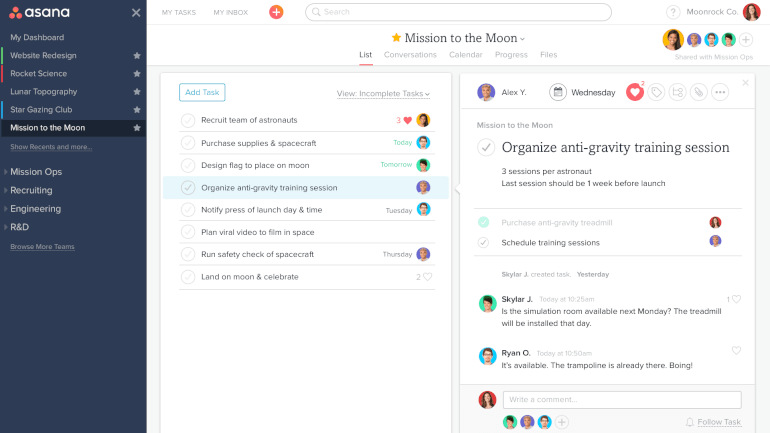
Image Source: asana.com
Description
Asana is a project tracking tool great for startups, small and medium businesses, and enterprises. This cloud-based software offers a shared workspace for teams to assign tasks, track progress, and message team members.
There are multiple views in Asana: list, timeline, and board view. Having the freedom to change views makes it easier to track tasks the way you want to. However, Asana does lack other views that many tools on this list offer within their features. There is also no customer management, which is why you should reconsider Asana if you plan to use it in your Sales department.
If you want to use Asana for personal tasks, the basic plan is free and great for simple projects such as to-do lists. However, the strong point of Asana is in its team collaboration features, which is why most freelancers and individuals won’t benefit from this project management software as much as teams.
Asana offers a variety of project management, planning and organizational features, such as:
- API
- Third Party Integrations
- Access/Permission Control
- Data Import/Export
- Search Functionality
- Template Management
- Categorization/Structuring
- Team Collaboration
- Chat & Messaging (Inbox)
- Timeline & Gantt Chart
- Calendar Management
- Kanban (Board)
- File/Docs Management
- Customizable Fields
- Task Management
- Drag & Drop Interface
- Data Filtering
- Reporting & Statistics
- Activity Tracking
- Progress Tracking
- Public/Shared Workspace
After using Asana to create multiple projects and organize workflows in different views, we’ve come to the conclusion that Asana certainly has a number of pros and cons worth mentioning.
Pros:
- Easy to understand the basic structure and workflow
- A lot of options when choosing the preferred type of view
- Diverse structuring options (flexible and adaptable task and subtask system)
- A large range of available integrations
- Customizable features for each task
- Supports bigger teams and a lot of members
- Minimal differences between web, desktop and mobile versions of the app
Cons:
- UI/UX could be confusing at times when you want to quickly add new tasks
- It gets messy with more tasks and users (hard to follow the activity of every member)
- Reporting feature could be improved
- Notification system could also use some improvements (e.g. messaging)
- Despite great commenting feature, there’s still a lack of chat/communication tool
A free basic plan with limited features, paid plans starting at $10.99 when billed annually.
Useful Links
If you’re considering using Asana on multiple devices or platforms, make sure to check out these few links:
Review Websites
If you want to read a few more reviews of this project management tool, we recommend these sources: Capterra, PCMag, Software Advice and GetApp.
4. Airtable — An Agile Project Management Software

Image Source: airtable.com
Description
Airtable combines the online database features with a spreadsheet view, providing project management and team collaboration in one tool. Its interface offers a flexible relational data model for various business projects that can be organized through Grid, Calendar, Kanban, and Gallery view.
Airtable automations enable you to send notifications, automate tasks, and integrate with other tools. It has Zapier, Workato, Integromat, and Automate.io integrations that let you connect with a large number of third-party apps.
Unlike Infinity, Airtable doesn’t have 24/7 live support, so you’ll have to rely on email support or a self-serve knowledge base. Otherwise, it is a versatile and agile project management software that is great for real-time collaboration within teams.
Airtable offers a variety of project management, planning and organizational features, such as:
- API
- Third Party Integrations
- Access/Permission Control
- Data Import/Export
- Search Functionality
- Template Management
- Categorization/Structuring
- Team Collaboration
- Chat & Messaging
- Timeline & Gantt Chart
- Calendar Management
- Kanban
- Spreadsheets/Tables
- File/Docs Management
- Customizable Fields
- Task Management
- Drag & Drop Interface
- Data Filtering
- Reporting & Statistics
- Activity Tracking
- Progress Tracking
- Public/Shared Workspace
There is no good review without a few basic pros and cons, right? So, here are some which will briefly describe Airtable:
Pros:
- Engaging and innovative UX/UI design (colored options, icons, formulas, etc.)
- Simple and elegant workflow which spurs creativity and imagination
- A variety of organizational views (spreadsheet, calendar, Kanban...)
- Flexible system which offers the users full control of the personal workspace
- Supports collaboration between team members (suitable for bigger projects)
Cons:
- Unable to import data from other software (such as Asana, Dropbox, Google Sheets)
- Lack of a chat communication tool
- Could be a bit tough to understand in the beginning
- A significant distinction between paid and free version (such as lack of ‘blocks’ tool in the free version, but we’ll get to that!)
- Unable to see an overview of combined data from multiple tabs/bases
Airtable has a free plan with basic features like 1,200 records per base and 1 synced table per base through April 2021. For paid plans, pricing starts at $10 monthly per user when billed annually.
Useful Links
If you’re considering using Airtable on multiple devices and platforms, make sure to check out these few links:
Review Websites
If you wish to read a few more reviews of Airtable, we’ve prepared the links here: Capterra, GetApp, Software Advice and PCMag.
5. Jira — A Software Development Project Management Tool
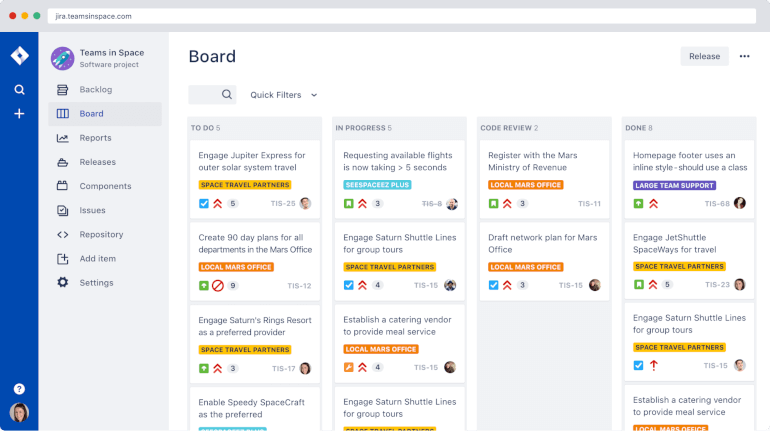
Image Source: atlassian.com/software/jira
Description
Since Jira was primarily designed for software development, it doesn’t come as a surprise that it is mostly used for IT project management. Its interface is made to accommodate the agile development approach, providing a Kanban-style overview of tasks.
Jira is an agile project management software great for Scrum, Kanban, and hybrid agile models. It enables teams to assign tasks, track individual and team progress, as well as identify and solve issues and blockers within the workflow. One of the greatest downsides of this software is the lack of an in-app Gantt chart, but there are several Gannt plugins you can download in the Atlassian Marketplace.
Jira merges a few very important project management and organizational features, such as:
- API
- Third Party Integrations
- Access/Permission Control
- Data Import/Export
- Search Functionality
- Categorization/Structuring
- Team Collaboration
- Chat & Messaging
- Timeline & Gantt Chart
- Kanban
- Spreadsheets/Tables
- File/Docs Management
- Customizable Fields
- Filtered views (But no data filtering)
- Reporting & Statistics
- Activity Tracking
- Progress Tracking
- Public/Shared Workspace
We’ve prepared a summary of Jira’s pros and cons so you can evaluate this project management software and decide whether Jira is the right solution for you:
Pros:
- Wide variety of features and possibilities that will make your job much easier
- Constant supervision from an administrator (probably your team lead or manager)
- Easy single sign-on integrations
- Extremely customizable
- Pretty good reporting feature
Cons:
- Really complex and it might take you some time to figure it out
- UX/UI could be difficult at times. Hard to follow the workflow and quickly reach everything you need
- Creating a work structure almost certainly requires DevOps skills, with good knowledge of agile practices
- Team collaboration could be strenuous at times (especially with a lot of members, a lot of tasks and a rich structure)
- Lack of calendar management
A free limited plan for up to 10 users, paid plans starting at $7 monthly per user.
Useful Links
If you decide to choose Jira as your project management solution, don’t forget that Atlassian offers both iOS and Android mobile applications:
- Web Application
- iOS Application (Jira Cloud)
- Android Application (Jira Cloud)
Review Websites
If you wish to get into more details about Jira, make sure to check out these few reviews as well: GetApp, PCMag, Capterra, G2 Crowd and Software Advice.
6. nTask — A Free Project Management Software for Individuals
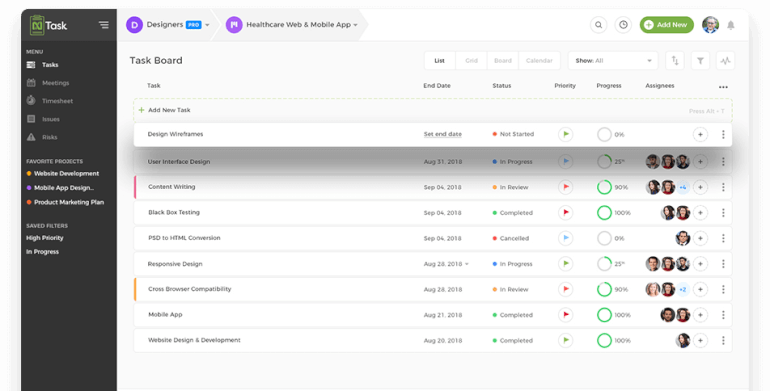
Image Source: ntaskmanager.com
Description
nTask has a free basic plan for freelancers and individuals, which makes it great for personal project management or simple work management. This project tracking software is organized as an online collaboration platform that lets users plan tasks, meetings, and projects, as well as track time spent on projects.
The Zapier integration enables you to connect nTask with third-party software and keep all work in one workspace. One of its greatest features is the ability to organize meetings by creating and sharing a meeting agenda, bookmarking key discussion points during the meeting, and adding follow-up actions and decisions.
If your team is struggling with ineffective online meetings, nTask can help you become more productive and stop wasting time during calls.
nTask covers the essential task management features nicely, and then some. Here’s what you can expect from this tool:
- Third-Party Integrations
- Access/Permissions Control
- Data Import/Export
- Search Functionality
- Categorization/Structuring
- Team Collaboration
- Calendar Management
- Kanban view
- Gantt view
- File/Docs Management
- Task Management
- Drag & Drop Interface
- Data Filtering
- Activity Tracking
- Progress Tracking
- Issue Tracking
- Meeting Management
- Public/Shared Workspace
nTask has a great number of versatile features, but it also has a few downsides. Let’s go through their pros and cons:
Pros:
- Intuitive and easy-to-use design
- Extensive list of project management features
- Collaboration is easy with reports, comments, notifications and time tracking
- Extremely affordable + a free version
Cons:
- Lacking in customization options
- There are no templates
- File management could be better
- Free version comes with 200Mb of storage
A free basic plan for individuals/freelancers, with paid plans starting at $2.99 monthly per user when billed annually.
Useful Links
For now, nTask is available as a web-based app, and you can also use it as a mobile app. Here are the links where you can access the apps:
Review Websites
Want to read more about nTask’s features and user’s reviews? Some major review websites wrote about this tool, check out what they said on Capterra, G2 Crowd and GetApp.
7. Basecamp — A Project Tracking Tool for Productivity and Communication

Image Source: basecamp.com
Description
Basecamp is a project management software with a focus on productivity and teamwork. It offers tools like message boards, to-dos, schedules, docs, file storage, real-time group chat, and automatic check-in questions.
Basecamp excels at offering innovative features that are unique to this tool. For instance, it has a team member chat room called Campfire, where coworkers can message each other and share files. Basecamp has its bespoke view called Hill Charts that is a step up from Gannt charts providing another dimension. The purpose of Hill Charts is to anticipate problems before they occur and provide a better estimate of the status of a project.
While Basecamp does a great job at being a productivity tool, its project management abilities are somewhat limited. Some features standard for project management are not included in the software but can be added via third-party integrations.
It seems like Basecamp creators have thought of (almost) everything because this tool’s set of features is truly impressive:
- API
- Third Party Integrations
- Access/Permissions Control
- Data Import/Export
- Search Functionality
- Template Management
- Categorization/Structuring
- Team Collaboration
- Chat & Messaging
- Calendar Management
- Kanban
- File/Docs Management
- Customizable Fields
- Task Management
- Drag & Drop Interface
- Data Filtering
- Reporting & Statistics
- Activity Tracking
- Progress Tracking
- Public/Shared Workspace
Even though it has a great number of features, Basecamp also has its downsides, just like every other tool. Here’s a quick summary of the pros and cons.
Pros:
- Simple, intuitive and attractive interface
- Excellent for collaboration and team organization
- Public dashboard increases visibility and boosts productivity
- All-in-one tool that helps you keep everything in one place
- Perfect for SMBs and large enterprises
- Allows collaboration with clients
- Automatic reminders for individual and team tasks
- Easy to integrate with other tools
- Good customer service
Cons:
- Lack of time tracking options
- Lack of timeline, Gantt chart and table view
- Less focus on project management (more suitable for collaboration)
- No free version (except a 30-day free trial)
- Only one pricing plan
A free limited plan for personal projects and light use, and a paid plan for $99 per month.
Useful Links
Basecamp creators have made sure you can easily collaborate and organize your work on several platforms and here are the links:
- Desktop Windows Application
- Desktop Mac OS Application
- Web Application
- iOS Application
- Android Application
Review Websites
For more details, you can check out other review websites that covered Basecamp as well: GetApp, Software Advice, Capterra and PCMag.
8. Notion — A Project Management and Collaboration Software

Image Source: notion.so
Description
Notion is designed as an all-in-one workspace for notes, project management, documents, and collaboration. Its features make Notion a great choice for product management, engineering, HR, design, sales, and marketing teams.
The Team Wiki enables your company to store information in a Wikipedia-like format, which is great for the HR onboarding process or projects that require a lot of documentation. Notion has several different views, including kanban boards, tables, and lists.
If you’re an individual looking for an easy way for project tracking, Notion has a free plan with basic features that has everything you need. Teams that require advanced features can opt for one of the paid plans offering unlimited guests, advanced permissions, etc.
Notion has an abundance of useful features. Here they are:
- API
- Third-Party Integrations
- Access/Permission Control
- Data Import/Export
- Search Functionality
- Template Management
- Categorization/Structuring
- Team Collaboration
- Calendar Management
- Kanban
- Spreadsheets/Tables
- File/Docs Management
- Customizable Fields
- Task Management
- Drag & Drop Interface
- Data Filtering
- Activity Tracking
- Public/Shared Workspace
- Progress Tracking
Just like all tools out there, Notion has its advantages and disadvantages:
Pros:
- A great combination of useful and frequently used features and tools
- Decently formed and intuitive UX/UI, without too many complications
- Flexibility with letting you organize everything the way you want - with custom processes, layouts, abilities, wikis and more.
- A nice, flexible workflow which allows you to easily combine internal, in-app components
- Active and engaging customer development service
Cons:
- Missing Gantt charts
- No reporting feature without additional integrations
- Limitations with integration feature (and lack of some, for example: Zapier, Google Calendar/Sheets)
- Tool could use Column/Field enhancement in Tables, Font Customization in Notes and some other improvements
- It can get a bit complicated and unsupportive if you decide to organize bigger projects (e.g. a detailed annual budget)
They have a free plan for individuals, while their paid plans start at $4 per month.
Useful Links
In addition to our two cents about Notion, here are the links where you’ll be able to try Notion.
Review Websites
If you wish to read more about Notion, make sure to visit these websites as well: Capterra, The Verge and Product Hunt.
9. ProofHub — A Project Management And Team Collaboration Tool

Image Source: proofhub.com
Description
ProofHub is a top-rated project management and team collaboration tool that offers a long list of thoughtful features under one roof to give project managers better control over projects and teams. ProofHub focuses on on-time project delivery and on-point team accountability.
ProofHub lets you easily plan, collaborate, organize and deliver projects of all sizes as it offers all features essential for successful project execution and delivery. For example, it has task management software that helps with creating and assigning tasks and setting their time estimates and due dates. ProofHub’s Group Chat feature allows all users to instantly send direct messages to each other and reply instantly. Gantt charts allow users to set task dependencies and modify schedules as deadlines shift.
ProofHub also offers time-tracking software and a project scheduling calendar for improved transparency within the team. ProofHub offers flat, fixed-rate pricing plans, which make it affordable for startups and small businesses.
ProofHub offers a wide range of project management and team collaboration tools. Some powerful features are listed below.
- Online Proofing
- Custom Roles
- Table View
- Task Management
- TimesheetsScheduling Calendar
- Kanban Boards
- Gantt Charts
- Group Chat
- Online Discussions
- File Management
- Stickies
- Notifications
ProofHub has a long list of advanced features and a couple of downsides too. Let’s take a look at these.
Pros:
- All tools under one roof
- Fixed-rate pricing
- Minimal learning curve
- Multilingual
- Workflows and Kanban Boards — agile management, drag and drop, custom workflows
- Third-party integrations — one place to access all your data scattered across different applications
- Announcements — share news and information, appreciate people and keep everyone updated
- Timer and timesheets — keep track of time to manage it efficiently and use timesheets for billing clients
- Stickies — quickly jot down your key information
- Bookmarks — reach frequently used stuff faster
Cons:
- Limited integrations
The Essential plan is priced at $45 per month, billed annually. The Ultimate Control plan is priced at $89 per month, billed annually.
Useful Links
ProofHub is available on multiple platforms to make sure that users are able to access it without any hassles. Here are the links:
Review Websites
Check out ProofHub reviews on popular review websites, like Capterra, G2, PCmag, and SoftwareAdvice.
10. Monday.com — A Modern Project Management Software
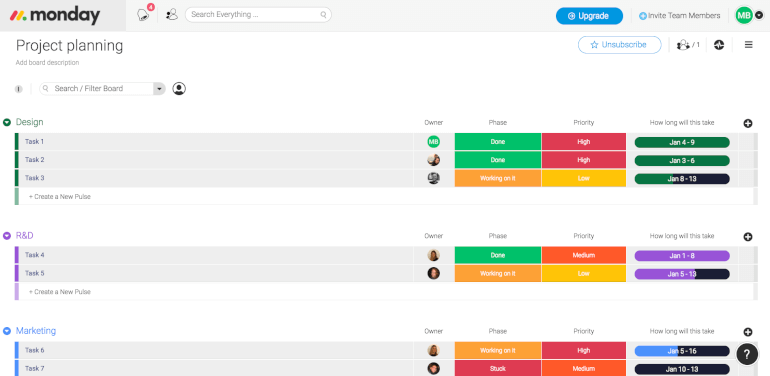
Image Source: monday.com
Description
Monday.com project management software comes with a modern, user-friendly interface. There are color-coded tasks you can import in one of many customized templates, which help speed up the project management process. Monday.com offers different views such as map, calendar, timeline, or Kanban, depending on the kind of project you are tracking.
One of Monday.com’s greatest features are automations—you can automate repetitive tasks to save time and reduce the chances of a human error. For instance, you can create a new lead in the sales pipeline every time you receive an email from a form.
Monday.com may be fun and colorful but don’t for a second think it’s not a serious tool. It has an extensive list of features to back it up.
- API
- Third-Party Integrations
- Access/Permissions Control
- Data Import/Export
- Search Functionality
- Template Management
- Categorization/Structuring
- Team Collaboration
- Timeline & Gantt Chart
- To-do Lists
- Calendar Management
- Kanban
- Spreadsheets/Tables
- File/Docs Management
- Customizable Fields
- Task Management
- Drag & Drop Interface
- Data Filtering
- Reporting & Statistics
- Activity Tracking
- Progress Tracking
- Time tracking
- Public/Shared Workspace
Without a doubt, Monday.com is a great project management software, but it does have a few drawbacks. Here’s what we thought were the main pros and cons of this tool:
Pros:
- Very attractive and unique design
- Interface fun and easy to use
- Versatile templates for different industries and business aspects
- Activity progress visible at a glance
- Allows clear and transparent workflow for the whole team
Cons:
- Can be intimidating to first-time users due to so many templates and features
- Reporting tools could be improved
- Basic plan very limited and only offers the most basic features
- Pricey for small businesses and startups
Starts at $24 per month when billed annually.
Useful Links
Monday.com creators have made sure you can use their tool at the office, at home or on the go. Here are all the monday.com versions for your devices.
- Desktop Windows Application
- Desktop Mac OS Application
- Web Application
- iOS Application
- Android Application
Review Websites
Many other tech review sites have covered monday.com in more detail, so if you want to find out more, here are the links to their reviews: Software Advice, PCMag, Capterra and GetApp.
11. Active Collab — A Team Collaboration and Project Tracking Tool

Image Source: activecollab.com
Description
Active Collab project management software comes packed with features for team collaboration and resource management. With its time and expense tracking, Active Collab makes it really simple to track time spent on a project and create invoices for the clients.
Active Collab is great for agile projects as you can easily organize and overview tasks within sprints. On the other hand, it can be used for a traditional approach such as Waterfall.
One of the downsides of this project management tool is that real-time communication between team members isn’t as straightforward as it could be. There is a feature called Live Comments that lets you comment on a task and tag the person you want to chat with, but it would be better to have an all-in-one place for communication.
We mentioned a wide variety of useful features and here they are:
- API
- Third Party Integrations
- Access/Permission Control
- Data Import/Export
- Search Functionality
- Template Management
- Categorization/Structuring
- Team Collaboration
- Timeline & Gantt Chart
- Calendar Management
- Kanban
- To-do Lists
- File/Docs Management
- Task Management
- Drag & Drop Interface
- Data Filtering*
- Reporting & Statistics
- Activity Tracking
- Progress Tracking
- Time tracking
- Public/Shared Workspace
Although it’s widely used, ActiveCollab could use some improvements. Here are the pros and cons of this tool worth mentioning:
Pros:
- Very simple to use, with elegant and smooth workflow and appealing UX/UI
- Unique and exceptional time tracking feature
- Dashboard/sidebar features are extremely useful and well oriented
- Effective for teams of any size
Cons:
- Lack of real-time data feature
- Missing a built-in chat system
- Absence of Spreadsheet/Grid and to-do lists
- No email integration in any version of the app
- Mobile app could use a couple of improvements (especially the iOS one)
- No permanent free version
Starts at $7 monthly per member when billed annually.
Useful Links
You can use ActiveCollab on several devices, and here are the links to help you download the app faster.
Review Websites
Before you decide to give ActiveCollab a shot make sure to read a couple more reviews, such as: GetApp, Capterra, Software Advice and G2 Crowd.
12. ClickUp — An Agile Project Management Software for Teams
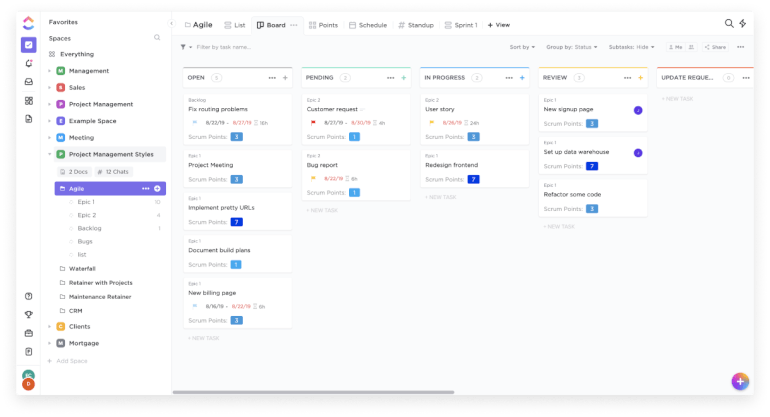
Image Source: clickup.com
Description
ClickUp is a cloud-based project management software designed as a one-stop-shop for team collaboration, document management, task management, and goal tracking. It has a very flexible approach allowing you to view your tasks in various views: as lists, boards, Gantt charts, calendars, etc.
While having many features is useful, it also creates a somewhat steep learning curve for new users. Your team members can get overwhelmed by ClickUps many customization options, so make sure to dedicate enough time to learn how to use the tool.
As mentioned, ClickUp is known for a variety of features:
- API
- Third-Party Integrations
- Access/Permissions Control
- Data Import/Export
- Search Functionality
- Template Management
- Categorization/Structuring
- Team Collaboration
- Calendar Management
- Kanban
- Spreadsheets/Tables
- File/Docs Management
- Customizable Fields
- Task Management
- Data Filtering
- Reporting & Statistics
- Activity Tracking
- Progress Tracking
- Public/Shared Workspace
Here’s a quick summary of ClickUp’s pros and cons to help you decide if this platform is suitable for your needs:
Pros:
- Appealing design, intuitive and functional interface
- Flexibility to organize your work to fit your needs
- Pricing is very competitive - full features version is FREE
- Adjustable checklist that can be easily adapt to specific sprints
- Subtasks support all other features
- Three views for different preferences and needs
- Version control on task descriptions
- Public roadmap
- Full notification settings for various events
Cons:
- Lack of dark mode in the iOS app
- Only several tasks appear on the main page
- In some cases, it takes many clicks to complete a process
- Full migration from and to other project management tools isn’t smooth and sometimes takes considerable engineering effort
There’s a free plan with 100MB storage, and paid plans that start at $5 monthly per user when billed annually.
Useful Links
ClickUp underlines that it provides productivity on all platforms: mobile, desktop and web.
Review Websites
By checking these review websites you can get additional information on ClickUp if you are considering it as your new project management tool: Capterra, Software Advice, G2 Crowd and GetApp.
13. Zenkit — A Free Project Management Software for Individuals and Teams

Image Source: zenkit.com
Description
Zenkit project management software is an online solution that enables real-time collaboration between team members. It allows users to manage data within the project lifecycle and to customize their projects using drag-and-drop features.
Zenkit offers collaboration, calendar management, task management, file sharing, and project search functionalities combined in a single product. It is also available as an Android and iOS app. One exciting feature is the Zenkit Wiki view, which allows users to create a knowledge base from corporate data in a form similar to Wikipedia. This way, you can group unstructured data based on text fields, labels, topis, or hierarchy.
Zenkit is available as a free project management software for personal use and through paying plans for teams.
Here are the versatile features you can expect from Zenkit:
- API
- Third-Party Integrations
- Access/Permission Control
- Data Import/Export
- Search Functionality
- Template Management
- Categorization/Structuring
- Team Collaboration
- Calendar Management
- Kanban
- Spreadsheet/Tables
- To-do Lists
- File/Docs Management
- Customizable fields
- Task Management
- Drag & Drop Interface
- Data Filtering
- Activity Tracking
- Public/Shared Workspace
Although very interesting and flexible, Zenkit is definitely not perfect. We’ve listed a few pros and cons of this tool to help you get a better picture.
Pros:
- Extremely flexible (everything from structure, template management/workspace design to features and views)
- Elegant UX/UI, which leads to convenience, simplicity and easy use
- Powerful, effective features (including different types of views, structurization, etc.)
- Innovative and surprisingly useful and effective Mindmap feature
- Affordable pricing
Cons:
- No Gantt chart
- No reporting/statistics feature
- No time or progress tracking features
- Dull labeling, attribute and attachment features
- Poor client management options
- Weak mobile version of the app (for both iOS and Android)
They offer a free personal plan, and paid plans that start at $8 monthly per user when billed annually.
Useful Links
If you’re planning to try Zenkit, here’s where you can download the tool:
Review Websites
If you’re eager to use Zenkit as your project management solution, be sure to check out a couple more review articles: GetApp, Capterra, PCMag and Software Advice.
14. Teamwork — A Client Management and Project Planner Tool
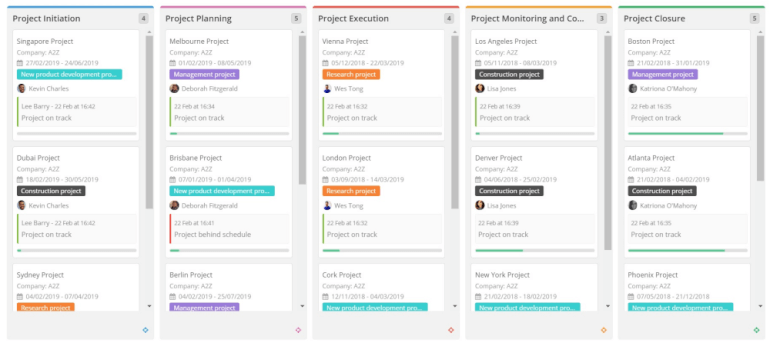
Image Source: teamwork.com
Description
Teamwork is a project management software that combines three different tools to build smarter workflows, improve the client management system, and boost team communication and organization. There are three views you can use to customize your workflow: task list, Gantt chart, or board view.
Teamwork offers time tracking and resource management features so you can avoid employee burnout or assigning too many tasks to a single person. If you need advanced features, the company provides its chat, helpdesk, CRM, or content collaboration software that can be integrated with Teamwork into one suite.
Let’s see what features you can expect if you choose Teamwork as your PM solution.
- API
- Third-Party Integrations
- Access/Permission Control
- Data Import/Export
- Search Functionality
- Categorization/Structuring
- Team Collaboration
- Timeline & Gantt Chart
- Calendar Management
- Kanban
- To-do Lists
- File/Docs Management
- Task Management
- Data Filtering
- Reporting & Statistics
- Activity Tracking
- Progress Tracking
- Time tracking
- Public/Shared Workspace
Teamwork has its fair share of advantages, but there are a few downsides, as well. Here’s a short list of this tool’s most important pros and cons.
Pros:
- A wide range of possibilities (considering Teamwork offers ‘three tools in one’)
- Clear and engaging workflow; even an absolute beginner won’t spend too much time figuring out how to use Teamwork
- Powerful features (from calendar, lists, to team messaging and chat tool)
- Engaging and helpful in-app tutorials and messages
- Well-built customer service
Cons:
- Doesn’t support template management
- Despite its many features, its flexibility might be a bit limited
- Weak free version of the app and a significant difference between the pricing plans
- Weak mobile apps (both iOS and Android)
A free plan for up to 5 users and up to 2 projects is available, while paid plans start at $10 monthly per user when billed annually.
Useful Links
You can use Teamwork on several devices. Here you can find the download links.
Review Websites
Before you decide to give Teamwork a shot, make sure to read a couple more reviews, such as GetApp, Capterra, PCMag and Software Advice.
15. Hive — A Productivity and Project Management Software
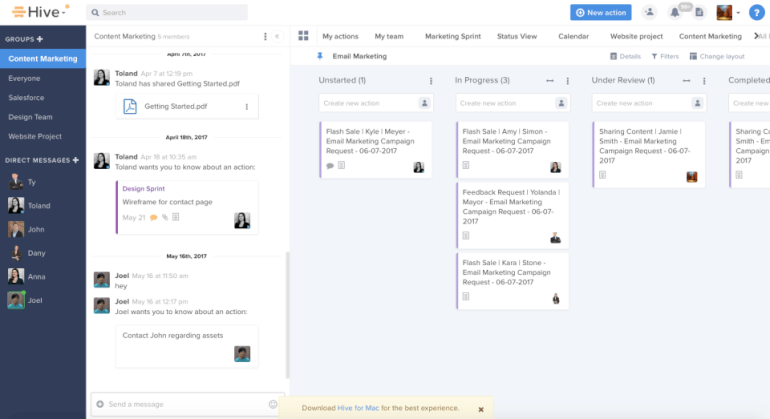
Image Source: hive.com
Description
Hive project management software enables you to plan projects, track work, and execute digital campaigns. By using and customizing Hive templates, you can save time by avoiding repetitive tasks. There are templates for business development, operations, HR, PR, marketing, product management, and software development.
Although Hive offers automation as one of its features, the greatest downside is that you cannot create recurring dependent tasks within a project and have to manually recreate them every time you need to use them.
Hive developers were very ambitious when creating the tool, considering how many features they have decided to include. Here’s what you can expect:
- API
- Third-Party Integrations
- Access/Permissions Control
- Data Import/Export
- Search Functionality
- Template Management
- Categorization/Structuring
- Team Collaboration
- Chat & Messaging
- Timeline & Gantt Chart
- To-do Lists
- Calendar Management
- Kanban
- Spreadsheets/Tables
- Customizable Fields
- Task Management
- Drag & Drop Interface
- Data Filtering
- Reporting & Statistics
- Activity Tracking
- Progress Tracking
- Time tracking
- Public/Shared Workspace
Hive has a wide variety of useful features but it has a couple of drawbacks, too. Here’s a quick list of the pros and cons that will help you get a better picture of this tool.
Pros:
- Simple, intuitive interface that’s fun to use
- Six different project layouts (status view, team view, calendar, label view, Gantt chart and table view)
- Comprehensive tool that eliminates the need to use other tools
- Wide variety of filtering options
- Over 1,000 integrations with other tools
- Analytics that help you keep track of your progress and results
Cons:
- The number of features can be overwhelming for new users
- Slow processing at times
- No free version (except a 14-day free trial)
- It may be pricey for startups and small businesses
Their plans start at $12 monthly per user when billed annually.
Useful Links
Hive creators have made sure you can access your tasks and communicate with your team wherever you are. You can use it on a number of devices, and here are the links:
- Windows Desktop Application
- Mac OS Desktop Application
- Web Application
- iOS Application
- Android Application
Review Websites
For more information about this cool project management software, check out some other resources that have also done reviews of Hive: Software Advice, Capterra and GetApp.
16. Freedcamp — A Free Project Planner Software for Individuals and Teams

Image Source: freedcamp.com
Description
Freedcamp is a free project management software that also offers paid plans with advanced features. The free version works great for small, personal projects such as to-do lists or wedding planning, but you will need to pick a paid plan for SMB or enterprise projects.
Freedcamp has some very useful features like the Wiki view that is aimed at projects that require a lot of documentation, or the time tracker that simplifies the client billing process. Still, this project management software lacks a Gantt view in its free version.
Freedcamp has a great number of features you’re expecting from a world-class project management software. But they don’t all come for free. Here you will find all the features it provides, but you can see the detailed list of features in every pricing plan on their website.
- API
- Third-Party Integrations
- Access/Permissions Control
- Data Import/Export
- Search Functionality
- Template Management
- Categorization/Structuring
- Team Collaboration
- Chat & Messaging
- Timeline & Gantt Chart
- To-do Lists
- Calendar Management
- Kanban
- Customizable Fields
- Task Management
- Drag & Drop Interface
- Data Filtering
- Reporting & Statistics
- Activity Tracking
- Progress Tracking
- Time tracking
- Public/Shared Workspace
Freedcamp is a fantastic tool, but it’s far from ideal. Here’s a quick summary of the pros and cons:
Pros:
- Free for all the basic features
- Modern, easy-to-use design
- Customized dashboards for each user
- Widget board that you can tailor to your needs by choosing only the widgets you want to use
- Useful reports and invoices on paid plans
- Great variety of pricing plans to fit everyone’s budget
Cons:
- Free version lacking in major aspects (missing integrations, Gantt chart and reporting)
- Task progress tags are too limited
- Mobile app is much more basic compared to the desktop version
- Most pricing plans won’t be able to help you with complex projects and larger teams (especially the free version)
There’s a free essential plan available, with paid plans starting at $1.49 monthly per user when billed annually.
Useful Links
Freedcamp can be used on several devices, and here are the useful links that will take you to the download pages.
Review Websites
If you want to read more about Freedcamp, take a look at some other websites that also covered this topic: Capterra, Software Advice and G2 Crowd.
17. Kanbanflow — A Lean Project Management Software for Small Teams
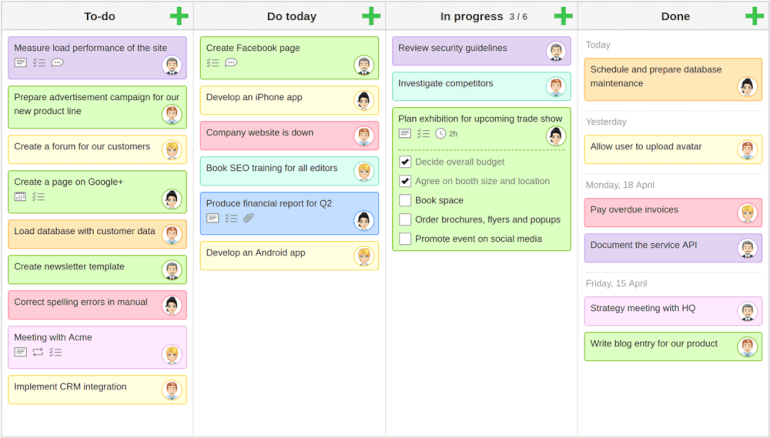
Image Source: kanbanflow.com
Description
Much like its name suggests, Kanbanflow is based on the kanban overview of tasks. This project management software has a simple interface with color-coded tasks that can prove insufficient for projects with a lot of visuals since there are no thumbnail previews. Since you have to fully open each document you have uploaded, this makes the process more complicated.
While Kanbanflow can be a good choice for individuals or small teams, it falls short of meeting the needs of large businesses.
KanbanFlow offers the following set of features:
- API
- Third-Party Integrations
- Access/Permission Control
- Data Import/Export
- File/Docs Management
- Search Functionality
- Template Management
- Categorization/Structuring
- Team Collaboration
- Calendar Management
- Kanban
- Customizable fields
- Task Management
- Drag & Drop Interface
- Data Filtering
- Reporting & Statistics
- Progress Tracking
- Time Tracking
- Public/Shared Workspace
Useful Links
If you like KanbanFlow so far, that’s great. But, you should know that it also has some drawbacks. Here are the pros and cons of this tool:
Pros:
- Easy to use, with basic features and instinctive workflow
- As it’s pretty straightforward and simple, it’ll save you a lot of time and energy
- Visually clean and transparent interface
- Pomodoro availability (convenient time tracker and reports/statistics features)
- Great for team collaboration and teamwork efficiency
Cons:
- No file/attachment upload in Free version
- No data import/export in Free version
- In Free version, limited to Kanban view only
- Navigation and UX could see use an improvement or two
- No official mobile apps
- Limited flexibility (Customization and Structuring could use a reinforcement)
A free plan comes with limited features, while paid plans start at $5 monthly per user when billed annually.
Useful Links
KanbanFlow doesn’t really have a lot of options when it comes different devices. You will only be able to use it in-browser, both desktop and mobile.
- Web Application
- Mobile Version (opened via browser)
Review Websites
If you feel like you’re ready to start using KanbanFlow, we suggest you check in at one more stop. Here are a couple more reviews of this lean project management software: GetApp, Software Advice and PCMag.
18. MeisterTask — Project Tracking and Task Management for Teams
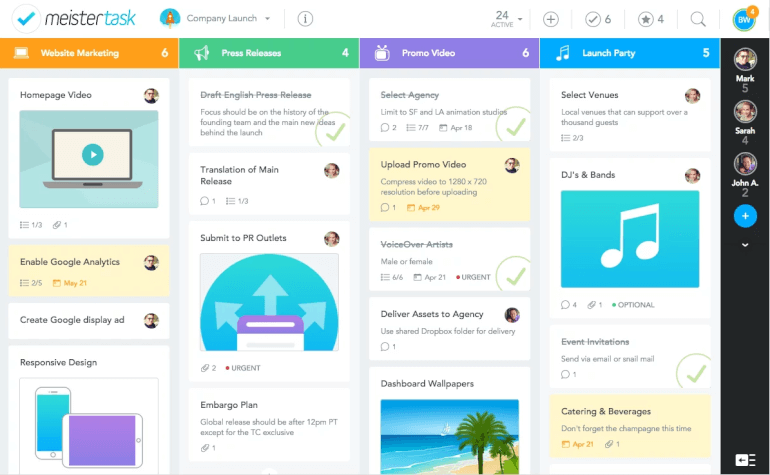
Image Source: meistertask.com
Description
MeisterTask is an online project management software tool with a wide choice of organizational features that allows its users to collaborate in real-time.
The tool is known for its Kanban dashboards which provide an overview of all projects and a set of task management, automation, monitoring, and reporting attributes. MeisterTask is integrated with all task management applications that should complement an agile unit.
While MeisterTask does fall into the category of project planning tools, it lacks the ability to support complex project management. Its greatest value is in online collaboration features, so if you need a tool to manage simple projects, MeisterTask can be a good choice.
Here’s what you can expect from MeisterTask when it comes to the features.
- API
- Third-Party Integrations
- Access/Permissions Control
- Data Import/Export
- Search Functionality
- Template Management
- Categorization/Structuring
- Team Collaboration
- To-do Lists
- Calendar Management
- Kanban
- File/Docs Management
- Customizable Fields
- Task Management
- Drag & Drop Interface
- Data Filtering
- Reporting & Statistics
- Activity Tracking
- Time tracking
- Public/Shared Workspace
To help you get a better impression of MeisterTask, we’ve compiled a list of the most notable pros and cons.
Pros:
- Easy to use, with minimal onboarding
- Highly customizable and adaptable to different businesses and teams
- Possibility to easily invite third parties and keep the boards private if needed
- Simple pre-defined checklist solution for recurring tasks
- Integration with internal mind-mapping app ‘Meistermind’
- Well integrated with other collaboration tools
- Good value for money
Cons:
- Limited features in the free version
- Lack of options when it comes to reporting
- Android app isn’t developed well enough
- Need of having a single task in multiple locations
A free basic plan, paid plans starting at $5 per month when billed annually.
Useful Links
If you’re ready to implement MeisterTask into your business, check out these download links:
- Web Application
- Windows Desktop Application
- Mac OS Desktop Application
- iOS Application
- Android Application
Review Websites
Here are more useful review websites to get additional information on MeisterTask before you decide to organize your workflow with this collaborative tool: Capterra, GetApp and G2 Crowd.
19. Pipefy — An Agile Project Management Software for Startups

Image Source: pipefy.com
Description
Pipefy is a project management software aimed mainly at startups that use agile methodology. Its focus is on process and workflow management, bringing customers, vendors, and partners onto the same collaboration platform.
Pipefy is a no-code project planner that lets you create a workflow within minutes. It saves time by enabling repeatable workflows, so you don’t have to build them from scratch every time. The customized dashboard feature facilitates reporting and provides a visual insight into your processes.
Although Pipefy has some great automation features, it has its shortcomings. There is no data history, and if you delete something from “pipes” in the pipeline, the data is forever lost. Some integrations and advanced features are not intuitive, but there is a lack of tutorials that would better explain how to use them.
Pipefy has a pretty solid set of features and here they are:
- API
- Third-Party Integrations
- Access/Permissions Control
- Data Import/Export
- Search Functionality
- Template Management
- Categorization/Structuring
- Team Collaboration
- Timeline & Gantt Chart
- To-do Lists
- Calendar Management
- Kanban
- Spreadsheets/Tables
- File/Docs Management
- Customizable Fields
- Task Management
- Drag & Drop Interface
- Data Filtering
- Reporting & Statistics
- Activity Tracking
- Progress Tracking
If everything seems perfect so far, and you feel like Pipefy is the right tool for you, make sure to go through a short list of pros and cons we’ve compiled for you.
Pros:
- Great customer support
- The ability to customize cards actions and views
- Good GraphQL API
- Webinars organized by the Pipefy support team
- Customized reports and email templates
Cons:
- Lack of tutorials about integrations and features
- History data is lost after deleting it from “pipes”
- The ability to filter the cards only by Label/Assignee
- Missing messaging feature
A free basic plan is available, with paid plans starting at $18 monthly per user when billed annually.
Useful Links
If you decide to try out Pipefy, we’ve prepared the links that will take you to their apps.
Review Websites
If Pipefy seems like a tool that might be a good fit for your organization’s needs, here are a few useful links to get more informed before you make any decisions: Capterra, Software Advice and GetApp.
20. Process Street — A Software for Simple Process and Workflow Management
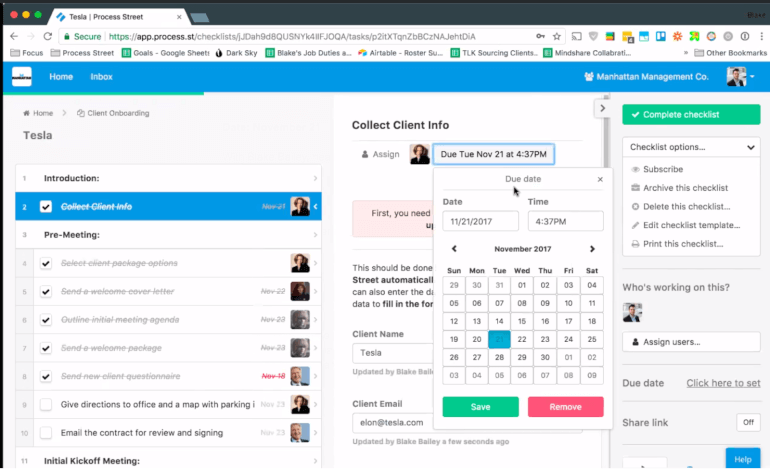
Image Source: process.st
Description
Process Street is a cloud-based project management software that lets you manage recurring workflows for your team. Users can create process templates, run multiple instances of the template as checklists, track progress, and collaborate with their team.
Process Street offers some exciting features, like Approvals. This is amazing for tasks or processes that need authorization by another person. By using Approvals, you can create single-instance, multi-stage, or sequential approvals.
On the downside, Process Street is somewhat rigid when it comes to having different project views. There are no kanban, Gannt chart, or calendar views, which strongly impacts your flexibility in optimally displaying your processes.
Process Street has a solid set of features, although some essentials are still missing from the tool.
- API
- Third-Party Integrations
- Access/Permissions Control
- Data Import/Export
- Search Functionality
- Template Management
- Categorization/Structuring
- Team Collaboration
- To-do Lists
- Spreadsheets/Tables
- File/Docs Management
- Customizable Fields
- Task Management
- Drag & Drop Interface
- Data Filtering
- Reporting & Statistics
- Activity Tracking
- Progress Tracking
- Public/Shared Workspace
Process Street definitely has plenty of good sides, but it also has several major downsides. Here’s a quick rundown of its pros and cons.
Pros:
- Multiple useful features
- Many integrations that enhance productivity
- Versatile templates for all departments and business aspects
- Flexible and adaptable
- Great for managing recurring business processes
Cons:
- Limited views (missing Kanban, Gantt chart and calendar)
- Creating templates can be time-consuming
- Can be complicated to figure out at first
- Poor task management system
- No mobile app
Plans start at $ 12.50 monthly per user when billed annually.
Useful Links
One of the main downsides of Process Street is the lack of apps. The tool doesn’t have a desktop app or any mobile apps. Here’s the link to their website where you can access their web app.
Review Websites
Other famous tech review websites have also written about Process Street. You can check out their reviews here: Capterra, GetApp, Software Advice, and Reapon.
21. Quire — A Free Project Management Software for Agile Processes
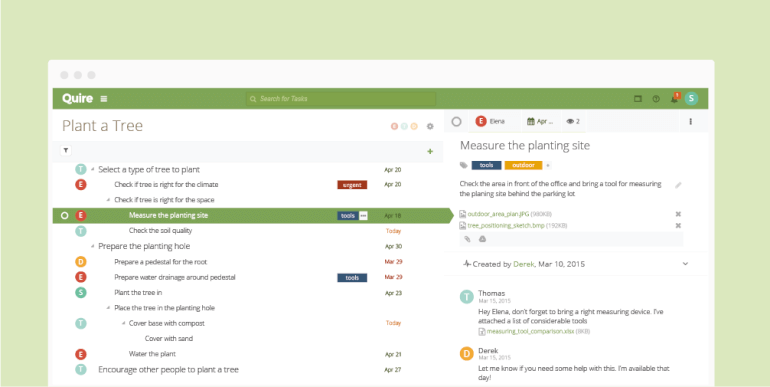
Image Source: quire.io
Description
Quire is a free project management software based on a tree structure that allows all team members to keep track of their tasks. Since this tool is currently free of charge and there are no limited free plans, this is one of the strongest reasons to choose Quire.
On the other hand, free software comes with limitations in features and the ability to tackle more serious projects. It seems like Quire is focused mainly on task management and collaboration, and it can’t handle large projects well with its 5 MB file upload size limit. This is one of the most limited project planning tools when it comes to different views—there are no Gantt charts, calendar, or spreadsheet view.
Taken into account that Quire is free, it can be a great choice for learning the ins and outs of project management before tackling more complex projects.
Quire has many useful resources for task management. But don't expect an extensive set of features for project management.
- Third-Party Integrations
- Access/Permissions Control
- Data Import/Export
- Search Functionality
- Categorization/Structuring
- Team Collaboration
- To-do Lists
- Kanban
- File/Docs Management
- Customizable Fields
- Task Management
- Drag & Drop Interface
- Data Filtering
- Reporting & Statistics
- Activity Tracking
- Progress Tracking
- Public/Shared Workspace
Quire is awesome if you’re planning to organize tasks, but you’ll encounter many obstacles if you’re planning to use it for anything else. Here’s a list of Quire’s pros and cons.
Pros:
- Simple and intuitive interface without clutter
- Very easy to use
- Tree structure makes work much simpler
- Great customization options for task management
- It’s completely free
Cons:
- Focused solely on task management and collaboration (not suitable for serious project management)
- Limited views (no Gantt chart, calendar or spreadsheet view)
- Filtering options could be improved
- Only 5MB upload size per file
Quire is currently free of charge.
Useful Links
Quire is already available in several versions. Here are the links that will take you to the download pages:
Review Websites
If you find Quire interesting and want to find out more about this tool, make sure to check out some other reviews written by popular tech websites like Capterra, GetApp and G2 Crowd.
22. Hubstaff Tasks — A Kanban-Based Agile Project Management Software
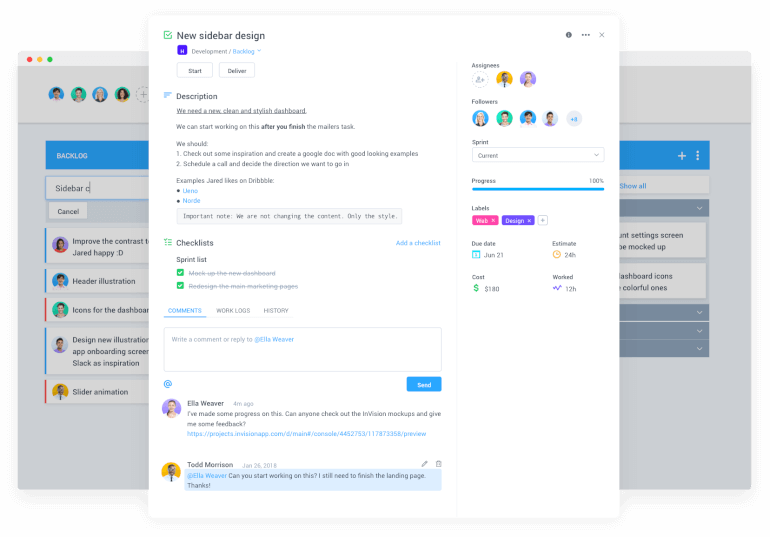
Image Source: hubstaff.com/tasks
Description
Hubstaff Tasks is an agile project management software based on a kanban board view. One of the strongest arguments for choosing Hubstaff Tasks is if your company is already using Hubstaff, a time-tracking and employee monitoring software. Since Hubstaff Tasks was created as an additional tool for Hubstaff, it integrates with it and is a logical choice for Hubstaff users in need of project tracking.
Compared to other project planning tools, Hubstaff Tasks has limited integration options. It is built around agile methodology, coming with features like automated stand-ups, sprints, and workflows. If you have a small team of up to five people, you can use Hubstaff Tasks for free if the number of your projects doesn’t exceed 10.
Hubstaff Tasks uses Agile methodologies in its Kanban cards, making it a powerful visual project management solution. Here are its features:
- Focused Sprints
- Agile Methodologies
- Kanban Boards
- Task Management
- Checklists
- Assignees and Followers
- File Attachments
- Due Dates & Estimates
- Project Templates
- Intentional Simplicity
- Project Permissions
- Completed Progress Bars
- Tasks Labels
- Custom, Automated Workflows
- Automatic Team Notifications
- Search Functionality
- Kanban View and Sprints View
- Unlimited Projects
- Automated Standups (Coming Soon)
Like all software, Hubstaff Tasks has its own strengths and weaknesses.
Pros:
- Simple visual interface with features seamlessly woven into the UI
- Easy-to-use, drag-and-drop task boards
- Visual Kanban boards make project statuses clear
- Sprints view to easily see backlogs, current and future tasks
- Allows for easy task management and collaboration
- Move projects to the next stage with just a click
- Unlimited projects
Cons:
- Doesn’t have a reporting feature
- Only has a web app
- Supports only one integration: Hubstaff time tracking
You can use a free plan for up to 5 users and up to 10 projects, or get one of the paid plans starting at $4.17 per user when billed annually.
23. ProProfs Project — An Online Project Management Software
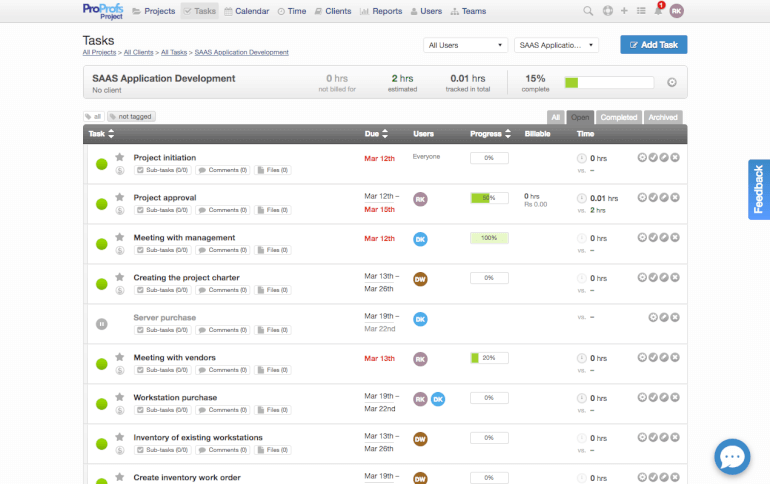
Image Source: proprofs.com/project/
Description
ProProfs Project is a simple project management software for assigning tasks via a shared calendar and keeping track of your projects. This tool lets users sync milestones with other calendars such as Outlook, Google Calendar, or iCal. The time tracking features enable you to easily manage billable and non-billable hours spent on each project.
One of the features that ProProfs Project lacks is the ability to manage tasks using different views. If your workflow can be best presented via Gantt charts, this won’t be a problem.
ProProfs Project, a robust project management software, comes with a number of features, including:
- Single Dashboard
- Time Tracking
- Calendar View
- Task Assignment
- Task Dependencies
- Timesheet Entries
- Resource Management
- Project Management
- Task Permissions
- Email Notifications
- Task Comments
- Milestone Visualization
- Team Collaboration
- File Sharing
- Report Generation
- Invoice Generation
They have a free limited plan, while their paid plans start at $2 monthly per user when billed annually.
All software solutions have their fair share of pros and cons, and so does ProProfs Project. A few of them are:
Pros
- Access and manage all your projects on a single platform
- Collaborate with teams anytime, anywhere
- Create reports and invoices within seconds
Cons
- Limited views available to manage projects
- UI may be too basic for some users
- Task prioritization is still underway
24. Scoro — A Comprehensive Project Management Software
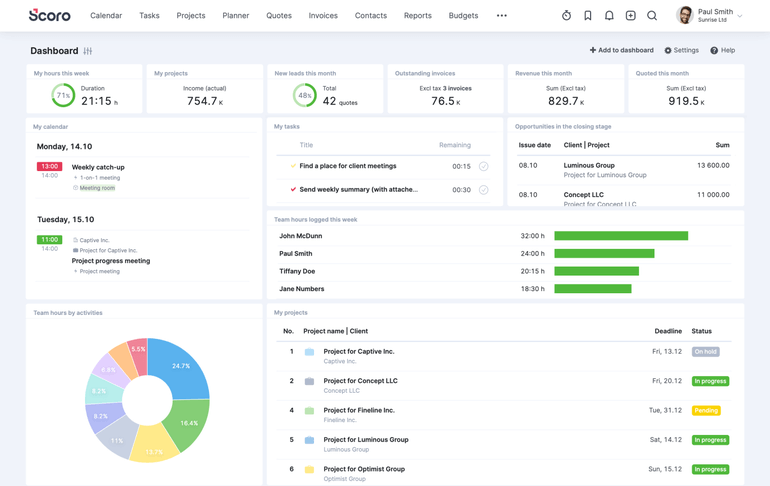
Image Source: scoro.com/blog
Description
Scoro might seem like a rather simplistic tool at first glance but there’s much more about this project management software than it meets the eye. With Scoro, you can manage projects start to finish but also your entire company, all in one place.
This tool gives you access to 100+ amazing features that can empower any team to keep up with projects and work with ease while it also includes billing and reporting functionalities incomparable to many other project management tools out there so you don’t have to make decisions based on gut-feeling but pure facts.
Put another way, Scoro lets you create, manage, and track projects and tasks, manage resources and track their utilization, provides you with a real-time project overview (planned tasks, files, comments, time spent and billed, etc.), gets you detailed reports on your team’s performance and project profitability, and makes it a breeze to create and send invoices.
- Project Templates
- Project Portfolio Management
- Task Bundles
- Scheduled and Recurring Tasks
- Quote-to-Task/Project
- Resource Planning
- Real-Time Gantt Charts
- Shared Team Calendars
- Automatic Notifications
- Deadline Alerts
- Forecasting Capabilities
- Beautiful Dashboards
- Scheduled Invoices and Bills
Even the best project management software like Scoro have a few downsides. Here’s a quick overview of its strengths and weaknesses.
Pros:
- Intuitive and super-easy to use, therefore time-saving
- Unlimited projects and tasks
- All customer/supplier info (quotes, communication history, linked projects, invoices) in one page
- Holistic time management
- Superior reporting capabilities
- Even their essential plan is packed with advanced features
Cons:
- Light team collaboration and communication features (chat/messaging)
- Awkward filtering options
- Slightly pricier than other tools on our list
- Doesn’t integrate with Gmail
- Pricing
Scoro has 4 paid plans, starting at $26/user/month for a team of 5+ members.
Useful Links
If you believe Scoro could be “the one”, click one of the following links to sign up.
Review Websites
Check out what Scoro users have to say about this simple project management software on these websites: G2, Software Advice, and Capterra.
25. Vivify Scrum — A Colorful Agile Project Management Software

Image Source: vivifyscrum.com
Description
Vivify Scrum is a kick-ass project management software for agile teams and large organizations. It could be everything you need to organize and handle all aspects of your business—project and team management, time management, team collaboration, invoicing, and more.
With Vivify Scrum, you can visualize and customize workflow on a board (Kanban or Scrum), get notified on changes made within the board, track project progress at a click, efficiently collaborate with the team, and get insights into their availability and workload. You can even connect all boards to keep your eyes on all currently running projects and collaborate on tasks with team members from a single page.
Powered with Scrum Metrics and various charts, this agile project management software gives you access to the stats on how well your team is doing but also how well individuals members are doing. Their Time Tracker lets you track time spent on tasks and generates automatic worklogs, which all you can use to make changes that can help your team deliver more value and tackle projects on time.
- Customizable Boards
- Project Calendar
- Timeline View
- WIP Limits
- Activity Logs
- Time Tracking
- Burndown Charts
- Custom Notifications
- Activity History
- Roles and Permissions
- Unlimited File Storage
- Advanced Statistic
- Invoicing Templates
Although armed with a bunch of project management functionalities, Vivify Scrum is still a step away from being a solid 10. Here are some of its pros and cons.
Pros:
- Super-easy to use, with a fancy interface
- Unlimited Scrum and Kanban boards
- Create custom shortcuts and tag items you access the most with the #shortcut hashtag
- Manage teams and guests and set roles permissions for individual users
- Burndown, worklog, type statistics, and countdown charts give you useful insights into the efforts required to complete sprints, the number of days remaining until the end of the sprint, etc.
- Free Scrum training
Cons:
- Limited Views
- Would use a more advanced time logging feature
- Has no time tracking extension for Firefox
- No chat/messaging option
- Exporting files is priced extra
Vivify Scrum plans start at $96 to $1,396. If you are an enterprise, you can create a custom package (pricing available upon request).
Useful Links
If you’re interested in seeing Vivify Scrum in action, follow one of these links:
Review Websites
Check out Vivify Scrum reviews to get first-hand info about using this tool: Capterra, Software Advice, and G2.
26. Cherwell — A Project Management Software for IT Teams

Image Source: cherwell.com
Description
Cherwell (now a part of Ivanti) is a leading IT project management solution. It covers everything from logistics to analytics and more and boasts the ultimate flexibility as it adjusts to ever-changing project demands.
Using Cherwell, you can centralize all projects and tasks, visualize relationships, get a deeper understanding of resources available and used so you can improve your IT staff efficiency, and unleash the app’s full potential with automated process workflows.
Simple, yet speedy and powerful, this IT project planner comes with visually appealing dashboards (displaying time spent on tasks and projects, costs, revenues, and risks) and features advanced reporting so you can track your team’s performance, gain greater visibility of progress, and see real-time spending for each project. As a cherry to the top, you can extend Cherwell’s functionality using merge-able apps from their Marketplace.
- Drag-and-Drop Interface
- Project Portfolio Management
- Milestone Tracking
- Change Management
- Cross-Project Collaboration
- Automations
- Dashboards
- Time and Expense Tracking
- Budgeting/Forecasting
- Reporting/Analytics
IT teams find Cherwell quite impressive, yet, there are some downsides to this platform.
Pros:
- Simple and neat interface
- Customizable workflows, forms, searches, and notifications
- Check statuses of each project at a click
- Visualize relationships between task with Gantt charts
- Automate routine tasks and save valuable time
Cons:
- A steep learning curve
- Has no desktop version for Mac and Linux
- Not available on iOS platforms
- Creating reports is kinda challenging
- Lacks team collaboration features (but integrates with Slack to compromise on this downside)
Cherwell creates custom plans for enterprises. Contact them to find out more about their pricing options.
Useful Links
Wanna give Cherwell a try? Follow these links:
Review Websites
Check out what others say about Cherwell: Capterra, G2, Software Advice.
27. SoftExpert — An Old-School Project Portfolio Management Software

Image Source: softexpert.com
Description
If you are not looking for an overly fancy project planner and management tool, yet the one that gets the job done, keep an eye on SoftExpert. This simple project management software lets you continuously monitor projects and project portfolios, makes it super easy to plan, prioritize and manage projects and business initiatives, manage resources, and finally, align initiatives and investments so your projects meet and exceed requirements and expectations.
With SoftExpert, you can optimize task, milestone and deadline scheduling on interactive Gantt charts, set time estimates, organize files and docs, manage risks, and track costs and revenues for all the project portfolios. This software uses and gathers key selection criteria (timeframe, benefits, costs, and risks) project managers find useful when prioritizing work and creating business strategies.
You can, at any moment, check the status of each task and project, get notified about changes your team members make, and, in case you miss on something, access SoftExpert’s customizable rich visual dashboards that are automatically updated. Being one of the best project management tools, SoftExpert smooths the way for creating and executing projects and tasks and ensures you maintain complete control of your resources, capacities, and workloads, minimizes delays, and ensures your team always stays on track.
- Project Portfolio Management
- Gantt Charts
- Timesheet Management
- Project Risk Management
- Financial Management
- Resource Capacity Planning
- Forecasting Capabilities
- Status Reports
- Monitoring Portals
- Customizable Dashboards
There are a few pros and cons about SoftExpert we believe you would like to know about. So, here they are.
Pros:
- Simplifies project planning and managing as well as monitoring and execution
- Task description and duration
- Helps with prioritizing investments based on key criteria for your business
- Reduces operational costs
- Interactive configurable forms
- Workload planning and tracking
Cons:
- Old-fashioned, a bit clunky interface
- Basic team collaboration features
- No invoicing features
You can book a live demo with SoftExpert to see if it would be a good fit for your business, after which you can discuss their pricing options with the team standing behind this tool.
Useful Links
Review Websites
Want to see what SoftExpert users have to say about it? Check out what reviewers on the following websites said about this software: Capterra, G2, Software Suggest.
28. Nutcache — A Collaborative Project Management Software
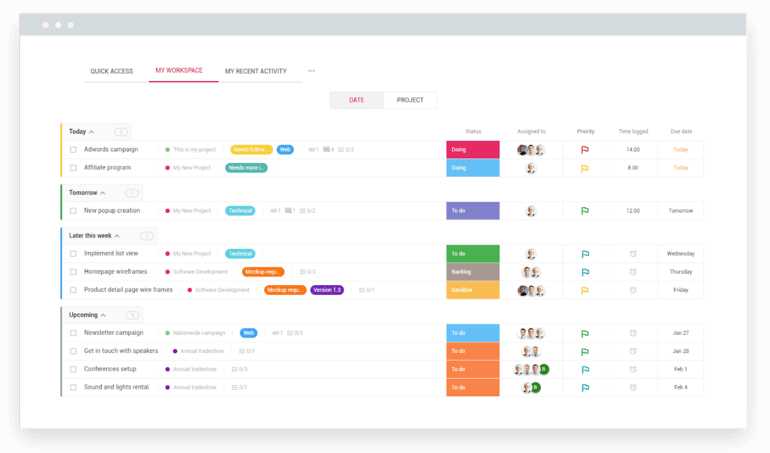
Image Source: nutcache.com
Description
Nutcache is a free project management software featuring a delightful design and a full suite of functionalities that can unify your projects visually and make it a breeze to streamline projects and workflows, track time, identify and resolve issues—everything high-performance teams need to successfully complete projects.
Organizing projects, tasks, and workload with Nutcache is a pleasure. This eye-on-the-eye software gives you access to all grouped, prioritized, and complete tasks at a click, lets you organize and track them using the famous Gantt chart, and enables you to be more productive.
Not only that, this project management software simplifies cost management and budget planning to make sure everything is running smoothly and profitably and alerts you about potential cost overruns.
Built-in start and stop timers let you conveniently track your employees’ work hours, compare estimated and actual time to complete tasks and projects, and enter this all into a timesheet. You can use this info to generate reports and get clear insights into your team’s productivity and manage the complete lifecycle of your projects.
- Project Templates
- Project Overview
- Task Automations
- Kanban Boards
- Gantt Charts
- Collaborative Workspaces
- Time Tracking
- Budget Tracking and Alerts
- 100GB Document Storage
- Powerful Dashboards
- Smart Invoicing
Nutcache is packed with dozens of amazing features. Yet, we still managed to discover some of its weaknesses.
Pros:
- Gorgeous, easy-to-organize interface
- Choose between 12 predefined workflow templates or create a unique one and duplicate it as many times as you want
- Convenient task rescheduling
- Measure progress with burndown charts
- Custom Alerts
- Team members, clients, and guest conversations
Cons:
- Might be a little bit too much for project management beginners
- Light reporting capabilities
You can use Nutcache for free or pay some extra ($6 or $12/user/month) to get access to extra features.
29. OpenProject — An Open Source Project Management Software

Image Source: openproject.org
Description
OpenProject is among project management tools that can support your team through the entire lifecycle of any project. This software activates creativity and collaboration and provides a myriad of ways to create, organize, and visualize project plans, and execute them.
With OpenProject, you can define the project scope and specify related work, easily organize and assign tasks, files, and comments, track teams and their work but also issues (and resolve them on the fly), and have it all displayed on a timeline.
Speaking of tasks, OpenProject boasts advanced task tracking features so you can create tasks using templates, display them in several ways, prioritize them and filter critical ones, create custom fields to customize them, assign attributes and filter tasks by these attributes, create visual relationships between tasks, and much more!
This simple project management software lets you divide projects into phases, plan costs for each phase, monitor costs and time spent, and create custom reports to get insights into how well your team is performing.
- Project Planning and Scheduling
- Advanced Task Management
- Team Collaboration
- Gantt Charts
- Agile Boards
- Real-Time Updates
- Time Tracking
- Cost Reporting
- Multi-Project Timeline Reports
- Project Wiki
Let’s get this clear—OpenProject is great, but still far from perfect. Check out its strengths and weaknesses down below.
Pros:
- Supports Agile and Scrum methodologies
- Allows you to create your own view
- Daily up to yearly timelines
- Quick onboarding of new team members
- PDF, CSV, and XLC exports
- Share project cost reports
Cons:
- Limited budget management
- Very few integrations
- Available for Mac and Linux users only
OpenProject offers yearly subscriptions. A self-managed version is priced at €375 and up, while the Enterprise cloud (hosted by OpenProject) comes at a price of €247 and up.
Useful Links
If you believe OpenProject’s functionalities can help you with managing projects, you can access it via the following links:
Review Websites
You might want to see what OpenProject users have to say about this project planner. Check out customer reviews on these popular review websites: Capterra, Software Advice, and G2.
30. Forecast — An AI-Powered, Beautifully Designed Resource and Project Management Software

Image Source: forecast.app
Description
Forecast is a visual all-in-one project management software built with a clear goal—to help you optimize day-to-day schedules and workloads but to also forecast schedules and workloads months ahead. This intelligent automation platform could be everything you need to plan, perform, and execute projects in a simplified, yet more profitable manner.
With Forecast, you can successfully manage any type of project, including the most complex ones, as it gives you the flexibility and power to easily apply proven methodologies that boost your team’s efficiency and productivity.
Forecast boasts task auto-scheduling, automatically estimates task durations and gives you hints on the best people from your team who can work on these tasks, which can kickstart your projects and cut administrative tasks.
As its name says, Forecast gives you a look into the future. You can access the project portfolio at a glance, determine whether you need to engage more talents, see how upcoming plans impact your business, etc.
This resource and project planner also forecasts and displays your project’s financial performance so you can track the profitability of your projects, identify who/what is costing you most, and predict your revenue.
- AI-Generated Project Planning and Scheduling
- Project Portfolio Management
- Subtasks and To-Dos
- Gantt Charts
- Kanban Boards
- Time Tracking
- Project Budget Tracking
- Real-Time Dashboards
- Automatic Invoicing
- Financial Portfolio Reports
Pros:
- Colorful, eye-pleasing, and intuitive interface
- Suggests roles and assignees based on team member’s previous performance
- Project delivery date estimates
- Planned vs actual billability comparisons
- Daily, weekly, and monthly time tracking
Cons:
- A steep learning curve
- Difficult to export full progress reports
- Desktop notifications would use some improvement
- Not usable on mobile
Forecast offers a free trial and 3 paid versions, starting at $29/seat/month.
Useful Links
Interested in becoming a forecasting expert? Try it out using one of these links:
Review Websites
If Forecast seems too good to be true, you might want to see what its existing users have to say about it on these review websites: Capterra, Getapp, and Software Advice.
31. Wrike — A Free Gantt Project Management Software

Image Source: wrike.com
Description
Wrike is a very intuitive project management software that lets you track your tasks via the Gantt chart. You can divide tasks into folders and subfolders for easier management.
If you come from the marketing industry or need project management software for your marketing department, make sure to check out the special version of the software called Wrike for Marketers. This tool comes with advanced features such as Wrike Publish, that lets you manage your digital assets and upload and download files to and from your DAM solution.
As for other industries, Wrike’s Gantt view is agile-friendly and enables you to easily create and visualize project sprints. There is also a custom report builder that syncs all project data and provides a great overview of the results.
Wrike creators made sure their tool can compete with the biggest project management software solutions. Here are the features you can expect:
- API
- Third-Party Integrations
- Access/Permissions Control
- Data Import/Export
- Search Functionality
- Template Management
- Categorization/Structuring
- Team Collaboration
- Timeline & Gantt Chart
- Calendar Management
- Kanban
- Spreadsheets/Tables
- File/Docs Management
- Customizable Fields
- Task Management
- Drag & Drop Interface
- Data Filtering
- Reporting & Statistics
- Activity Tracking
- Progress Tracking
- Public/Shared Workspace
Having been on the market for more than 10 years, Wrike has managed to adjust to its customers’ needs. However, there are still some downsides to this tool.
Pros:
- Multiple chart options for creating more precise timelines
- Possibility to create custom folders and adjust features to your own needs
- Very flexible and customizable reporting feature
- Good visual overview of the whole project and an intuitive UI
- Drag and drop folder functionality enables creating a project-specific working hierarchy
- Gantt chart makes complex projects more simple to coordinate
- Ability to duplicate folders without losing their information and tasks
Cons:
- Design is outdated compared to more recent tools
- Lack of functionalities when it comes to editing a task deadline or folder status
- Current messaging system doesn’t replace other communication tools
- Calendar UX is often criticized
- Need for a desktop client version as the Chrome browser requires many open tabs
A free simple, shared task list for small teams, with paid plans starting at $9.80 monthly per user.
32. GanttPRO - A Gantt-Chart Based Project Management Tool with a Short Learning Curve
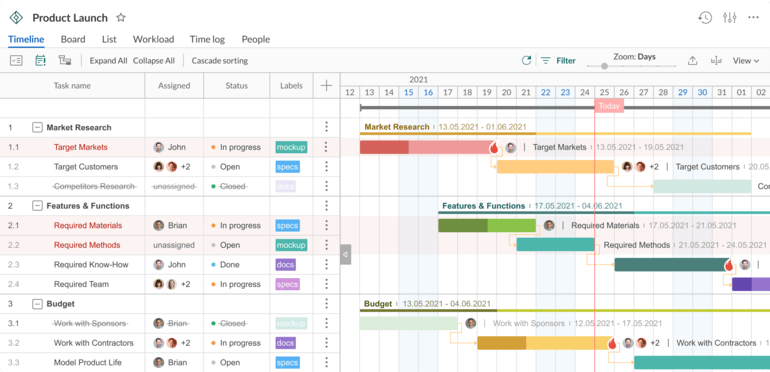
Image Source: ganttpro.com
Description
GanttPRO is a Gantt chart-based tool with a robust set of project management, collaboration, and resource management features. It suits the needs of various industries and offers them ready-made templates for a quick start. Teams of all sizes can dive into their planning and management processes within 10-15 minutes.
The software comes with different views: a Gantt chart timeline, a Board view, My tasks lists, and some more. GanttPRO offers powerful task management with more than a dozen of options: you can set statuses, priorities, assignees, start and end dates, duration & estimation, and even create custom columns for tasks. The tool is also great for team collaboration through comments, attachments, mentions, and notifications, time tracking, resource and cost management.
GanttPRO integrates with Jira Cloud Software, Slack, MS Teams, and Google Drive. However, it looks quite light on integrations.
GanttPRO offers a variety of project management, planning, and organizational features, such as:
- Drag & drop interface
- Task management
- Progress tracking
- Resource management
- Resource workload
- Auto scheduling, Critical path, Baseline
- Team collaboration
- History of changes and Undo
- Filters
- Time log
- Export and Sharing via URL
- Custom columns
- Reports
- Search
- Ready-made professional templates
- Third-party integrations
- API
- SSO, 2FA
The following GanttPRO’s features can be considered as pros and cons:
Pros:
- Attractive, easy-to-understand interface which contributes a lot to a short learning curve
- Powerful visually appealing Gantt chart timeline
- Robust resource management and workload
- Ready-made professional Gantt chart templates for a variety of industries
- Advanced Export and Sharing via URL features
- Smooth import from Excel and MS Project
Cons:
- Light on integrations
- No way to create recurring tasks
GanttPRO has a fully-featured 14-day free trial. Paid plans divide into:
- Individual: starts at $15 user/month
- Team: starts at $8.9 user/month
Useful Links
If you’re considering using GanttPRO on multiple devices and platforms, you have to consider that at the moment of writing this review the mobile applications for iOS and Android were going through the final testing phases and had not been presented in the stores yet. Check out this link:
Review Websites
If you wish to get into more details about GanttPRO, make sure to check out these reviews as well: Capterra, G2, GetApp, Software Advice, and PCMag.
Conclusion
Hopefully, this list has helped you narrow down the options when it comes to picking the right project management software. If you're looking to speed up and better manage your work processes, any of these tools is a good investment.
If you'd like to give Infinity a try, we'll remind you that we offer a 14-day trial that you can cancel at any time. If you need more information, you can schedule a demo call where we’ll do our best to answer any questions you have.
















