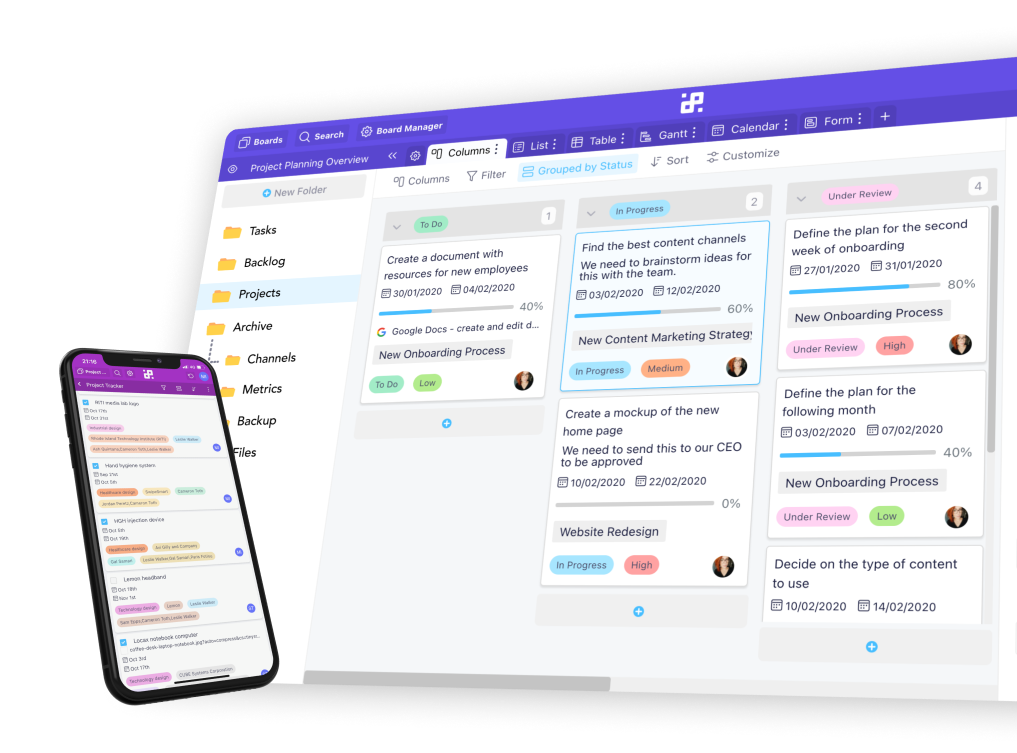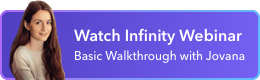Instructions:
1. Start by opening one of your boards or folders, and locating the Attachments attribute. If you don’t have it added to your items already, be sure to do so from the Attributes drop-down menu.
2. Next, click on the empty field of the Attachments attribute and then on the blue button that says 'Choose Files'.
3. You will see two options available: My Computer and Google Drive. Choose the latter.

4. In the new window, you’ll get a list of the Google accounts you’re using. Select the account you want to connect to Infinity.
5. You’ll need to give your permission for Infinity to access your Google Drive. Once you do, you’ll be taken back to your board.

6. In the pop-up window that opens, you’ll see a preview of your Google Drive, where you’ll get to select which files you want to upload to Infinity.
7. If you decide you don’t want to upload documents immediately, you can always come back to the Attachments attribute and select Google Drive from the drop-down menu.
8. You’re all done setting up your Drive!
If you have any additional questions regarding the integration, you can reach out to our chat support or send us an email at team@startinfinity.com.