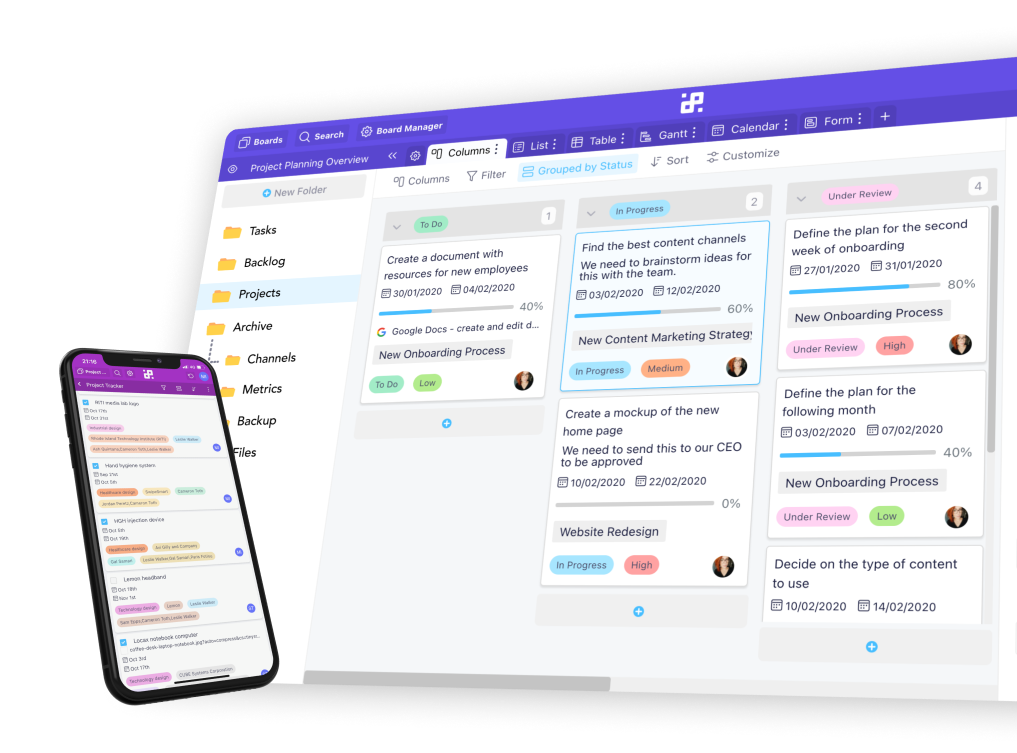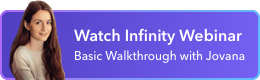Instructions:
1. Start by logging into your Zapier account. If you don’t have one, create a new account.
2. Head over to "My Apps" from the top menu bar.
3. Next, click on "Connect a new account..." and search for "Infinity".
4. You’ll need to use your credentials to connect your account with Zapier.
5. Once that's done you can start creating an automation by clicking on “Make a Zap”.
6. You can either use a pre-made Zap or create your own from scratch. You can check out our pre-made Zaps here.

7. Now, let’s say we want to create recurring tasks in Infinity. Load our pre-made Zap.
8. Next, set up a trigger. A trigger is an event that starts your Zap.

9. When you’re done, you can test out your trigger.
10. Then, you’ll need to choose an action event in Infinity.
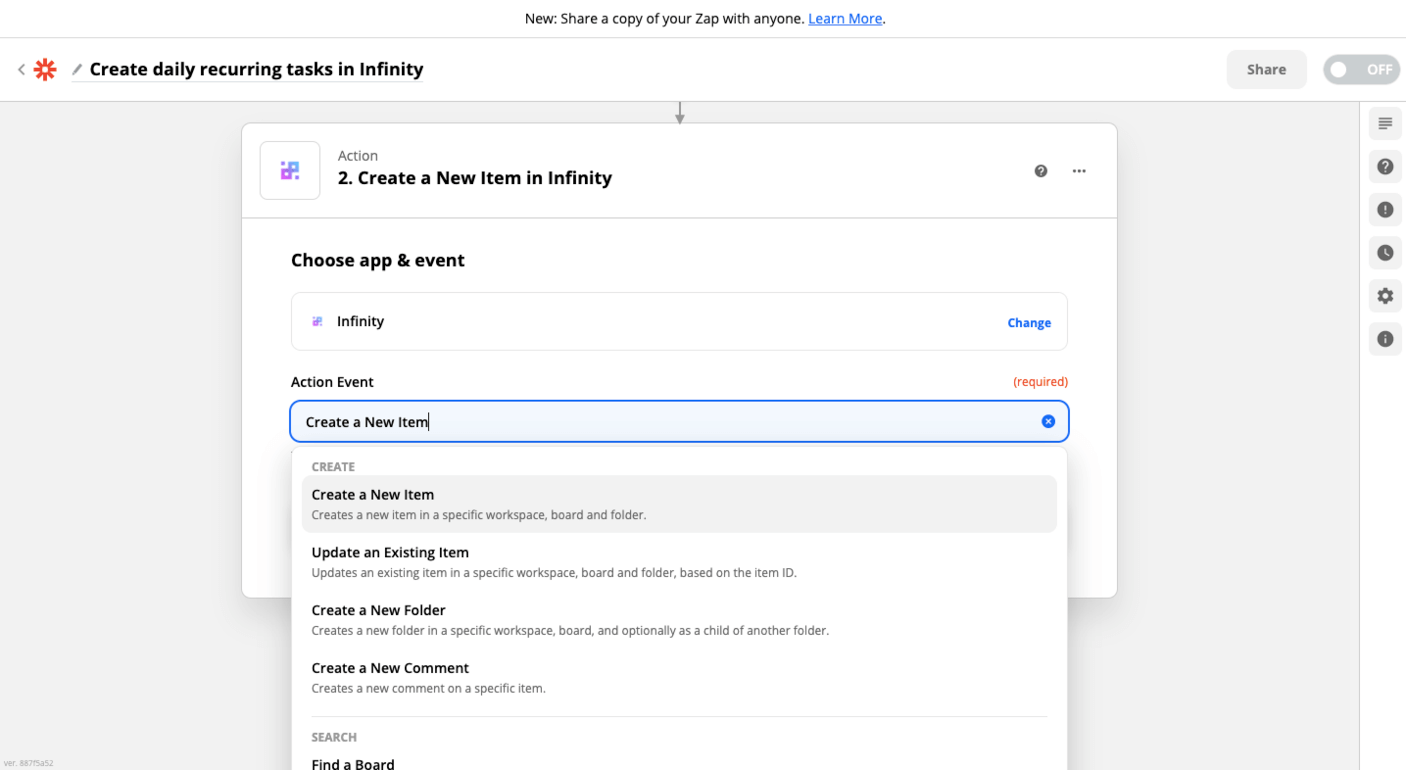
11. In the next window, choose the workspace, board, and folder where you want the action to happen. Enter the item ID, as well.
12. Once you’re done, test out your Zap.
13. In the final screen, you can turn on your Zap or re-test action.

14. You’re done!
If you have any additional questions, you can reach out to our chat support, send us an email at team@startinfinity.com or reach out to Zapier’s support at contact@zapier.com.