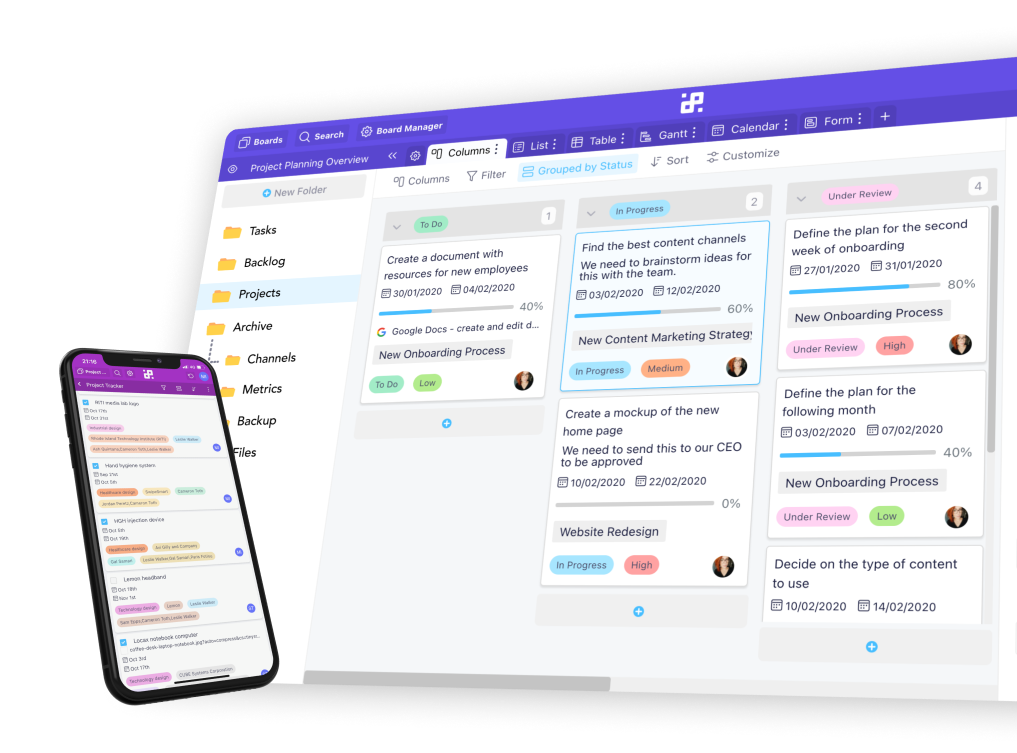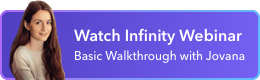Instructions:
1. To get started, click on the plus sign that allows you to create a new board. You can read more about board creating in the Boards section of our Help center.
2. Next, you’ll need to customize your board.
3.After that, you will need to authorize Infinity to access Trello.
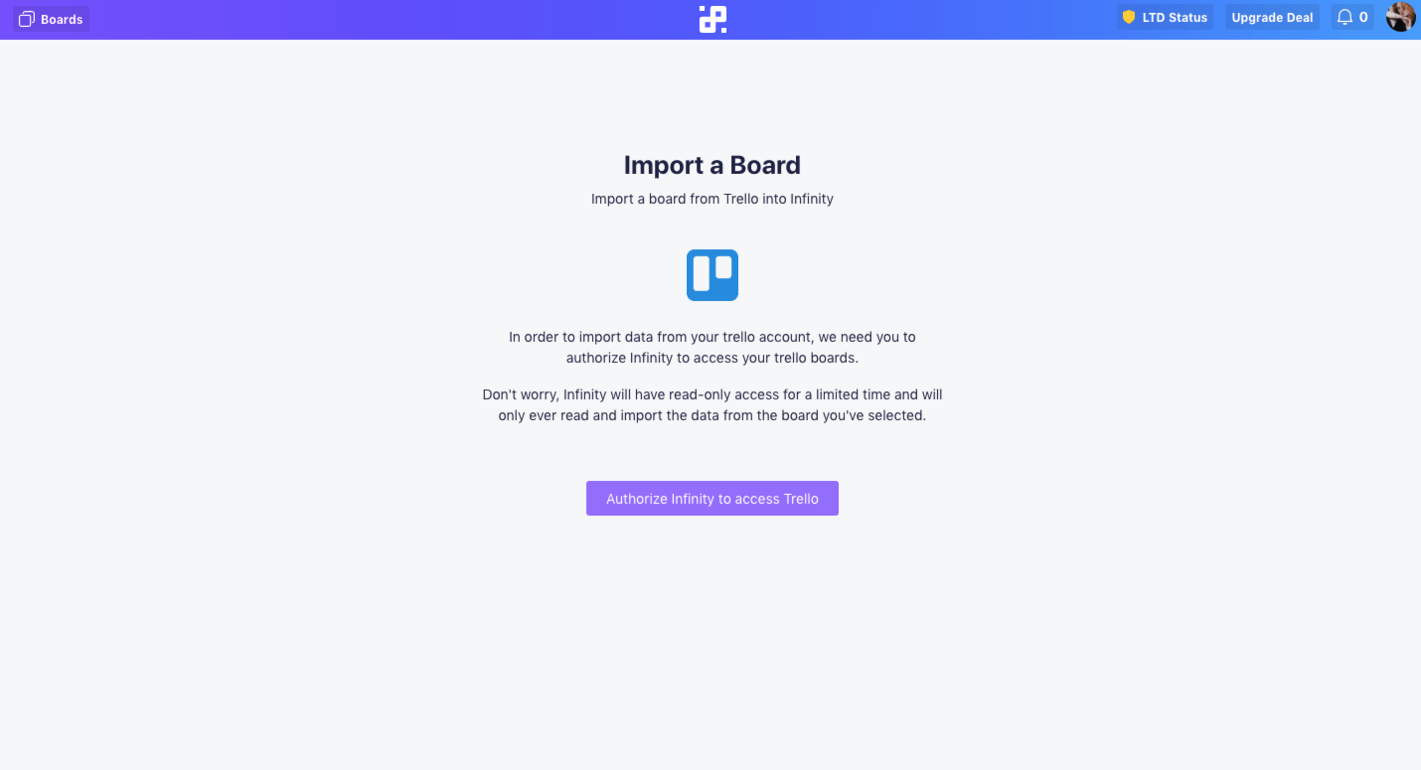
4. You’ll be asked to log into your account (in case you’re not already logged in).
5. Choose which board from Trello you’d like to import into Infinity.

6. Next, decide which data and information you want to import from Trello: lists (equal to columns), content (similar to our attributes), and members (you’ll get to choose between both Infinity and Trello members).

7. When you're done, click the Start Import button.
8. Keep in mind that the import will take a couple of minutes.
9. Your Trello data should now be imported into your new board, where you can continue to organize and customize it.
10. You can also import data from Trello into just one folder. You can do this once you click on the +New Folder button.
In case you have additional questions regarding the Trello import, you can reach out to us via chat or send an email at team@startinfinity.com.