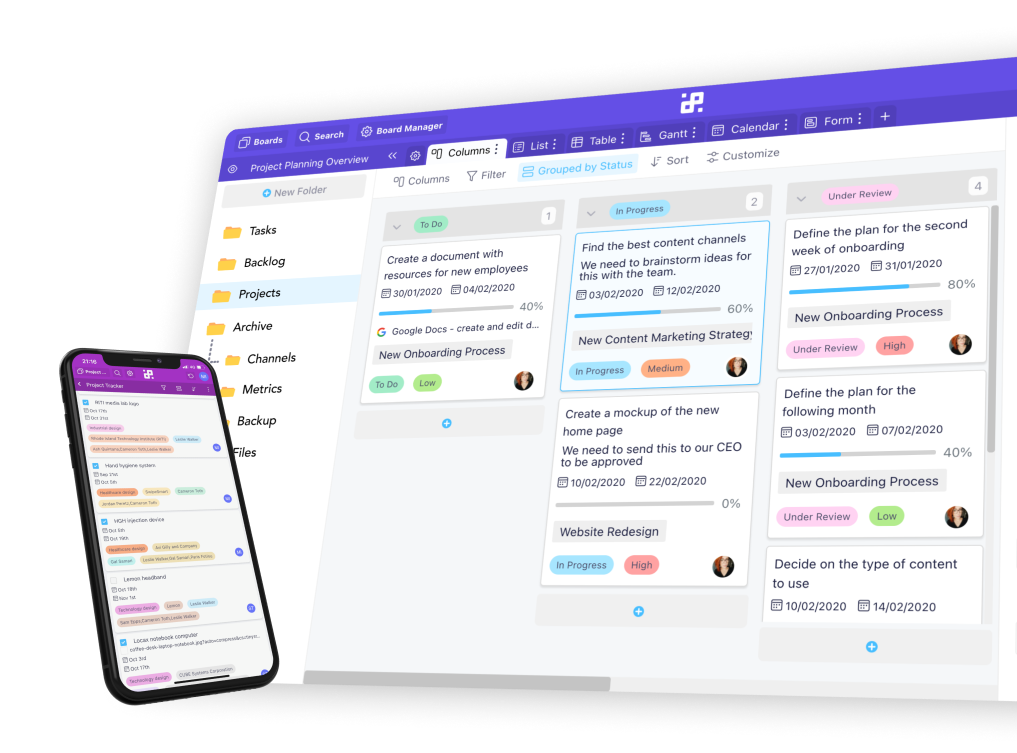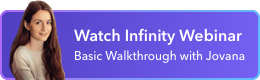Instructions:
1. Start by logging into your Integrately account. If you don’t have one, you can easily create it here.
2. Once you log in, you’ll immediately be taken to the page where you can create your new integrations.

3. Click on ‘Select App 1’ and type in Infinity into the search bar.
4. Once you see Infinity’s logo, click on it.
5. Next, click on ‘Select App 2’ and then pick the other app you want to connect Infinity to.

6. You can add more apps along with the initial two, but we’ll stick to Infinity and Slack for now.
7. Under ‘Select 1 Click Automation’ you’ll find a list of ready-made automations you can use. In our case, we have just one, but for e.g. Clockify you’ll have more options. There will be apps where you’ll need to create your own automations, but more on that in a bit.
8. Click on the ready automation.

9. When the automation is ready, you’ll be able to check it out. Click on the purple button that appears in the pop-up window.
10. In the next screen, we’ll add the connection to Slack (or the app you chose). You’ll need to give access to Integrately to access the other app.
11. Next, you’ll want to set your fields i.e. map them out. For some apps, Integrately will do this step for you, as well.

12. When you’re satisfied with your automation, you can test out the automation and go live.
13. If you decide you don’t need a certain automation anymore, you can head over to ‘My automations’, and then either power off the automation or delete it.

14. If you don’t see a certain automation on the list, you can easily create your own.

15. You can read more about creating your own automations on Integrately’s website.
If you have any additional questions, you can reach out to our chat support, send us an email at team@startinfinity.com or reach out to Integrately’s support via chat.