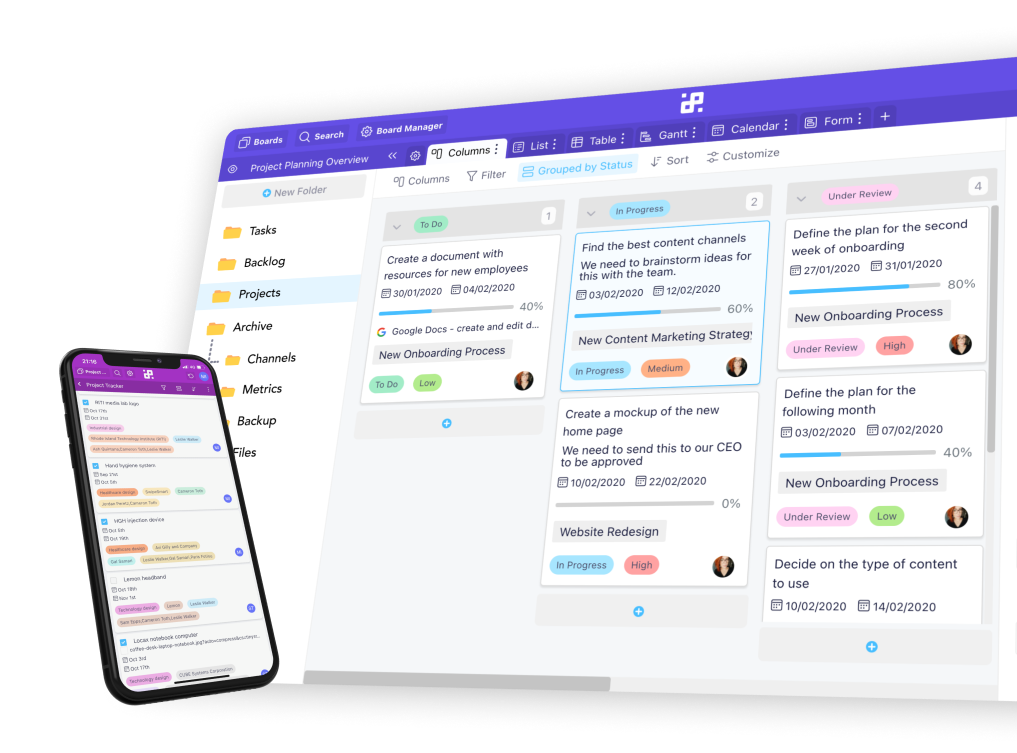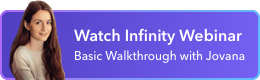Instructions:
1. Create a Make account. You can sign up for free here.
2. Access the Make dashboard. Once logged in, navigate to your dashboard to start creating automation scenarios.
3. Create a new scenario. Click on the "Create a new scenario" button to begin setting up your automation.

4. Once done, add an Infinity module to your scenario. Click on the plus button, then search for "Infinity" and select it as your first module.

5. Configure the Infinity module. Choose the action you want to perform, such as creating an item, updating an item, or retrieving data from Infinity.

6. Set up module connections. Configure how data should flow between Infinity and the other apps by mapping fields and setting conditions.

7. Authenticate your Infinity account. You'll be prompted to connect your Infinity account.

8. Proceed to set up your connection. E.g. If you choose to create a board, you’ll need your workspace ID, Name, Description, Color etc.
9. You can add more modules or decide to ‘Run your automation’ to see if everything is working.

10. If the test is successful, set up a schedule for your scenario to run automatically at specified intervals.
If you have any questions or need further assistance, you can reach out to Make's support team or send an email to team@startinfinity.com.