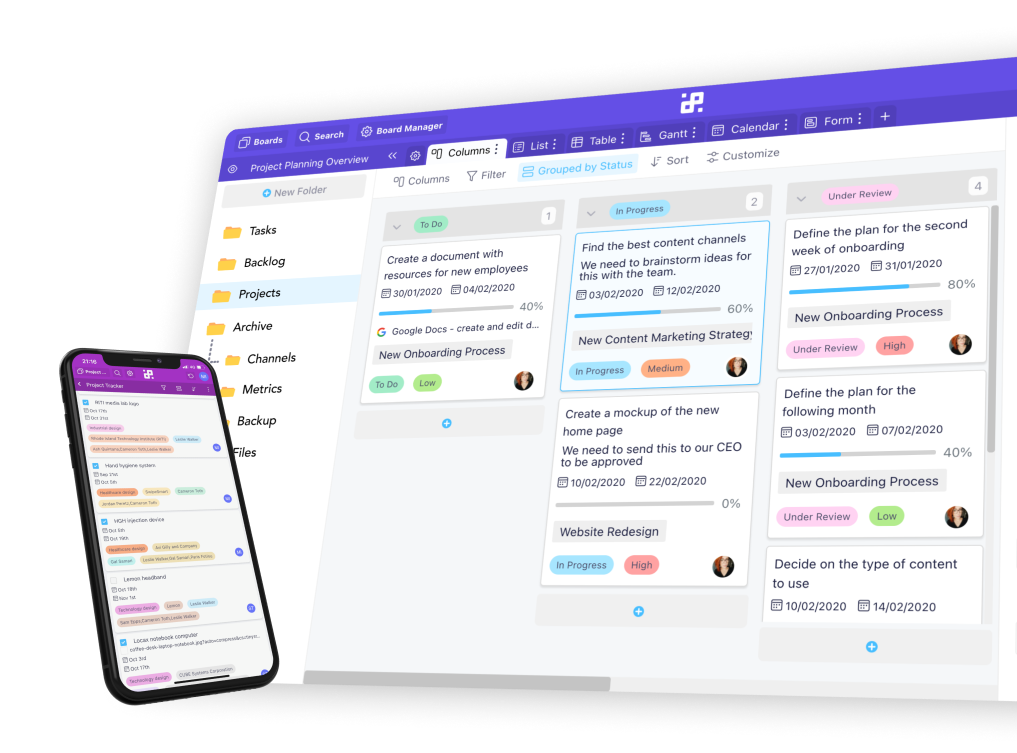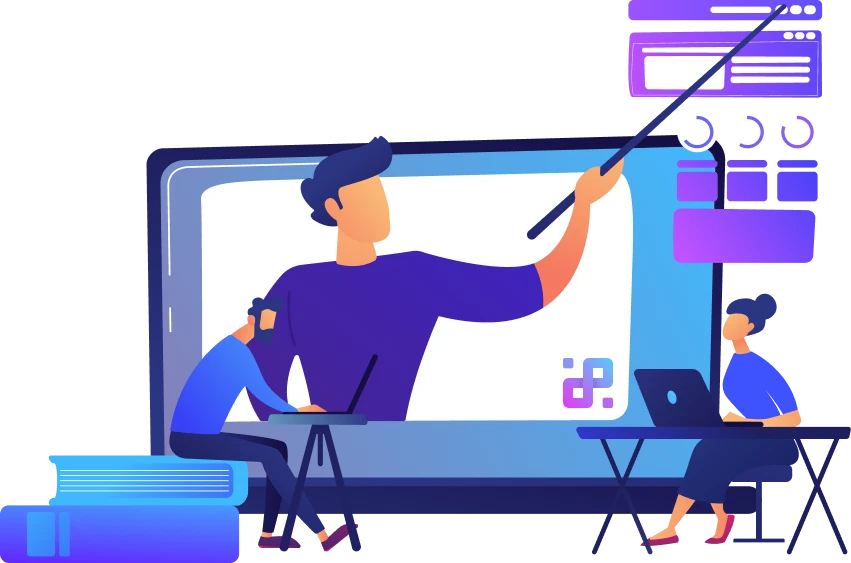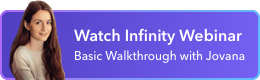Instructions:
1. Head over to Pabbly’s page and sign into your account. If you don’t have one, you can sign up for it here, free of charge.
2. Once you sign in, you’ll be taken to your Pabbly Connect dashboard, where you’ll get to create your workflows.

3. Click on ‘Choose Trigger’ and type in Infinity into the search bar.
4. Once Infinity’s logo appears below the search bar, click on it.


5. Next, click on ‘Choose Action’ and then select the other app you want to integrate Infinity with.

6. Once you choose both apps, you’ll get a list of available triggers and actions.

7. Choose the trigger and action you want to see, and then click on “Try It Now”. You’ll be taken to a new screen where you’ll create the necessary connection by clicking on “Add New Connection”.

8. In the new screen, authorize Pabbly Connect to access your Infinity account.
9. Choose the workspace and the board where you want to send your request to. You can also decide if you want to map out your data.

12. When you’re ready, click on ‘Save & Send Test Request’.
13. You’ll need to go through the same process for the other app, i.e. the one you want to integrate Infinity with.
14. You can integrate with more apps by clicking on the plus sign below the second app.
15. If needed, you can disable your workflow by going back to your Dashboard and toggling it off. You can also edit and delete it by clicking on the three dots next to the toggle.

15. You can learn more about creating integrations with Pabbly Connect through their video tutorials.
If you have any questions related to this integration, feel free to reach out to our chat support or send us an email at team@startinfinity.com. You can also get in touch with Pabbly’s support via chat or through their contact form.