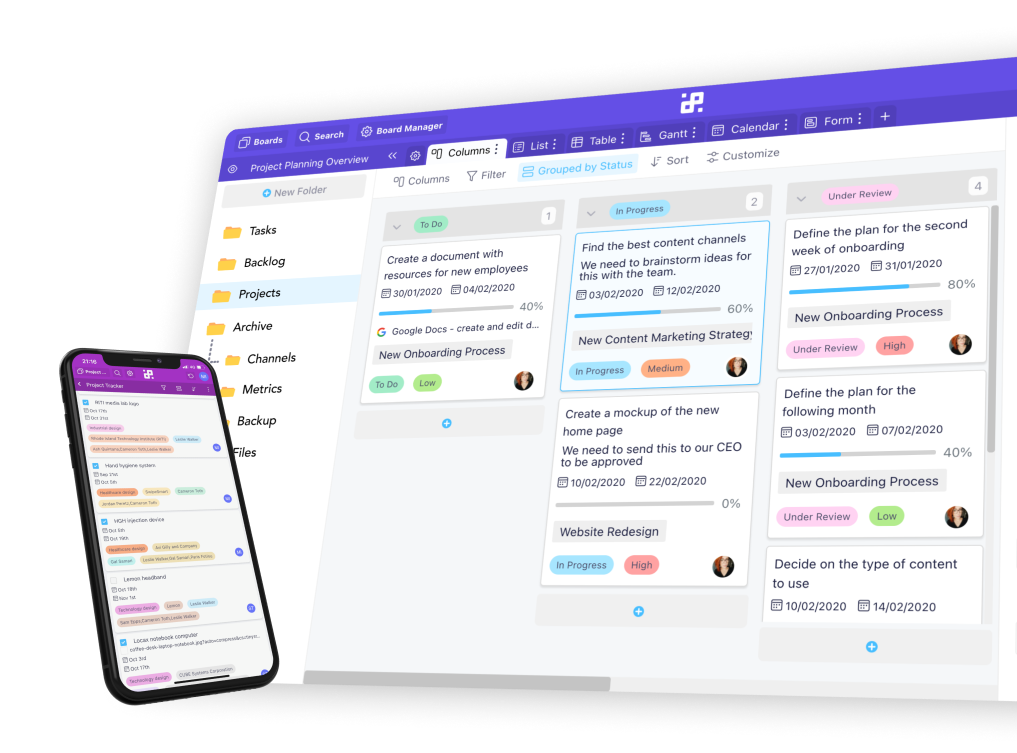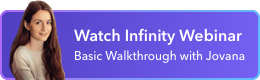Instructions:
1. Open one of your Infinity boards where you have the Calendar view set up. Navigate to the tab with this view.
2. Next, click on the Sync button, found next to the date range.

3. In the drop-down, you'll notice the iCalendar option first, and right below it the option to sync Google Calendar with Infinity.
4. Click on the button that says "Connect".

4. In the new window, you'll get a couple of options: sync Google to Infinity, Infinity to Google, or do a two-way sync. You'll also see Mapping options for the sync.
5. The process of setting up the integration is the same for all three options, but the difference is in how they work.
- The Google to Infinity sync will allow you to automatically sync data from your Google Calendar to Infinity. So, when you make a change in your Google Calendar, it'll transfer to Infinity.
- The Two-way sync will allow you to synchronize your Infinity calendar with your Google Calendar in both directions.
- The Infinity to Google sync will add a new item or edit an existing event to your Google Calendar when you perform the same action in Infinity.
6. Once you choose one of these three options, you'll get to map out your sync. Start Date, End Date and Title of your events will be mapped automatically by taking existing dates from your calendar, as well as the primary attribute for the title. The Description is optional.
7. You can also decide if you want to sync future events only, or the past ones as well by ticking the box below the mapping options.

If you have any questions regarding the integration, you can reach out to our chat support or send us an email at team@startinfinity.com.