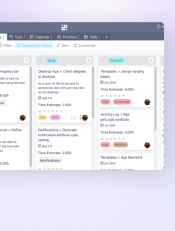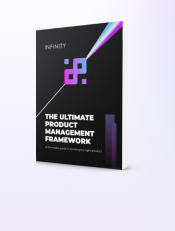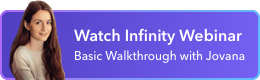What Happens During Sprint Planning?
Sprint planning happens during the sprint planning meeting held by the whole Scrum team - the product owner, Scrum Master, and the development team.
As its name suggests, sprint planning is the process of planning the following sprint. The meeting shouldn’t take more than eight hours for a month-long sprint, but ideally, it should take an hour per each week of the sprint.
The plan should be the result of a collaborative discussion of the entire Scrum team and it should identify the backlog items that will be delivered in the upcoming sprint and determine how this work will be done.
Sprint planning needs to happen right before the sprint but after the sprint review and retrospective.
Each successful sprint needs to have a sprint goal, which is the main priority at the beginning of every sprint planning meeting. The sprint goal is the objective of the sprint that should guide the development team while building the next product increment. All tasks for the following sprint should be aligned with the sprint goal.
Who Makes the Decisions?
As we already said, the whole Scrum team should be involved in sprint planning, and everyone has a specific role:
- The Product owner should propose the sprint goal and the backlog items to work on in the upcoming sprint.
- Developers should give estimates on how many tasks they can handle in the upcoming sprint and discuss how they’re planning to deliver these tasks and ultimately achieve the sprint goal.
- The Scrum Master facilitates communication between team members and ensures that the discussion is effective. They need to make sure everyone is on the same page regarding the goal and the backlog items that will be handled in the sprint.
Together, they should decide which items from the backlog will be completed in the sprint, as well as define their requirements, potential problems, and the factors that will determine when a task has been done.
How to Plan a Scrum Sprint in Infinity
The best way to plan the sprint in Infinity is during the sprint planning meeting. As the team discusses the tasks that will be done in the next sprint, the product owner should move tasks from the Backlog to the Sprint folder using drag and drop and hitting the Move button.
Once a task is moved to the Sprint, the product owner needs to add all necessary details to define the task. This includes the team member responsible for this task, estimated time to finish the task, flexible due date, priority, etc. You can use the Product Management template to plan your sprint, and here’s how:
- Step 1: Move the task from the Backlog to the Current Sprint folder.
- Step 2: A task that was in the Backlog will already have some information filled out — name, description, assignee, and type. You can update these if necessary.
- Step 3: Add a time estimate that you will get from the developer responsible for the task.
- Step 4: Add the To Do status which will move the task to the first column.
- Step 5: Add a priority level - High, Medium, or Low.
- Step 6: Add the due date.
- Step 7: Link the task to the corresponding feature in the roadmap by adding the feature reference.
- Step 8: Add any relevant links if necessary.
After you finish sprint planning, it’s time for the sprint. How do you manage a sprint in Infinity?
One of the most convenient ways to manage sprints is to keep them in separate folders. After each sprint planning meeting, you can easily move the backlog items you and the team agree on to the Sprint folder.
Once you have a dedicated Sprint folder, you can recycle it and reuse it throughout the project. You can simply add new tasks from the backlog after each sprint planning meeting, and move completed tasks to the Archive folder at the end of the sprint.
In our Product Management template, you’ll notice that the sprint is organized in columns determining the stages of the task development process. A classic Kanban approach works well here because it gives the whole Scrum team a clear overview of the sprint’s progress.

As a task progresses through the sprint, you should also move it along the Kanban board. Each task will start in the To Do column and end up in the Done column once (and if) the task is completed. People responsible for tasks should move the tasks they’re working on between columns so that the Scrum Master and the rest of the team always know how the sprint is going.
Once a task is completed, it should be moved from the Done column to the Archive folder.
How to Use Tabs to Organize a Sprint in Infinity
The first and most important tab for the whole Scrum team should be the columns grouped by status so that everyone on the team can easily track sprint progress.
This way, you’ll be able to streamline the sprint process and always the status of each task and the amount of work left before the end of the sprint. You can easily add additional tasks if any unexpected work comes up.
The second tab in our template is another Kanban board where tasks are grouped by type. The third tab is reserved for a calendar, which is going to come in handy when keeping track of the deadlines. The fourth tab is reserved for daily tasks, while the fifth one shows the tasks organized by priority.

Of course, you can always rearrange your tabs, delete those you don’t need, and add new ones simply by clicking the + button at the end of the tabs bar.
Our Product Management template is available for preview or download, so you don’t have to organize a sprint from scratch.
Scrum Sprint
Managing Sprints in Infinity


Product Management

Lifetime Discount Is Waiting
Enjoy 50% off the Unlimited White Label plan. All features, unlimited users, and full white label access — one fixed price for life.
Get the Special Offer